VBA find duplicate values in a column Excel Macros Examples Codes: to find all duplicate records in a column in MS Excel 2003, 2007, 2010, 2013. We will also see the practical VBA example for finding the duplicates in a Column.
VBA code to Remove Duplicates in ListBox
Here is the Example VBA syntax and Example VBA Macro code to find Duplicates in a Column in Excel. This will help you to know how to find duplicate records in a column using VBA.VBA find Duplicates in Column: Procedure
Following is the VBA Syntax and sample VBA macro command to find duplicates in a Column of Worksheet using VBA. In this method we loop through all the records and identify the duplicates using VBA.VBA Find Duplicates in a Column: Examples
The following Excel VBA macro code is to find duplicate values in a column. This VBA macro will loop through the all the items in the first column and identify the duplicates using Match Spreadsheet Function. Here the logic is, the number is unique if the match index equals to the current processing row number. Otherwise it will be duplicate, it will print the “duplicate” in the second column.
Sub sbFindDuplicatesInColumn()
Dim lastRow As Long
Dim matchFoundIndex As Long
Dim iCntr As Long
lastRow = Range("A65000").End(xlUp).Row
For iCntr = 1 To lastRow
If Cells(iCntr, 1) <> "" Then
matchFoundIndex = WorksheetFunction.Match(Cells(iCntr, 1), Range("A1:A" & lastRow), 0)
If iCntr <> matchFoundIndex Then
Cells(iCntr, 2) = "Duplicate"
End If
End If
Next
End Sub
Instructions to run the VBA Macro code to find duplicates in a Column
Please follow the below steps to execute the VBA code to delete duplicates in Column.- Step 1: Open any Excel workbook
- Step 2: Press Alt+F11 – This will open the VBA Editor
- Step 3: Insert a code module from then insert menu
- Step 4: Copy the above code and paste in the code module which have inserted in the above step
- Step 5: Enter some data values in Column 1. Make sure that you have some duplicate items in the data for testing purpose
- Now press F5 to Execute the macro and test the code
Now you can observe the code is loop thronging all the items in the column 1. And identifying the duplicates and printing the label as “Duplicate” in the Column B if the value is repeating.
Explained VBA Code to Find Duplicates in A Column
Starting Macro program and sub procedure to write VBA code to find duplicate records in a Worksheet Column.- Declaring the lastRow variable as Long to store the last row value in the Column1
- Declaring the variable MatchFoundIndex is to store the match index values of the given value
- Declaring the variable iCntr is to loop through all the records in the column 1 using For loop
- Finding the last row in the Column 1
- looping through the column1
- Checking if the cell is having any item, skipping if it is blank.
- Getting match index number for the value of the cell
- If the match index is not equals to current row number, then it is a duplicate value
- Printing the label in the column B
Here is the commented VBA Macro code, explained the procedure by each statement.
Sub sbFindDuplicatesInColumn_C()
'Declaring the lastRow variable as Long to store the last row value in the Column1
Dim lastRow As Long
'matchFoundIndex is to store the match index values of the given value
Dim matchFoundIndex As Long
'iCntr is to loop through all the records in the column 1 using For loop
Dim iCntr As Long
'Finding the last row in the Column 1
lastRow = Range("A65000").End(xlUp).Row
'looping through the column1
For iCntr = 1 To lastRow
'checking if the cell is having any item, skipping if it is blank.
If Cells(iCntr, 1) <> "" Then
'getting match index number for the value of the cell
matchFoundIndex = WorksheetFunction.Match(Cells(iCntr, 1), Range("A1:A" & lastRow), 0)
'if the match index is not equals to current row number, then it is a duplicate value
If iCntr <> matchFoundIndex Then
'Printing the label in the column B
Cells(iCntr, 2) = "Duplicate"
End If
End If
Next
End Sub
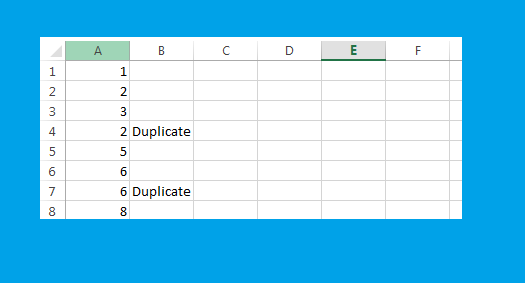





Great explanation…. U People really God ‘s Own Creation
Thanks A Lot
Sohail Imran
Hi Team,
I have a question : i have given the some count in one of excel cell, now i need to find that data input cell in vba coding. could you please advise how to write this coding.
Regards,
Suresh
Hi ,
Thanks a lot ,
I am from Iran , so I do not speak english very vell . excuse me .
I have one question .
How I can change column B to each coloumn ? Can I set this macro to any column ? for example run macro ic column E and F ?
please help me .
what if i want only find duplicates for all the same that i input to the textbox in userform
i hope this problem have a solution
thank you in advance
Try this: (will highlight duplicates in yellow)
Sub FindDuplicateValuesInRange()
Dim cl, rng As Range
Set rng = Range(“A1:A” & Cells(Rows.Count, “A”).End(xlUp).Row)
For Each cl In rng
If WorksheetFunction.CountIf(rng, cl.Value) > 1 Then
cl.Interior.Color = vbYellow
End If
Next
End Sub
How to prevent dublicating values in this user entries form?
Private Sub CommandButton1_Click()
Dim y As Worksheet
Dim X As Long
Set y = Sheet1
X = y.Range(“A” & Rows.Count).End(xlUp).Row
With y
.Cells(X + 1, “A”).Value = TextBox1.Value
.Cells(X + 1, “B”).Value = TextBox2.Value
.Cells(X + 1, “C”).Value = TextBox3.Value
.Cells(X + 1, “D”).Value = TextBox6.Value
.Cells(X + 1, “E”).Value = TextBox7.Value
.Cells(X + 1, “F”).Value = TextBox8.Value
.Cells(X + 1, “G”).Value = TextBox22.Value
.Cells(X + 1, “I”).Value = TextBox23.Value
.Cells(X + 1, “J”).Value = TextBox24.Value
.Cells(X + 1, “K”).Value = TextBox25.Value
.Cells(X + 1, “L”).Value = TextBox26.Value
.Cells(X + 1, “M”).Value = TextBox27.Value
.Cells(X + 1, “N”).Value = TextBox28.Value
.Cells(X + 1, “O”).Value = TextBox29.Value
.Cells(X + 1, “P”).Value = TextBox30.Value
.Cells(X + 1, “Q”).Value = TextBox31.Value
.Cells(X + 1, “R”).Value = TextBox32.Value
.Cells(X + 1, “S”).Value = TextBox33.Value
.Cells(X + 1, “T”).Value = TextBox34.Value
.Cells(X + 1, “H”).Value = TextBox36.Value
End With
‘clear tha data
TextBox1.Text = ”
TextBox2.Text = ”
TextBox3.Text = ”
TextBox6.Text = ”
TextBox7.Text = ”
TextBox8.Text = ”
TextBox23.Text = ”
TextBox24.Text = ”
TextBox25.Text = ”
TextBox26.Text = ”
TextBox27.Text = ”
TextBox28.Text = ”
TextBox29.Text = ”
TextBox30.Text = ”
TextBox31.Text = ”
TextBox32.Text = ”
TextBox33.Text = ”
TextBox34.Text = ”
TextBox22.Text = ”
TextBox36.Text = ”
Unload Me
UserForm2.Show
End Sub
Hi, i have data set with name and few entries under one name, table will be populated vis user form but i will need have a code that will run checks under each name to see if have more then 3 entries in whole data base and notify user of this . Any ideas?
Hi
I have requirement where in column A I have list of names say
A
B
C
A
A
Here I need to change the duplicate names to
A
B
C
A_1
A_2
Like above can someone please help me
its working. congratulations