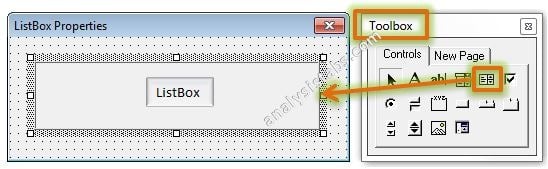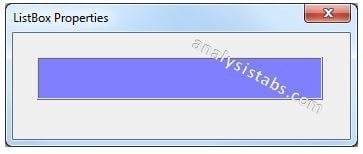VBA BackColor Property of ListBox ActiveX Control in Excel to sets the background color of ListBox object.
ListBox BackColor Property – Syntax
Please find the below syntax of ListBox Back Color Property using Excel VBA.
ListboxName.BackColor=
Where ListboxName represents a ListBox object. In the above syntax we are using a ‘BackColor’ property of ListBox object to change back ground color of listbox object.
ListBox BackColor Property – Example
Here is the example for ListBox Back Color Property. It will take you through how to change back color property of list box using Excel VBA. Here you can find or see how we are changing back color property of list box manually or using code.
ListBox BackColor Property: Change Manually
Please find the following details how we are changing manually back Color of listbox property.
-
- Go To Developer Tab and then click Visual Basic from the Code or Press Alt+F11.
- Go To Insert Menu, Click UserForm. Please find the screenshot for the same.
-
- Drag a Listbox on the Userform from the Toolbox.Please find the screenshot for the same.
-
- Right click on the List box. Click on properties from the available list.
-
- Now you can find the properties window of listbox on the screen. Please find the screenshot for the same.
-
- On the left side find ‘BackColor’ from the available List Box properties.
- On the right side you can see the list of color codes.Please find the below screen shot for the same.
- You can change the back color according to your wish from the available color codes.
- Now, Press ‘F5’ to see the following Output. It is shown in the following Screen Shot.
Output:
ListBox BackColor Property: Change Using Code
Please find the following details how we are changing back color of listbox property with using Excel VBA code.
-
- Go To Developer Tab and then click Visual Basic from the Code or Press Alt+F11.
- Go To Insert Menu, Click UserForm. Please find the screenshot for the same.
-
- Drag a Listbox on the Userform from the Toolbox. Please find the screenshot for the same.
-
- Double Click on the UserForm, and select the Userform event as shown in the below screen shot.
-
- Now can see the following code in the module.
Private Sub UserForm_Initialize() End Sub
-
- Now, add the following example code1 or code2 to the in between above event procedure. The procedure should be shown as below.
Example Code1:
'Back Color Property of ListBox Control
Private Sub UserForm_Initialize()
ListBox1.BackColor = RGB(153, 153, 255)
End Sub
Example Code2:
'Back Color Property of ListBox Control
Private Sub UserForm_Initialize()
ListBox1.BackColor = &HFF8080
End Sub
Output: