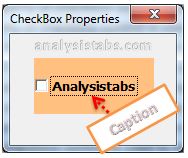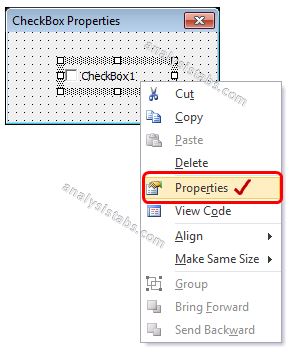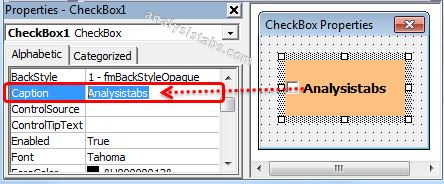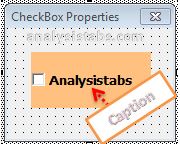VBA Caption property of checkbox control is used to describe the checkbox control on the Worksheet or userform in Excel. It sets a string to describe it.
CheckBox_Caption_Property – Syntax
Please find the below syntax of CheckBox_Caption_Property in Excel VBA.
CheckBoxName.Caption=”Caption”
Where CheckBoxName represents the CheckBox object. In the above syntax we are using a Caption_property of CheckBox object to describe the checkbox control .
CheckBox_Caption_Property – Explanation & Example
Here is the example for CheckBox_Caption_Property. It will take you through how to describe checkbox using Caption property of Check Box using Excel VBA. Here you can find or see how we describe using Caption property of Check Box manually or using code.
CheckBox_Caption_Property: Change Manually
Please find the following details how we are changing manually Caption_property of CheckBox .
-
- Go To Developer Tab and then click Visual Basic from the Code or Press Alt+F11.
- Go To Insert Menu, Click UserForm. Please find the screenshot for the same.
-
- Drag a CheckBox on the Userform from the Toolbox.
-
- Right click on the Check Box. Click on properties from the available list.
-
- Now you can find the properties window of CheckBox on the screen. Please find the screenshot for the same.
-
- On the left side find ‘Caption’ property from the available Check Box properties.
- On the right side you can mention Caption of check box control. Here is the screen shot.
-
- For example, I have entered ‘Analysistabs'(string) for CheckBox1. You can see same in the screen shot for your understand.
CheckBox_Caption_Property: Change Using Code
Please find the following details how we are changing Caption_property of the CheckBox property with using Excel VBA code.
-
-
- Go To Developer Tab and then click Visual Basic from the Code or Press Alt+F11.
- Go To Insert Menu, Click UserForm. Please find the screenshot for the same.
-
-
-
- Drag a CheckBox on the Userform from the Toolbox. Please find the screen shot for the same.
-
-
-
- Double Click on the UserForm, and select the Userform event as shown in the below screen shot.
-
-
-
- Now can see the following code in the module.
-
Private Sub UserForm_Initialize() End Sub
-
-
- Now, add the following example code1 to the in between above event procedure.
-
Example Code1:
'Caption_Property of CheckBox Control
Private Sub UserForm_Initialize()
With UserForm1
'Below statement represents Caption_of_the CheckBox
.CheckBox1.Caption ="Analysistabs"
End With
End Sub
-
-
- Now, Press ‘F5’ to see the following Output.
-
Output: If Caption =”Analysistabs”
Please find the below output when we sets Caption_property of Checkbox1 value is 50 and Checkbox2 value is 100. It is shown in the following Screen Shot.