Calculate Application Method in VBA is used to calculate the all open Workbooks or a specific Worksheet or a specified range on a worksheet. Please find the syntax and examples of Calculate Application Method in VBA.
VBA Calculate Application Method – Syntax
Here is the syntax for the Calculate method of application object in VBA.
Application. Calculate
In the above syntax Application represents object and Calculate is the method of Application object.
VBA Calculate Application Method: Example 1
Please find the below example for calculate method of application object in excel VBA.
‘The below macro is used to calculates in all open workbooks
Sub Appl_Calculate_AllWorkbooks()
Application.Calculate
End Sub
VBA Calculate Application Method: Example 2
Please find the below example for calculate method of application object in excel VBA.
‘The below macro is used to calculates in a specific Worksheet
Sub Appl_Calculate_SpecificSheet()
Worksheets("Sheet1").Calculate
End Sub
VBA Calculate Application Method: Example 3
Please find the below example for calculate method of application object in excel VBA.
‘The below macro is used to calculates in a specified range
Sub Appl_Calculate_SpecifiedRange()
Worksheets("Sheet1").Columns("A:E").Calculate
End Sub
The example is used to calculate the formulas in column A, B, …, and E in the Worksheet names Sheet1.
VBA Calculate Application Method – Instructions
Please follow the below steps to execute the VBA code to save the excel file.
Step 1: Open any existing Excel Application.
Step 2: Press Alt+F11 – This will open the VBA Editor or Open it from Developer Tab..
Step 3: Insert a code module from then insert menu.
Step 4: Copy the above code and paste in the code module which have inserted in the above step.
Step 5: Calculate any Application.
Step 6: Now press F5 to execute the code and check the calculations in the Worksheet.
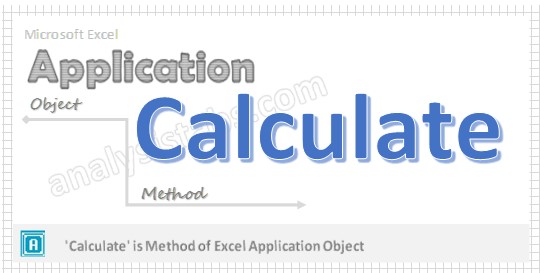


Dear Sir,
I have pasted all above application objects code in vba but it is not showing any results as total number of workbooks, worksheet etc.
Please help me out why