Calculate Worksheet Method in VBA is used to calculate all open workbooks or a specific worksheet in a workbook or a specified range in a worksheet.
Why we use Calculate Worksheet Method in VBA?
If a workbook or a worksheet or a specific range has formulas we need to refresh each time when the values are changing. In that time we can use Calculate Worksheet Method in VBA.
VBA Calculate Worksheet Method- Syntax
Here is the example syntax to Calculate Worksheet method in Excel VBA.
Worksheets(“YourSheetName”).Calculate
Where Worksheet represents the object and Calculate is the method of worksheet object.
VBA Calculate Worksheet Method: All Open Workbooks
Please see the below VBA code to Calculate all open Workbooks. In this example we are using calculate method of application object.
Sub Calculate_AllOpenWorkbooks()
Application.Calculate
End Sub
VBA Calculate Worksheet Method: In Specific Sheet
Please see the below VBA code to Calculate in specified Worksheet named “Sheet1”.
Sub Calculate_Sheet()
Sheets("Sheet1").Calculate
End Sub
VBA Calculate Worksheet Method: In Specified Range
Please see the below VBA code to Calculate in specified range (“A1:E10”) in a specified worksheet named “Sheet1”.
Sub Calculate_Range()
Sheets("Sheet1").Range("A1:E10").Calculate
End Sub
VBA Calculate Worksheet Method: Instructions
Please follow the below step by step instructions to execute the above mentioned VBA macros or codes:
- Open an Excel Worksheet
- Press Alt+F11 to Open VBA Editor
- Insert a Module from Insert Menu
- Copy the above code for activating worksheet and Paste in the code window(VBA Editor)
- Save the file as macro enabled Worksheet
- Press ‘F5’ to run it or Keep Pressing ‘F8’ to debug the code line by line and observe the calculations in the Worksheet.
One Comment
Leave A Comment
You must be logged in to post a comment.

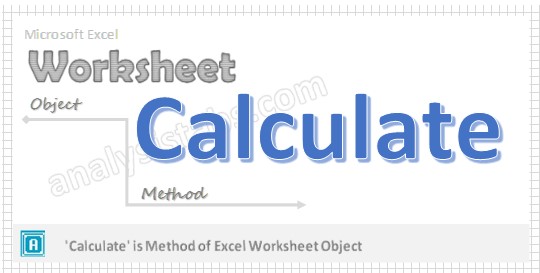



Is there a way to call VBA Code when a cell value gets changed, when one calculates the worksheet