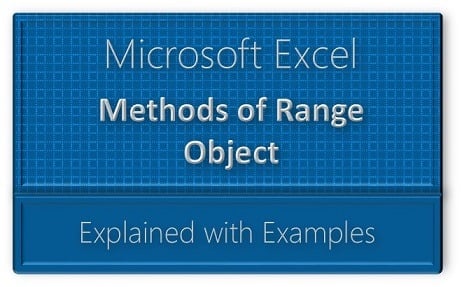Range method helps us to perform different actions with Excel ranges. For example, we can copy a range and paste into different location. And we can insert or delete rows or columns. And we can also clear the ranges, format the ranges. Explore the various methods and examples on Excel VBA Range using side navigation. Below are the most frequently used Excel VBA Range methods.
Excel VBA Range Object Methods:
- Activate: To activate required Range in Excel Worksheet
- AddComment: To add Comments in Excel Ranges
- AdvancedFilter: To apply advanced filters on Excel Range
- Calculate: To refresh the calculations in a Range
- Clear: To clear an Excel Range completely including formats and data
- ClearComments: To clear only the comments in particular Range
- ClearContents: To clear only the contents/data in a range
- ClearFormats: To clear only the formats of an Excel range
- ClearHyperlinks: To clear only the hyperlinks in a Range
- Copy: To copy a range to another location
- CopyFromRecordset: Copy the data from recordset and paste in a Range
- Cut: To cut a Range in Worksheeet
- Delete: To delete a Range in Worksheet
- Find: To search and find a cell with required data
- Insert: To insert a range of Cells, Rows or Columns
- ListNames: To list the named ranges in the workbook
- Merge: To merge the Range of Cells
- PasteSpecial: To paste the data with different criterias, like values, formats with mathematical operations or transpose