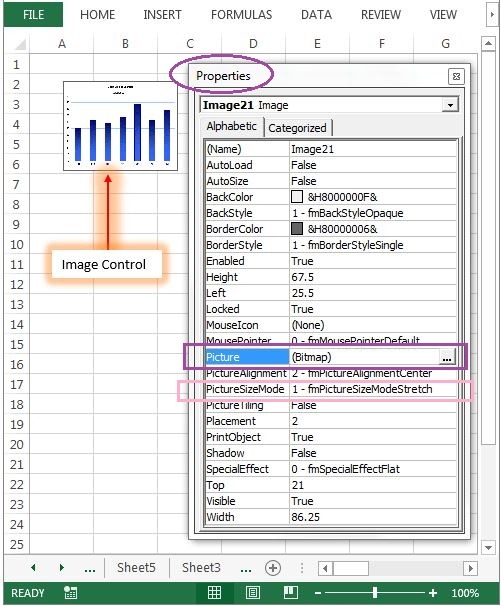Image control embeds a picture such as a jpg, jpeg, gif, png, bitmap, etc. It can be used on the WorkSheet. You can see how it works and more details about ActiveX Image Control on the Worksheet in the following chapter.
VBA ActiveX Image Control on the Worksheet
Please find more details about VBA ActiveX Image Control on the Worksheet.
-
- Go To Developer Tab and then click Insert from the Controls
- Click on the Image_control from the ActiveX Controls group.
- Drag the control on the Worksheet.
- Right click on the Image_control, before that Design Mode should be turned ON.
- Click on properties from the available list.
- On the left side find ‘Picture’ from the available properties of the control.
- On the right side click on that, and select image from the source.
- On the left side find ‘PictureSizeMode’ from the available properties of the control.
- On the right side, select ‘1 – frmPictureSiseModeStretch’ from the available list.
- Now, you can see the following output as shown below in the screen shot.
Delete Image Control on the Worksheet using VBA
Please find the below code, it will show you how to delete or remove the control on the worksheet. In the below example, its deleting the Image named ‘Image1’ which is on the worksheet named ‘Sheet11’. Where Delete is the property of Shape object.
Sub Delete_Image()
Sheets("Sheet11").Shapes("Image1").Delete
End Sub