CheckBox Control is used to specify or indicate binary choice. That is either Turn on or off a value. When we use more checkboxs, you can select more than one CheckBox at a time on the Worksheet. You can select multiple check boxes in a group box. Please find more details about ActiveX CheckBox Control in the following chapter.
VBA ActiveX CheckBox Control on the Worksheet
Please find the below instructions about VBA ActiveX CheckBox Control on the Worksheet.
-
- Go To Developer Tab and then click Insert from the Controls
- Click on the Check box from the Activex Controls group.
- Drag a checkbox on the Worksheet.
- Right click the Checkbox (Design Mode should be turned ON).
- Click on View Code from the available list.
- Now, it takes to you VBA Editor window with the following code.
Private Sub CheckBox1_Click() End Sub
Note: In the above code ‘CheckBox1’ is the Check box name.
-
- Add the following statements to the above code.
Private Sub CheckBox1_Click()
If CheckBox1.Value = True Then
Sheet5.Range("E2").Value = 1 ‘Check
Else
Sheet5.Range("E2").Value = 0 ‘UnCheck
End If
End Sub
-
- Go to Worksheet Sheet5 (Worksheet Name) and click the check box (Design Mode should be turned OFF).
- Now, you can see the result in Range(“E2”) on Sheet5.
More details about Check box control
Here is the link more about how to add check box control on the Worksheet or UserForm in Excel.
Read More …
Here is the one more link to more about how to add check box control on the Worksheet or UserForm using VBA in Excel.
Read More …
Here is the one more link to more about how to remove check box control on the Worksheet or UserForm in Excel.
Read More …
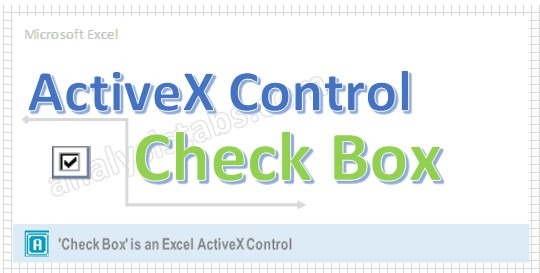
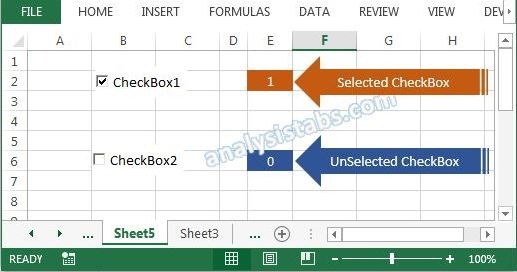


Hello, I have problem with unsave the checkbox control. I try following steps above. It shows correctly during open, but it will not appear again after close and open again.
Hello, Thank you for the tutorial. I am new to VBA and have a question on how to code the checkboxes I’m working on. I have sheet 1 with checkboxes on it and on sheet 2 I have a list of sentences in different cells. what I want to happen is when a checkbox is checked on sheet 1 I want it to take a specific sentence from sheet 2 and put it in a “Notes” box on sheet 1. That way I can compile notes with a couple checks of some checkboxes. Any help would be greatly appreciated. Thanks
Thank you! Saved my life!
Hello ,
Have a quick question. Is it necessary to link the active x checkboxes to a cell always and if yes why?