OptionButton Activex control is used to select only one selection from multiple selections within a group. When we select an OptionButton_Control on the Worksheet in a group immediately it will de select all other OptionButtons in the same group. It has value property. It indicates whether the OptionButton_Control is selected or not. When we select Option Button the value is ‘True’. And when it de selects the value is ‘False’. The Option Button value can be linked to a Worksheet Cell. Option Button is used on the WorkSheet. You can see how it works and more details about ActiveX Option Button Control on the UserForm or Worksheet in the following chapter.
VBA ActiveX OptionButton Control on the Worksheet
Please find more details about VBA ActiveX Option Button Control on the Worksheet.
-
- Go To Developer Tab and then click Insert from the Controls
- Drag the two OptionButton controls on the Worksheet from the ActiveX Controls group.
- Right click on the OptionButton_control, before that Design Mode should be turned ON.
- Click on the properties from the available list.
- On the left side find ‘Caption’ from the available properties of the control.
- On the right side mention as ‘Male’. Similarly for second OptionButton caption as ‘FeMale’. Please find the below screen shot for the same.
-
- On the left side find ‘LinkedCell’ from the available properties of the control.
- On the right side mention as ‘B8’. Similarly for second OptionButton mention as ‘C8′. You can see the same in above screen shot for the same.
- Now, you can check the output by clicking the OtionButtons and see the output in Linked cell. Please find the below screen shot for the same.
Output:
Difference Between OptionButton and CheckBox_Control
Option Button and Checkbox both displays an option. Both are used to turn On or Off options. Difference between is, Option Button is used to select only one selection from multiple selections. Where as CheckBox is used to select multiple selections from the available list.


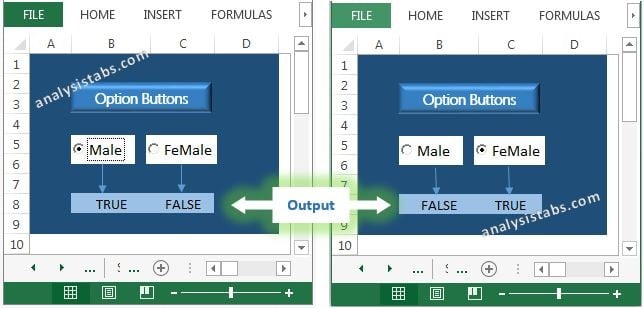


Very nice explanation of how to do it manually. Now can you, as the title suggests, tell us how to do this in VBA?