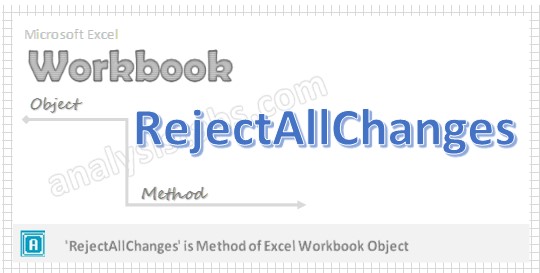RejectAllChanges Workbook method in VBA is used to rejects all changes in the specified or mentioned shared workbook. Shared workbook can have more than one user to edit, delete or change to the workbook.
Why we use RejectAllChanges Workbook Metod using VBA?
Shared workbook may have multiple users. Sometimes we may not needed the changes or modifications by the user, in that time we will reject all the changes by using RejectAllChanges workbook method using VBA.
VBA RejectAllChanges Workbook Method- Syntax
Here is the syntax to RejectAllChanges workbook method using VBA.
Workbooks(“Your Workbook Name”).RejectAllChanges(
Here,
When: It is an Optional parameter. It specifies when(time) all the changes are rejected in the workbook.
Who: It is an Optional parameter. It specifies all the changes are rejected by whom.
Where: It is an Optional parameter. It specifies where all the changes are rejected.
In the above syntax Workbook is object and VBA RejectAllChanges method of Workbook object.
VBA RejectAllChanges Workbook Method: Example 1
Here is the syntax to VBA RejectAllChanges Workbook method using VBA.
Sub Workbook_RejectAllChanges()
ActiveWorkbook.RejectAllChanges
End Sub
VBA RejectAllChanges Workbook Method- Instructions
Please follow the below step by step instructions to execute the above mentioned VBA macros or codes:
- Open an Excel Workbook
- Press Alt+F11 to Open VBA Editor
- Insert a Module from Insert Menu
- Copy the above code for activating a range and Paste in the code window(VBA Editor)
- Save the file as macro enabled workbook
- Press ‘F5’ to run it or Keep Pressing ‘F8’ to debug the code line by line.