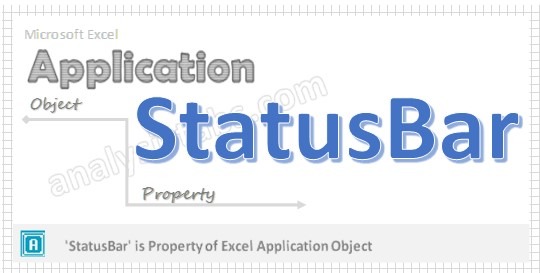StatusBar Application Property in VBA is used to sets or returns the text in the status bar. StatusBar text will appear left bottom corner of the window. Please find the more information about StatusBar in the following section.
VBA StatusBar Application Property – Syntax
Here syntax for StatusBar Property of application object in VBA.
Application. StatusBar
Where StatusBar as Variant data type.
In the above syntax Application represents object and StatusBar is the Property of Application object.
VBA StatusBar Application Property: Example 1
Please find the below example for StatusBar Property of application object in excel VBA. The below example displays the message like “Please wait, Processing the request…” in the StatusBar. You can have a look into it in the left bottom corner of the Excel window.
Sub Appl_StatusBar()
Application.StatusBar = "Please wait, Processing the request..."
End Sub
VBA StatusBar Application Property: Example 2
Please find the below example for StatusBar Property of application object in excel VBA. The below example does not display anything in the statusbar.
Sub Appl_StatusBar_Empty()
Application.StatusBar = ""
'OR
Application.StatusBar = False
End Sub
VBA StatusBar Application Property: Example 3
Please find the below example for StatusBar Property of application object in excel VBA. Please find the one more example, it displays the message like “Please wait, Processing the request…” in the StatusBar.
Sub Appl_StatusBar3()
‘Displays the status in the StatusBar
Application.DisplayAlerts = True
‘Status message in the StatusBar
Application.StatusBar = "Please wait, Processing the request..."
‘It displays the default Excel status message in the StatusBar
Application.DisplayAlerts = False
End Sub
VBA StatusBar Application Property – Instructions
Please follow the below steps to execute the VBA code to save the excel file.
Step 1: Open any existing Excel Application.
Step 2: Press Alt+F11 – This will open the VBA Editor.
Step 3: Insert a code module from then insert menu.
Step 4: Copy the above code and paste in the code module which have inserted in the above step.
Step 5: Now press F5 to execute the code and observe the screen updating with using above codes.