Label is one of the UserForm control. You can select and drag Label on the UserForm. Label is used to display show text or information. It can be title, caption, etc. It can be used on the UserForm. You can see how it works and more details about Userform Label Control on the UserForm in the following chapter.
VBA ActiveX Label_Control on the UserForm
Please find more details about VBA ActiveX Label Control on the UserForm.
-
- Go To Developer Tab and then click Visual Basic from the Code or Press Alt+F11.
- Go To Insert Menu, Click UserForm. Please find the screenshot for the same.
-
- Drag the label control on the Userform from the Toolbox. Please find the screenshot for the same.
-
- Click on the properties.
- On the left side find ‘Caption’ from the available properties.
- On the right side mention as ‘Welcome!’. Please find the below screen shot for the same.
- Like this you can add number of Label controls on the UserForm according to your requirement.
Add dynamic Label_Control on the UserForm using VBA
Please find the following steps and example code, it will show you how to add dynamic Label control on the userform.
-
- Add Label and CommandButton on the userform from the toolbox.
- Right click on the CommandButton, click properties
- Change the CommandButton caption to ‘Create_Label ’
- Double click on the CommandButton
- Now, it shows the following code.
Private Sub CommandButton1_Click() End Sub
-
- Call the below procedure named ‘Add_Dynamic_Label ’ and find the below procedure to run.
Private Sub CommandButton1_Click()
Call Add_Dynamic_Label
End Sub
Procedure to call in the CommandButton:
Sub Add_Dynamic_Label()
'Add Dynamic Label and assign it to object 'Lbl'
Set lbl = UserForm2.Controls.Add("Forms.Label.1")
'Assign Label Name
lbl.Caption = "Dynamic Label"
'Label Border Style
lbl.BorderStyle = 2
'Label Position
lbl.Left = 10
lbl.Top = 10
End Sub
-
- Now, click F5 to run the macro, click ‘Create_Label ’ button to see the result.
- You can see the created dynamic Label which is shown in the following screen shot.
output:
Delete Label_Control on the UserForm using VBA
Please find the below code, it will show you how to delete or remove the control on the UserForm. In the below example, its deleting the Label named ‘New Label’ which is on the UserForm named ‘UserForm4’. We can use Remove method to delete the controls which are created during run time. Controls which are created during design time cannot be deleted using this method. Please find the below example and screen shots for better understand.
Code 1: Adding control During Run Time
Private Sub CommandButton1_Click()
'We can use Add method to add the new controls on run time
Set lblBtn = Me.Controls.Add("Forms.Label.1")
With lblBtn
.Top = 20
.Left = 20
.Caption = "New Label"
.Name = "lblNew1"
End With
MsgBox "New Label Added"
End Sub
lease find the below screen shot for your reference for the above macro and its output.
When we click on Add Command Button:
Code 1: Deleting or Removing label_control which is created during run time.
Private Sub CommandButton2_Click()
'We can use Remove method to delete the controls which are created during run time
'Note: Controls which are created on design time cannot be deleted using this method
Me.Controls.Remove ("lblNew1")
MsgBox "New Label Deleted"
End Sub
Please find the below screen shot for your reference for the above macro and its output.
When we click on Delete Command Button:
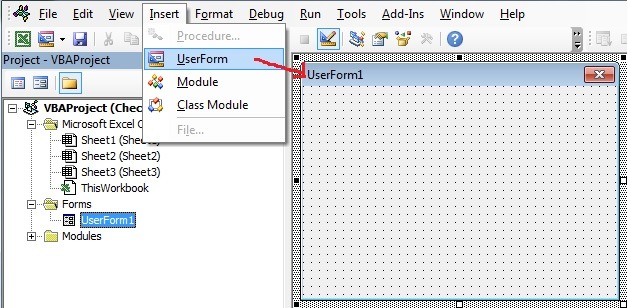
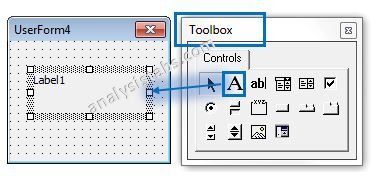
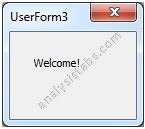

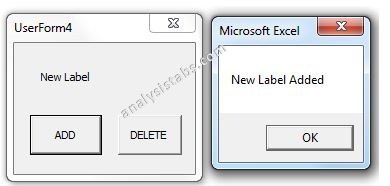
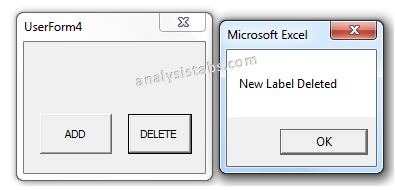


Comments are closed.