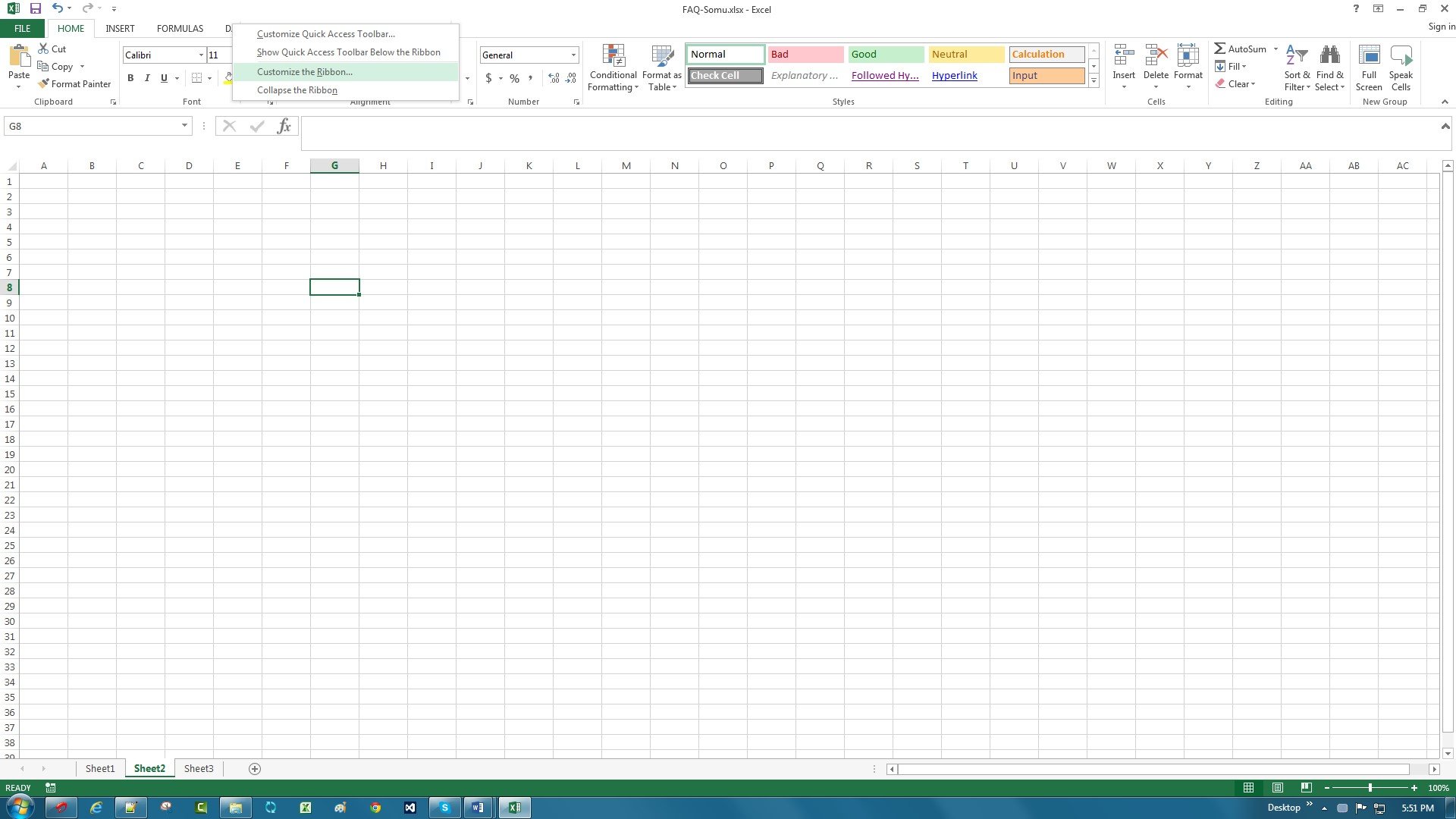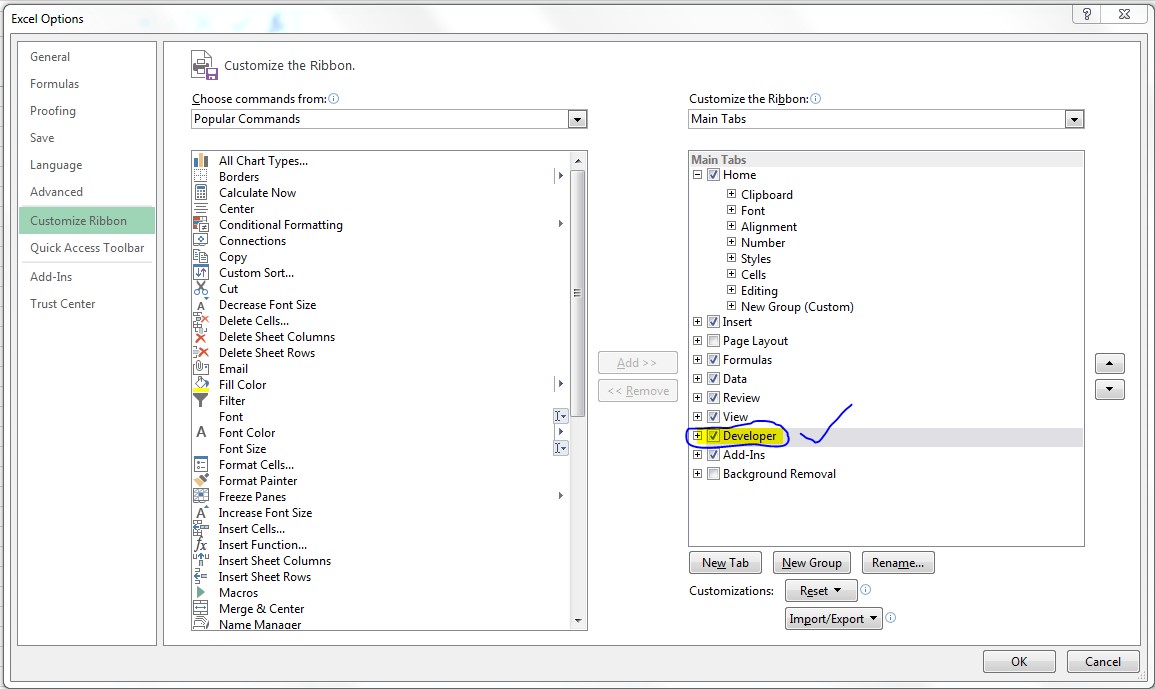Hide Developer Tab in Excel Ribbon using from the Excel options. It helps to prevent users from opening the Excel VBA editor window.
Hide Developer Tab in Excel Ribbon:
- Right click on any main menu item in the Ribbon. Please find the below screen shot for the same.
- Click on Customize the Ribbon…, this will show you Excel options window.
- Now uncheck the developer Tab from the Main Tabs list in the excel options window (Right Side). Please find the below screen shot for the same which is highlighted in yellow color.
- Click on ok button.
Step 5: Now you cannot see the ‘Developer Tab’ in the Excel Ribbon and prevent user to go to Excel VBA editor window.
Related articles:
Here the following link to enable or show developr tab in Excel ribbon.
Show Developer Tab
Here the following link to record macro in Excel VBA.
Record a Macro