One of the beauty of the Excel is rich formats, we can format the numbers, fonts, font color, background color, alignments and many more things we can do in Excel. This tutorial will help you to learn Formatting Data and Formatting Cells in Excel.
We have many tools in Excel to work with Formatting
Home Tab
If you observe the Home Tab, you can see many commands to work with formats.
Font
We can use these commands to format the Fonts Styles like Bold, Underline, Italic, Font size, Background Color, Font Color etc. You can click on the icon at bottom-right corner to see the more Font Settings.
Alignment
We can align the data in a Cell using these Commands to align Left,right, Center, etc. Also we have another two frequently used Commands like Wrap Text and Merge Commands
Number
We can format the numbers to currency, percentages, decimals and other formats. We will see in more detailed manner in another topic only on number formats.
Right Click: Format Cells Dialog/ Quick Options
You can also right click on the Cell and Select ‘Format Cells…” Command from the properties list to view the Format Cells Dialog.
Useful Shortcut Keys for Formatting Data
You can use the following Shortcut Keys to Quickly Format the Data.
| To Format | Press this key |
| Bold the selection | Ctrl+b |
| Italicize the selection | Ctrl+I |
| Underline the selection | Ctrl+u |
| Strike through the selection | Ctrl+5 |
| Open the style dialog box | alt+’ |
| Open the format cells dialog box | Ctrl+1 |
| Apply the general format | Ctrl+Shift+~ |
| Apply the currency format | Ctrl+Shift+$ |
| Apply the percentage format | Ctrl+Shift+% |
| Apply the date format | Ctrl+Shift+# |
| Apply the time format | Ctrl+Shift+@ |
| Apply the number format | Ctrl+Shift+! |
| Apply the exponential number format | Ctrl+Shift+^ |
| Apply an outline border to the selection | Ctrl+Shift+& |
| Remove an outline border from the selection | Ctrl+Shift +_ |
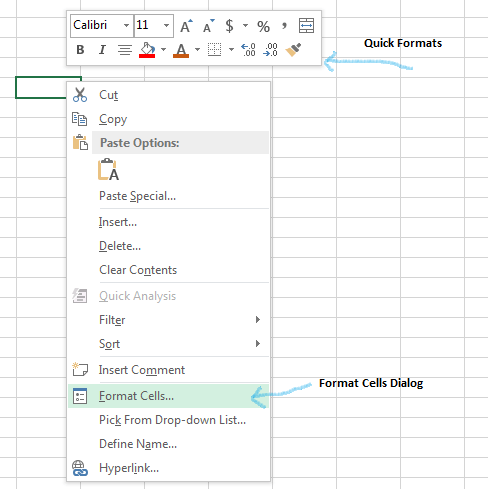
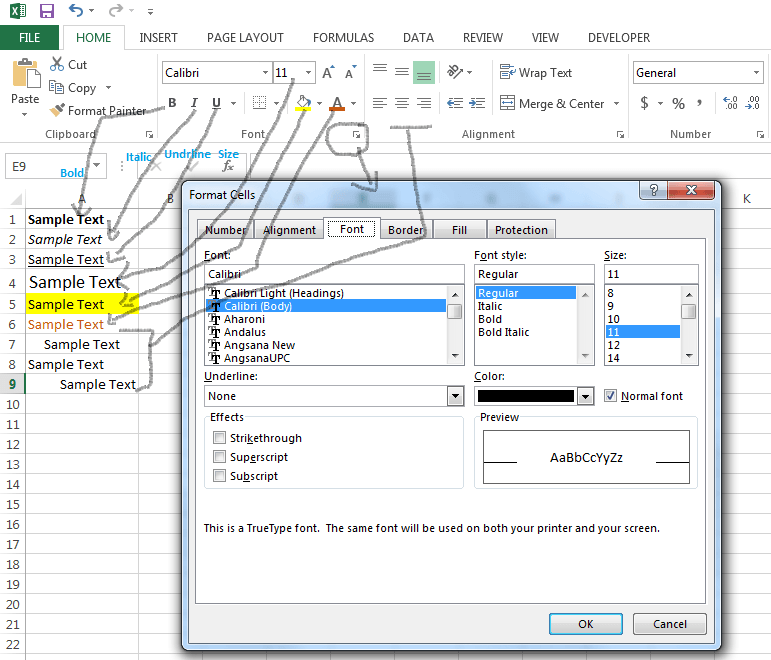
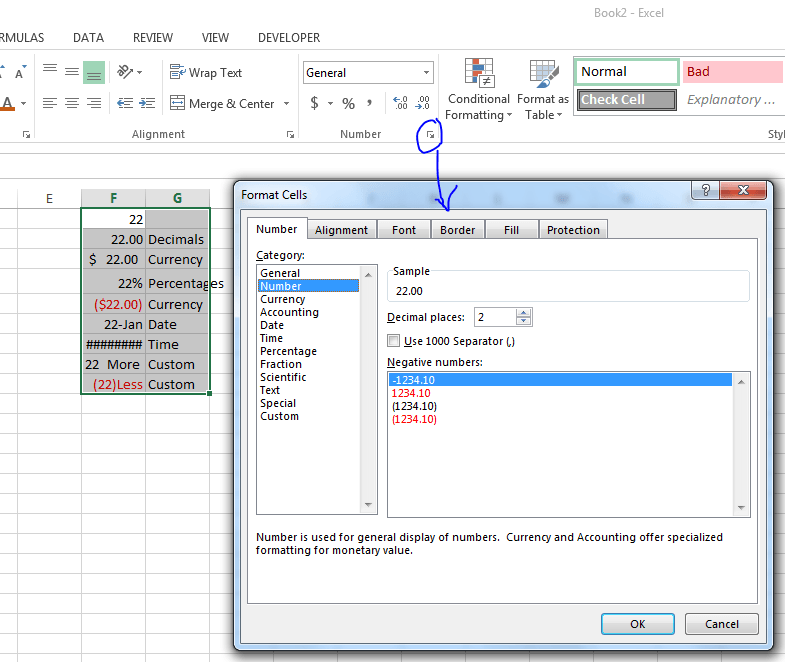

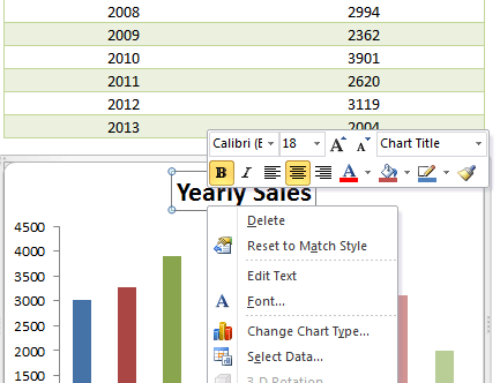
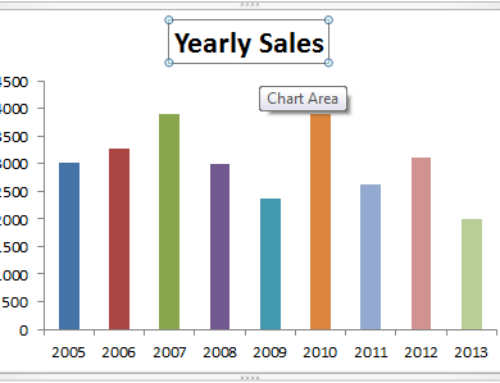
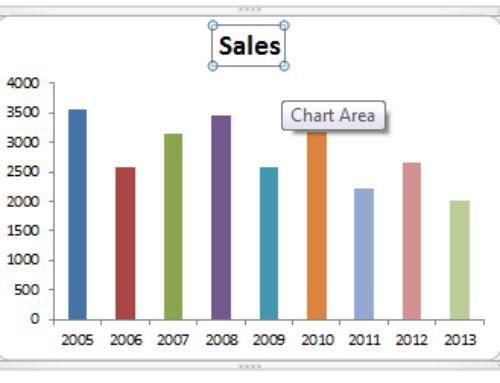

Very nice site, a lot of useful ad free information. Thanks!