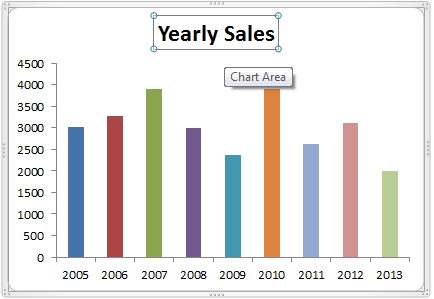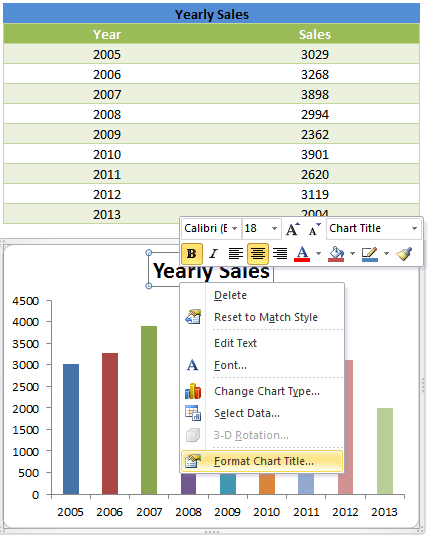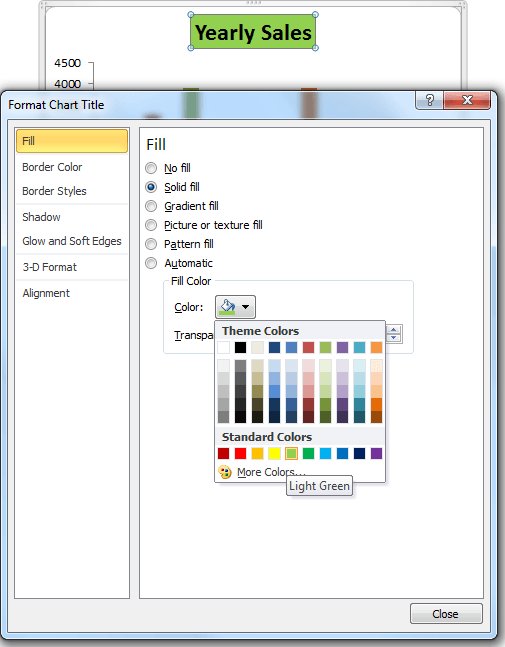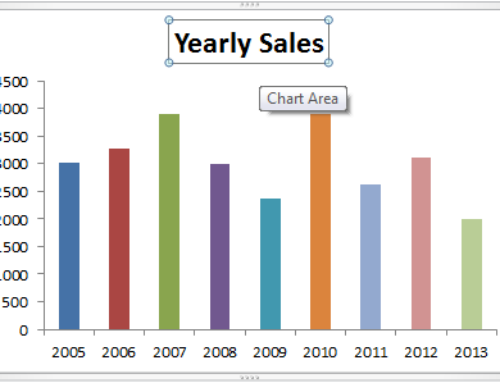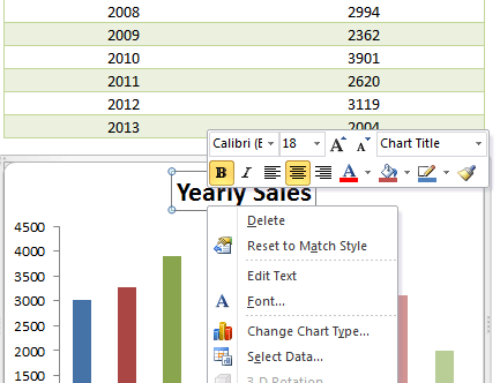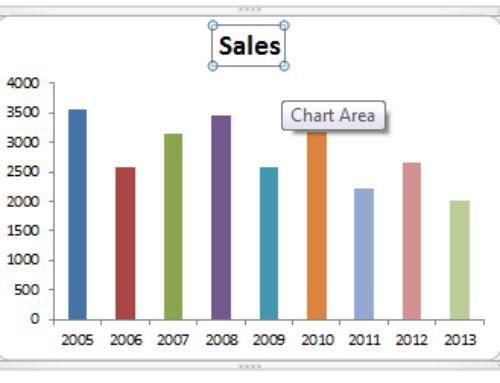We will see how to change the background color of the chart title in this topic. We can change the chart fill color to match with the chart colors. We can use chart formatting tools to change the chart fill color.
Chart title background color in Excel – Step by Step Learning
Now we will change the chart title background color in Excel using an Example chart. Follow the below steps to change the chart fill color.
Chart title background color in Excel – Step 1: Select a Chart Title
The first step is to select the required chart title to change the fill color. Here you can see the screen-shot showing how to select a chart title in Excel.
Options available to set the chart title background colors
No Fill: ‘No Fill’ color option of Chart title will not fill any background color to the chart title.
Solid Fill:’Solid Fill’ option of Chart title will provided the option to fill the solid background color to the chart title.
Gradient Fill:’Gradient Fill’ option of Chart title will provided the option to fill the gradient background color using more than one color to the chart title.
Picture or Texture Fill: ‘Picture or Texture Fill’ option of Chart title is provided for setting a picture as a chart title background.
Pattern Fill: ‘Pattern Fill’ option of Chart title is provided to set a pattern to the chart background title.
Automatic: This is the default fill color option for the chart title background. This will change the fill color based on your Excel template.