VBA code to Remove Duplicates in a Range in Excel Example Macros to delete duplicate records in Range of worksheet in MS Excel 2003, 2007, 2010, 2013. Example to show you how to delete duplicate records in Range from Excel Worksheet.
VBA code to Remove Duplicates in a Range
Here is the Example VBA syntax and Example VBA Macro code to Remove Duplicates in a Range in excel worksheets. This will help you to know how to delete duplicate records in Range from Excel workbook using VBA.VBA Remove Duplicates in a Range: Syntax
Following is the VBA Syntax and sample VBA macro command to delete duplicates in a Range from worksheet using VBA. We are using the RemoveDuplicates method of the Range object of worksheet.Range(Address).RemoveDuplicates Columns:=Array(Columns List)
Here Range(Address).RemoveDuplicates command tells excel to remove the duplicated based on the required Column Number. Columns:=Array(Columns List) will help us to mention the column numbers to check for the duplicates if there are more than one columns.
VBA Remove Duplicates in a Range: Examples
The following Excel VBA macro code is to delete duplicates in Range from the worksheet. This VBA macro will delete the records in the range A1 to D10 based on the column 1, 2.
Sub sbRemoveDuplicates()
Range(“A1:D10”).RemoveDuplicates Columns:=Array(1,2)
End Sub
Instructions to run the VBA Macro code to delete duplicates in a Range in Excel
Please follow the below steps to execute the VBA code to delete duplicate Rows in a Range Excel.
- Step 1: Open any Excel workbook
- Step 2: Press Alt+F11 – This will open the VBA Editor
- Step 3: Insert a code module from then insert menu
- Step 4: Copy the above code and paste in the code module which have inserted in the above step
- Step 5: Enter some data in range A1 to D10 of worksheet. Also enter some duplicate data for testing purpose.
- Step 6: Now press F5 to execute the code
Now you can observe that the duplicate data is removed from the Column 1, 2 which we have mentioned in the above example code.
Explained VBA Code to Delete Active Range
Starting Macro program and sub procedure to write VBA code to delete duplicate records in a Range of Excel Worksheet.Sub sbRemove_Duplicates_in_Range()
‘Here Range refer Range A1 to D10 in the worksheet
‘RemoveDuplicate method is for removing the duplicate records
‘And the Columns parameter is to specify the based on which column to remove duplicate records.
Range(“A1:D10”).RemoveDuplicates Columns:=Array(1,2)
End Sub
End statement to end the VBA code to remove duplicate records in a Range
You can mention any range and different number of columns to check for the duplicates. Excel will first find the duplicates based on the specified columns. And then it removes the duplicate records in the given range.
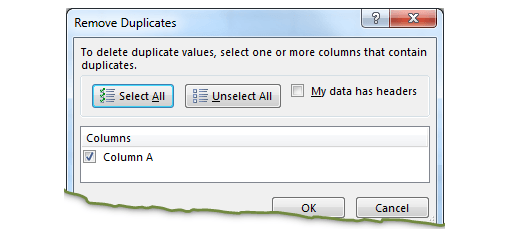





Hi,
I’ve numbers of 16 digits, and this macro is not working for this. Could you suggest ?
Thanks.