VBA highlight duplicates in a column Excel Macros Examples Codes: to highlight all duplicate records in a column in MS Excel 2003, 2007, 2010, 2013. We will also see the practical VBA example for highlighting the duplicates in a Column.
VBA code to Highlight Duplicates in Column
Here is the Example VBA syntax and Example VBA Macro code to highlight duplicates in a Column in Excel. This will help you to know how to highlight duplicate records in a column using VBA.VBA highlight Duplicates in Column: Procedure
Following is the VBA Syntax and sample VBA macro command to highlight duplicates in a Column of Worksheet using VBA. In this method we loop through all the records and identify the duplicates using VBA.VBA Highlight Duplicates in a Column: Examples
The following Excel VBA macro code is to highlight duplicates in a column. This VBA macro will loop through the all the items in the first column and identify the duplicates using Match Spreadsheet Function. Here the logic is, the number is unique if the match index equals to the current processing row number. Otherwise it will be duplicate, it will highlight column in Yellow.
Sub sbHighlightDuplicatesInColumn()
Dim lastRow As Long
Dim matchFoundIndex As Long
Dim iCntr As Long
lastRow = Range("A65000").End(xlUp).Row
For iCntr = 1 To lastRow
If Cells(iCntr, 1) <> "" Then
matchFoundIndex = WorksheetFunction.Match(Cells(iCntr, 1), Range("A1:A" & lastRow), 0)
If iCntr <> matchFoundIndex Then
Cells(iCntr, 2) .Interior.Color = vbYellow
End If
End If
Next
End Sub
Instructions to run the VBA Macro code to highlight duplicates in a Column
Please follow the below steps to execute the VBA code to highlight duplicates in Column.- Step 1: Open any Excel workbook
- Step 2: Press Alt+F11 – This will open the VBA Editor
- Step 3: Insert a code module from then insert menu
- Step 4: Copy the above code and paste in the code module which have inserted in the above step
- Step 5: Enter some data values in Column 1. Make sure that you have some duplicate items in the data for testing purpose.
- Now press F5 to Execute the macro and test the code
Now you can observe the code is loop thronging all the items in the column 1. And identifying the duplicates and Highlighting the duplicated cell in Yellow color if the values are repeating.
Explained VBA Code to Highlight Duplicates in a Column
Starting Macro program and sub procedure to write VBA code to highlight duplicate records in a Worksheet Column.- Declaring the lastRow variable as Long to store the last row value in the Column1
- Declaring the variable MatchFoundIndex is to store the match index values of the given value
- Declaring the variable iCntr is to loop through all the records in the column 1 using For loop
- Highlighting the last row in the Column 1
- looping through the column1
- Checking if the cell is having any item, skipping if it is blank.
- Getting match index number for the value of the cell
- If the match index is not equals to current row number, then it is a duplicate value
- Highlighting the duplicated cell in Yellow color
Here is the commented code explained to highlight the duplicates in a column:
Sub sbHighlightDuplicatesInColumn_C()
'Declaring the lastRow variable as Long to store the last row value in the Column1
Dim lastRow As Long
'matchFoundIndex is to store the match index values of the given value
Dim matchFoundIndex As Long
'iCntr is to loop through all the records in the column 1 using For loop
Dim iCntr As Long
'Highlighting the last row in the Column 1
lastRow = Range("A65000").End(xlUp).Row
'looping through the column1
For iCntr = 1 To lastRow
'checking if the cell is having any item, skipping if it is blank.
If Cells(iCntr, 1) <> "" Then
'getting match index number for the value of the cell
matchFoundIndex = WorksheetFunction.Match(Cells(iCntr, 1), Range("A1:A" & lastRow), 0)
'if the match index is not equals to current row number, then it is a duplicate value
If iCntr <> matchFoundIndex Then
'Highlighting the duplicated cell in Yellow color
Cells(iCntr, 2) .Interior.Color = vbYellow
End If
End If
Next
End Sub
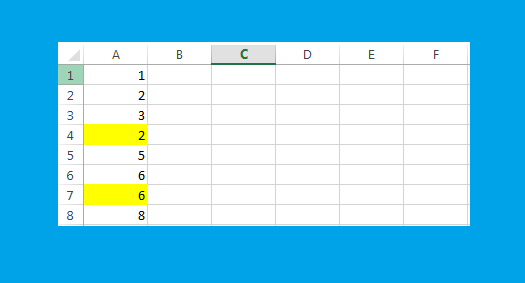





Buenas noches
Thanks!
This macro send error:
Error of compilation
Error of Sintaxys
Help me?
Hi, Good morning!
Please provide the example file to understand your data.
Thanks-PNRao!
Thanks so much, this works great. I was wondering if it’s possible to highlight both/all instances of duplication. This seems to only highlight the duplicate but not the “original”, if that makes sense.
Hi, I need to find out duplicate of some specific data from a range. such as from these following values, I need to know 350 and 250 are duplicate or not. As I am new learner of Vba, pls help me. 250,350,400,425,400,325,350