Description:
There are certain situations where we perform some tasks by finding last used Column with data in a Row. For examples, There may be 100 rows and each row may have the data in certain number of columns which ic not fixed in all the rows. In this situation we loop through the rows and need to find the last used column in each row and do what ever we need to do.
Solution(s):
We can use count the number of columns using in the active sheet from there we can come back in particular row to get the exact column with data. We can use Column property to get last used Column .
- Finding last used Column with data in particular Row – Example
- Finding last used Column with data in particular Row – Case Study
- Download: Finding last used Column with data in particular Row – Example File
Finding last used Column with data in a Row – Example
The following example will show you how to find last column with data in a particular row. In this example we are finding the last used column in Row 1.
Sub sbLastColumnOfARow()
'In this example we are finding the last Columns of Row 1
Dim lastColumn As Integer
With ActiveSheet
lastColumn = .Cells(1, .Columns.Count).End(xlToLeft).Column
End With
MsgBox lastColumn
End Sub
Instructions:
- Open an excel workbook
- Press Alt+F11 to open VBA Editor
- Insert a New Module from Insert Menu
- Copy the above code and Paste in the code window
- To check, enter some data in a first row at E1
- Now Run a Macro, you should see a message box with result 5
Output:
Here is the example data and screen-shot with output.
Finding last used Column with data in a Row – Case Study
The following example will show you real time example and when need find the last column with data in each row.
Requirement:
- User wants to paste his data for 5 Departments
- Number of items in each row could be any thing between 1 to 15 (it is not fixed in all the rows)
- Find maxim sales from 5 departments and Bold the Font
Code:
Sub sbLastColumnInSpecificRow()
Dim lastColumn, lCol As Integer
Dim iCntr, jCntr, iMaxCol As Integer
Dim vMax
For iCntr = 1 To 5
vMax = 0
iMaxCol = 2
'Finding last row of current row
With ActiveSheet
lastColumn = .Cells(iCntr, .Columns.Count).End(xlToLeft).Column
End With
lCol = lastColumn
Range(Cells(iCntr, 2), Cells(iCntr, lCol)).Font.Bold = False
For jCntr = 2 To lCol
If vMax < Cells(iCntr, jCntr) Then
vMax = Cells(iCntr, jCntr)
iMaxCol = jCntr
End If
Next
Cells(iCntr, iMaxCol).Font.Bold = True
Next
End Sub
Instructions:
Download the file below and Click on the FindMax button and Explore the Code.
Output
Here is the scree-shot of the example which is explained above.
Download Example File
Download the example file and Explore it.
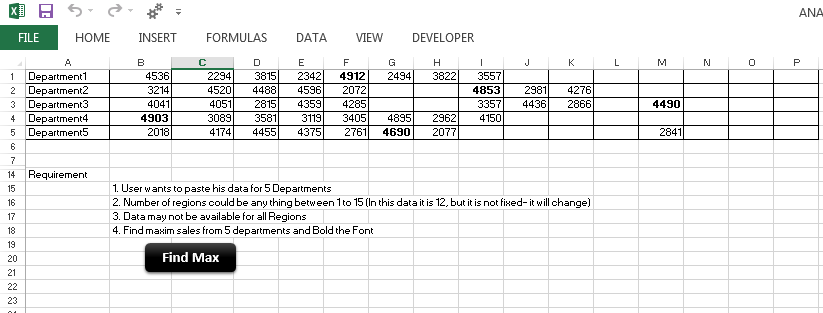






HI,
What’s the meaning of :
1. lCol
2.iCntr, jCntr, iMaxCol
3.vmax
Thanks
Hi Stella,
In this example code:
iCntr, jCntr, iMaxCol are the integer variables where we can store the numbers temporarily.
iCntr is used to loop through each row in the data. As per the requirement rows are always fixed in this example (i.e; 5 rows). So the first loop will be
For iCntr = 1 To 5
…
Next iCntr
jCntr is used to loop through the columns of data which is not fixed in the given requirement, lCol is the variable where we are finding the last column number in each row and storing in lCol. So the second loop will be
For jCntr = 2 To lCol
…
Next jCntr
iMaxCol is used to store the column number of maximum value.
vmax is used to store the maximum value for comparing with the next number.
Here are more explanation on Variables:
Variables and Data Types in Excel VBA
and
Scope of Variables in Excel VBA
May I recommend you to subscribe to our News Letter to get daily updates and tips on Excel VBA.
Hope this helps.
Thanks-PNRao!
Thanks in advanced, hope I get help from this site. what I want is to fixed rows for copying in sheet Inv and fixed columns but not rows. Check the code below may be it’ll explain you more.
Private Sub CommandButton1_Click()Application.ScreenUpdating = FalseDim ws1 As Worksheet, ws2 As Worksheet, ws3 As Worksheet
Dim DestRow As Long
Set ws1 = Sheets(“Details”)
Set ws2 = Sheets(“Inv”)
Set ws3 = Sheets(“Reg”)
DestRow = ws3.Cells(Rows.Count, “A”).End(xlUp).Row + 1
ws1.Range(“A4”).copy ———————on next click it should copy A5 then A6
ws3.Range(“A” & DestRow).PasteSpecial xlPasteValues
ws1.Range(“B4”).copy ———————on next click it should copy B5 then B6
ws3.Range(“D” & DestRow).PasteSpecial xlPasteValues
ws1.Range(“C4”).copy ———————on next click it should copy C5 then C6
ws3.Range(“G” & DestRow).PasteSpecial xlPasteValues
ws2.Range(“B13”).copy ———————this should be fixed rows for copying
ws3.Range(“N” & DestRow).PasteSpecial xlPasteValues
ws2.Range(“H13”).copy ———————this should be fixed rows for copying
ws3.Range(“L” & DestRow).PasteSpecial xlPasteValues
ws2.Range(“I28”).copy ———————this should be fixed rows for copying
ws3.Range(“J” & DestRow).PasteSpecial xlPasteValues
ws2.Range(“H15”).copy ———————this should be fixed rows for copying
ws3.Range(“K” & DestRow).PasteSpecial xlPasteValues
Application.ScreenUpdating = True
End Sub
However it should paste in next available row in Reg sheet
Sorry If I’m asking a super easy question but I’m really new to VBA
On office 2016
Sub sbLastColumnOfARow()
‘In this example we are finding the last Columns of Row 1
Dim lastColumn As Integer
Range(“a5”).Select
‘Rows(“5:5”).Select
With ActiveSheet
lastColumn = .Cells(1, .Columns.Count).End(xlToLeft).Column
End With
MsgBox lastColumn
End Sub
Always ends up with 1 as the result regardless of where it starts