Conditional Statements in Excel VBA are very useful in programming, this will give you to perform comparisons to decide or loop through certain number of iterations based on a criteria. In this tutorial we will learn the conditional statements with examples.
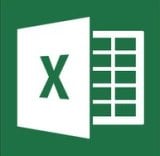
- In this tutorial:
- » IF Statement
- » If … Else Statement
- » If … ElseIf … Else Statement
- » If … ElseIf … ElseIf Statement
- » Nested If Statement
Conditional Statements in Excel VBA – Download: Example File
Download this example file, we will learn conditional statements with examples.
ANALYSISTABS Examples on Conditional Statements
IF Statement
If .. Then
Syntax:
If <Condition> Then <Statement>
It is a simple Condition to check an expression, if the condition is True it will execute the Statement.
Sub sb1_IFCondition()
'Check if cell(C2)is greater than 6Lakhs
If Range("C2") > 600000 Then Range("D2") = Range("C2") * 10 / 100
End Sub
(OR)
Sub sb1_IFCondition()
'Check if cell(C2)is greater than 6Lakhs
If Range("C2") > 600000 Then
Range("D2") = Range("C2") * 10 / 100
end if
End Sub
It will check if the range C2 value, if it is greater than 600000 it will execute the statement ‘Range(“D2”) = Range(“C2”) * 10 / 100’.
If … Else Statement
Syntax:
If <Condition> Then Statements1 Else Statements2 End if
It will check the Condition, if the condition is True it will execute the Statements1, if False execute the Statements2.
Example 1: Check whether the cell number is greater than six lakhs
Sub If_Else1()
If Range("B2") > 600000 Then
Range("D2") = Range("C2") * 5 / 100
Else
Range("D2") = Range("C2") * 10 / 100
End If
End Sub
Example 2: Check whether the number is even or odd
Sub If_Else2()
'Variable declaration
Dim Num As Integer
'Accepting the number by the user
Num = InputBox("Enter the Number:", "Number")
If Num Mod 2 = 0 Then
'Check whether the number is even
MsgBox "Entered number is Even."
Else
'Check whether the number is odd
MsgBox "Entered number is Odd."
End If
End Sub
If … ElseIf … Else Statement
You can use If…ElseIf…Else to check more conditions:
If Condition1 Then
Statements1
ElseIf Condition2 Then
Statements2
Else
StatementsN
End If
Example : Check whether the number entered by the user is positive, negative or equal to zero.
Sub If_ElseIf_Else()
'Variable declaration
Dim Num As Integer
'Accepting the number by the user
Num = InputBox("Enter the Number:", "Number")
If Num < 0 Then
'Check whether the number is less than zero
MsgBox "Number is negative."
ElseIf Num = 0 Then
'Check whether the number is equal to zero
MsgBox "Number is zero."
Else
'Check whether the number is greater than zero
MsgBox "Number is positive."
End If
End Sub
If … ElseIf … ElseIf Statement
You can use If…ElseIf…ElseIf to check more conditions:
If Condition1 Then
Statements1
ElseIf Condition2 Then
Statements2
ElseIf ConditionN Then
StatementsN
End If
Example : Check whether the number entered by the user is positive, negative or equal to zero.
Sub If_ElseIf_ElseIf()
'Variable declaration
Dim Num As Integer
'Accepting the number by the user
Num = InputBox("Enter the Number:", "Number")
If Num < 0 Then
'Check whether the number is less than zero
MsgBox "Number is negative."
ElseIf Num = 0 Then
'Check whether the number is equal to zero
MsgBox "Number is zero."
ElseIf Num > 0 Then
'Check whether the number is greater than zero
MsgBox "Number is positive."
End If
End Sub
Nested If Statement
You can use If…ElseIf…ElseIf…ElseIf…Else to check more conditions:
If Condition1 Then
Statements1
ElseIf Condition2 Then
Statements2
ElseIf Condition3 Then
Statements3
...........
ElseIf ConditionN Then
StatementsN
End If
Example 1: Check if the month is fall under which quater using “Nested If” statement and “OR” Operator
Sub NestedIf_FindQuater()
'Variable declaration
Dim Mnt As String
'Accepting the month by the user
Mnt = InputBox("Enter the Month:", "Month")
If Mnt = "January" Or Mnt = "February" Or Mnt = "March" Then
'Check if the month is fall under first quater.
MsgBox "First Quater."
ElseIf Mnt = "April" Or Mnt = "May" Or Mnt = "June" Then
'Check if the month is fall under second quater.
MsgBox "Second Quater."
ElseIf Mnt = "July" Or Mnt = "August" Or Mnt = "September" Then
'Check if the month is fall under third quater.
MsgBox "Third Quater."
Else
'Check if the month is fall under fourth quater.
MsgBox "Fourth Quater."
End If
End Sub
Example : Check Student Grade based on Marks using “Nested If” statement and “AND” operator
Sub NestedIf_StudentGrade()
'Variable declaration
Dim Mrks As String
'Accepting the month by the user
Mrks = InputBox("Enter the Marks:", "Marks")
If Mrks <= 100 And Mrks >= 90 Then
'Check if the Grade A++
MsgBox "Grade : A++"
ElseIf Mrks < 90 And Mrks >= 80 Then
'Check if the Grade A+
MsgBox "Grade : A+"
ElseIf Mrks < 80 And Mrks >= 60 Then
'Check if the Grade A
MsgBox "Grade : A"
ElseIf Mrks < 60 And Mrks >= 50 Then
'Check if the Grade B
MsgBox "Grade : B"
ElseIf Mrks < 50 And Mrks >= 35 Then
'Check if the Grade C
MsgBox "Grade : C"
Else
'Check if the Grade has fail
MsgBox "Grade : Fail"
End If
End Sub
Select … Case
If you have a more number of conditions to check, the If condition will go through each one of them. The alternative of jumping to the statement that applies to the state of a condition is Select Case.
Syntax:
Select Case Expression
Case Expression1
Statement1
Case Expression2
Statement2
Case ExpressionN
StatementN
End Select
Following is the example on select case:
Sub sb3_SelectCaseCondition()
Select Case Range("B2")
Case "D1"
Range("D2") = Range("C2") * 10 / 100
Case "D2"
Range("D2") = Range("C2") * 20 / 100
Case "D3", "D4"
Range("D2") = Range("C2") * 15 / 100
Case Else
Range("D2") = Range("C2") * 5 / 100
End Select
End Sub
Loops
You can use loops to execute statements certain number of time or until it satisfies some condtion.
For Loop
For loop is useful to execute statements certain number of time.
Syntax:
For CounterVariable = Starting Number To Ending Number Statements Next
The following example show you the message box 5 times with integers
Sub sbForLoop()
Dim iCntr As Integer
For iCntr = 1 To 5
msgbox iCntr
Next
End Sub
Following is another Example on For Loop:
Sub sb4_ForLoop()
Dim iCntr As Integer
For iCntr = 2 To 16
Cells(iCntr, 4) = Cells(iCntr, 3) * 10 / 100
Next
End Sub
You can use Step statement to stepping the counter.
Sub sbForLoop()
Dim iCntr As Integer
For iCntr = 1 To 10 Step 2
msgbox iCntr
Next
End Sub
By default the stepping counter is 1, the below two statements are same:
1. For iCntr = 1 To 10
2. For iCntr = 1 To 10 Step 1
For Each Item In the Loop
If you want to loop through a collection, you can use for each condition. The following example loop through the Sheets collection of the Workbook.
Sub sbForEachLoop()
Dim Sht As Worksheet
For Each Sht In ThisWorkbook.Sheets
MsgBox Sht.Name
Next
End Sub
Do…While
Do loop is a technique used to repeat an action based on a criteria.
Syntax:
Do While Condition Statement(s) Loop
It will execute the statements if the condition is true,The following is example on Dow While:
Sub sb5_DoWhileLoop()
Dim iCntr As Integer
iCntr = 2
Do While Cells(iCntr, 3) <> ""
Cells(iCntr, 4) = Cells(iCntr, 3) * 10 / 100
iCntr = iCntr + 1
Loop
End Sub
Other flavors of the Do loop:
Do
Statement(s)
Loop While Condition
'-------------------------------
Do
Statements
Loop Until Condition
'-------------------------------
Do Until Condition
Statement(s)
Loop
Exiting in between Loops and Procedure
You can Exit the For loop in between based on a condition using Exit For
In the following, it will exit the is for loop if the sheet name is equals to “Data”
Sub sbForEachLoop()
Dim Sht As Worksheet
For Each Sht In ThisWorkbook.Sheets
MsgBox Sht.Name
if Sht.Name="Data" then Exit For
Next
End Sub
You can Exit any Procedure using Exit Sub
In the following, it will exit the procedure if the sheet name is equals to “Data”
Sub sbForEachLoop()
Dim Sht As Worksheet
For Each Sht In ThisWorkbook.Sheets
MsgBox Sht.Name
if Sht.Name="Data" then Exit Sub
Next
End Sub





I read a lot of interesting articles here. Probably you
spend a lot of time writing, i know how to save you a lot of time, there is an online tool
that creates high quality, SEO friendly articles in minutes, just search
in google – laranitas free content source
Can you tell me why this code doesn’t work? I can’t get a For … Next or other versions to work either. For this code I get the following error message “Code execution has been interrupted”. Debug shows the problem is on the iCtr = iCtr + 1 line. Value in Cell(102,4) is dependent on value in cell (102,7).
iCtr = 1
Do Until Cells(102, 4) < 100
Cells(102, 7) = iCtr
iCtr = iCtr + 1
Loop
Never mind! Found a solution Mahesh Subramaniya at: http://www.maheshsubramaniya.com/article/fix-for-code-execution-has-been-interrupted-in-excel-vba-macros.html
I can add this line of code before the loop:
Application.EnableCancelKey = xlDisabled
Please add some examples of do until loop..
Hi Sir,
I am Trying to create a VBA for the Bank reconciliation Statement though some what i have succeed by viewing your clips but stuck in one problem
if suppose there are 2 sheets such as sheet 1 and sheet 2 . if chq and amount matched so how would we give the sr no in the both sheet which should be same and for the next match it should give other no
Regards
Krishna
Hi,
could you please help me out with the VBA code for a data which is in column A with numbers that starts from 1,2,3,4…
how can using VBA i can get numbers that starts from 1 and 2 stated as ‘balance sheet’ in column B
so in short i want data in column B from A basis some condition and that condition is that number in column A should starts from 1 and 2 only.
Please help!