Show or hide a userform means to display or hide a Userform. We use Show method of userform in a macro to display a userform. We use Hide method of userform or Unload statement in a macro to hide a userform. Please find the below example for better understand how to show or hide a userform on the worksheet.
Show a UserForm
Please find the following instructions and example to Show a UserForm on the Worksheet.
- place a command button on your worksheet.
- Double click on the command button.
- Now, you can see the following procedure. Please find the following screenshot.
- Add the following code to the above procedure. Shown in the following.
- Now, go to worksheet and click on the Command button to see the UserForm on the screen.
Private Sub CommandButton1_Click() End Sub
Private Sub CommandButton1_Click()
UserForm1.Show
End Sub
Show a UserForm while opening Excel File or Workbook
Here is the example code to Show a UserForm while opening Excel File or Workbook. Please find the below instructions.
- Go to Visual Basic Editor or Press Alt+F11
- In the Project Explorer,You can find The Workbook module.
- Select Workbook from the object drop down list(find left side)
- Select open from the procedure or event drop down list (find right side). Please find the following screenshot for the same.
- You can see Workbook Open procedure . Its is shown as follows.
- Now, you can add the following code to the above event. It is shown in the following line.
Private Sub Workbook_Open() End Sub
Private Sub Workbook_Open()
UserForm1.Show
End Sub
Hide a UserForm
When we hide the userform, it will just hide the userform and will not release the objects and variables from the memory. Where as Unload method will release the objects and variables from the memory.
Please find the following instructions and example to Hide a UserForm on the Worksheet.
- place a command button on your worksheet.
- Double click on the command button.
- Now, you can see the following procedure.
- Add the following code to the above procedure. Shown in the following.
- Now, go to worksheet and click on the Command button to hide or unload a UserForm on the screen.
- So, Hide method will be used when we want to hide the form temorarly and to show after sometime to the user. Where as unload will be used when it completes the task.
Private Sub CommandButton1_Click() End Sub
Using Hide Method:
Private Sub CommandButton1_Click()
UserForm1. Hide
End Sub
Using Unload Method:
Private Sub UserForm_Click()
Unload Me
End Sub
When we click on the Userform, it will disappear from the screen.
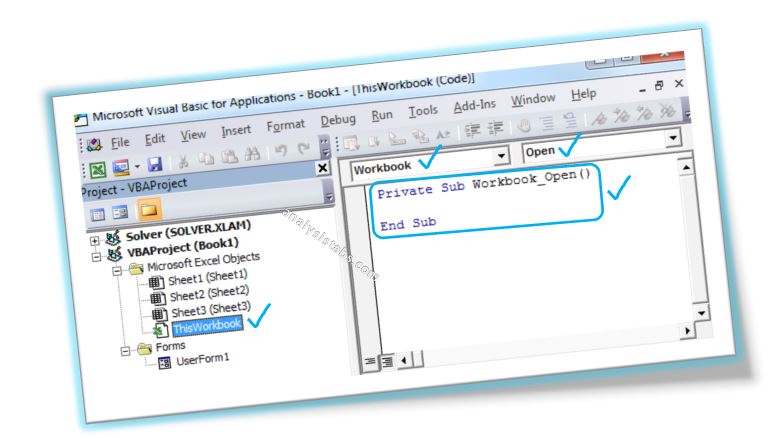
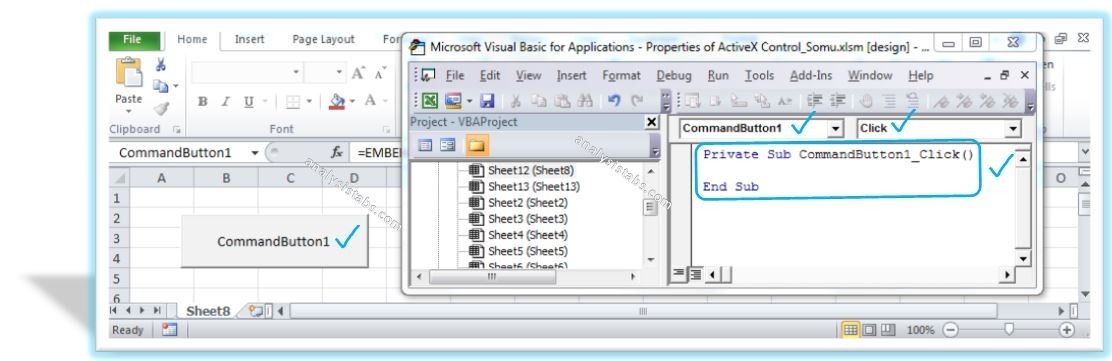





Dear Mr.P.N Rao !
Is it possible to use enter key on a commandbutton on an excel sheet instead of click() ? if so how ? I am a regular visitor of your site and blog..
Regards