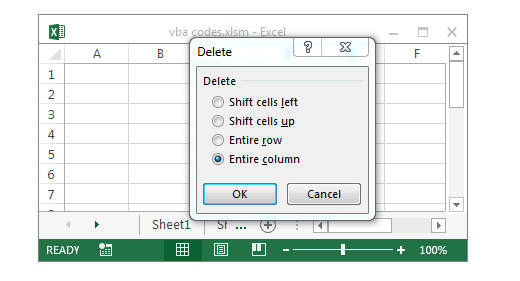Excel VBA code to Delete Active Column example will help us to delete the Column in excel worksheet which is active. We can use Delete method of Columns to delete the Active Column. In this example we will see how to delete the Active Column in excel worksheet using VBA. Excel VBA Macro code for deleting Active Column macro should work for all the version of Microsoft Excel 2003, Excel 2007, Excel 2010, and Excel 2013.
VBA code to Delete Active Column
Here is the Example VBA syntax and Example VBA Macro code to Delete Active Column from excel worksheets. This will help you to know how to delete Active Column from Excel workbook using VBA.
VBA Delete Active Column: Syntax
Following is the VBA Syntax and sample VBA macro command to Delete Active Column from worksheet using VBA. We are using the Delete method of the Columns object of worksheet.
Columns(ActiveCell.Column).EntireColumn.Delete
Here ActiveCell.Column return the Column number of the active cell. And EntireColumn.Delete method will delete the Columns from the Excel spreadsheet.
Delete Active Column using VBA: Examples
The following Excel VBA macro code is to delete Active Column from the worksheet. This VBA macro will delete the Column which currently active.
Sub sbVBS_To_Delete_Active_Columns() Columns(ActiveCell.Column).Delete End Sub
Instructions to run the VBA Macro code to delete Active Column
Please follow the below steps to execute the VBA code to delete Active Column.
Step 1: Open any existing Excel workbook
Step 2: Press Alt+F11 – This will open the VBA Editor
Step 3: Insert a code module from then insert menu
Step 4: Copy the above code and paste in the code module which have inserted in the above step
Step 5: select/ activate a cell for testing purpose
Step 6: Now press F5 to execute the code
Now you can observe that the Active Cell Column is deleted from worksheet.
Explained VBA Code to Delete Active Column
Starting program and sub procedure to write VBA code to delete Active Cell Column for worksheet.
Sub sbVBS_To_Delete_Active_Columns():
‘ActiveCell.Column returns the Active Column number.
‘And Delete method will delete the entire Column from the worksheet.
Columns(ActiveCell.Column).Delete
End Sub
Ending the Excel VBA Macro to delete the active Column.