What is an Object and How to Understand it:
Understanding the Excel VBA Object Model is important to deal with different Excel Objects. Objects are similar to the objects in real world. If you consider House is an object, it have several characteristics.
Excel VBA Object Model – A Real world scenario
An House can have the following characteristics:
Objects: Several Small Objects like Room, Door, Wall, Fan,etc…
Properties: Different Measurements or Properties like Width, Height, Wall Colors, Names etc…
Collections: You can say all of the rooms as Rooms Collection, all the doors can be Doors Collection,etc…
Events: On Close the door, On Open the Door, On Switch on the TV,etc…
Methods: There will be different actions like Cleaning, Painting, Washing, Watching, etc…
Similarly we have the same type of characteristics for Excel Objects. You can observe the following Worksheet characteristics.
A Worksheet can have the following characteristics:
Objects: Range,Cell,Shape, etc…
Properties: Sheet Name, Sheet Color, etc…
Collections: Ranges, Cells, Shapes,etc…
Events: On Sheet Activate, On Selection Change, etc…
Methods: Select, Activate, Copy, Paste,etc…
How to refer an Object:
Consider the following real life examples:
Example 1: If you want to switch off the Fan in the Dinning Room, you will go to Dining Room and find the appropriate switch and put off that. If you want to do the same thing with VBA, you will do some thing like this:
House.DinningRoom.Fan.Switch=Off
Example 2: If you want to close the Main Door, you will write something like this:
House.MainDoor.Close=True
Similarly, if you want to change the name of the Sheet2, your code will be:
Workbooks(“Wrokbook1”).Sheets(“Sheet2″).Name=”Data Sheet”
If you use Sheets(“Sheet2″).Name=”Data Sheet”, it will change the Sheet2 Name of the Active Workbook. If you want to change the Sheet2 Name of the Workbook1 you need to add Workbooks(“Wrokbook1”).
What are the Frequently Used Excel Object, Methods, Collections and Events:
Following are list of Object, Methods, Collections and Events which we commonly refer while automating Excel Jobs:
| Objects | Example | Remarks |
| Workbook | We can get the path of the Workbook using Workbooks(“Workbook1.xlsx”).Path | Here Workbook1 is Workbook name |
| Sheet | We can activate a worksheet using Sheets(“Sheet3”).Path | Here Sheet3 is WorkSheet name |
| Range | We can Enter a Value in a Range using Range(“C2”).Value=3000 |
Here C2 is Range name |
| Cells | We can Enter a Value in a same Range using Cells(2,3).Value=3000 |
Here 2=Row number and 3=Column Number of the Range C2 |
| Properties | Methods | Collections | Events |
| Value | Select | Workbooks | Worksheet_Activate |
| Hidden | Activate | Worksheets | Worksheet_Change |
| RowHeight | Copy | Cells | Worksheet_SelectionChange |
| ColumnWidth | Cut | Shapes | Workbook_Open |
| Interior.ColorIndex | Paste | ChartObjects | Workbook_SheetChange |
| Font.ColorIndex | Names | Workbook_BeforeSave | |
| Hidden | Save | Hyperlinks | Workbook_BeforeClose |
| Merge | Close | AddIns | Workbook_BeforePrint |

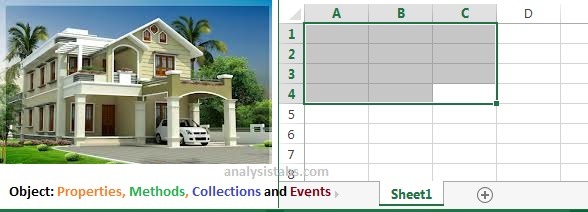





Somewhere you wrote Workbboks instead of Workbooks on this Page.
https://analysistabs.com/excel-vba/object-model/#respond
Thanks! updated!