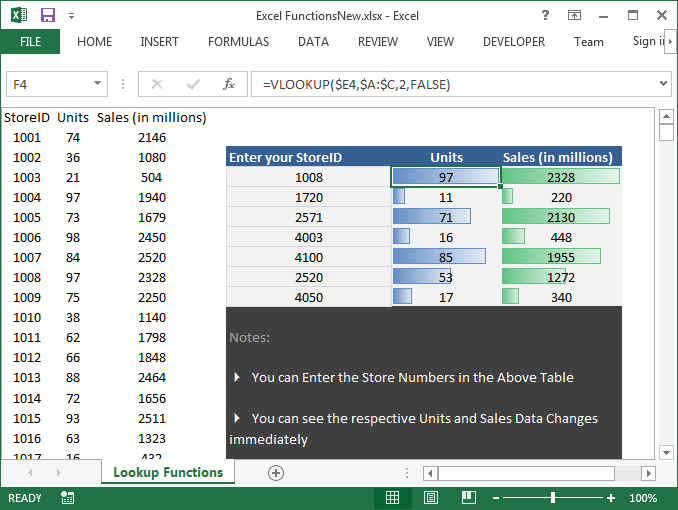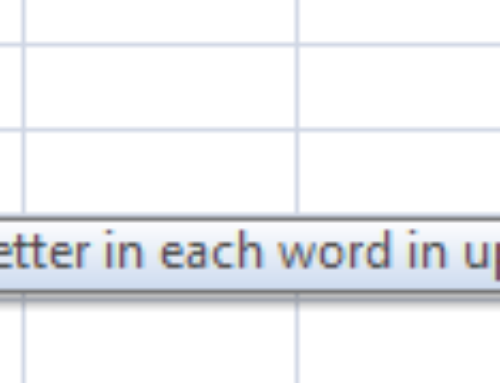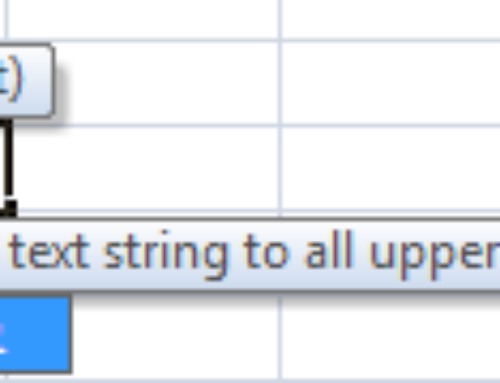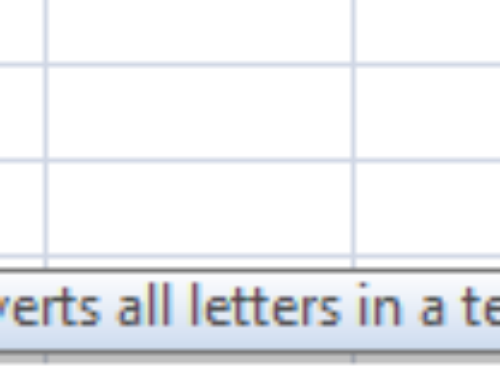Excel is well know spreadsheet applications, some features are very powerful in Excel. We can say, LOOKUP Formulas are one of these powerful features in Excel. LOOKUP functions saves lots of time and we will get the desired output with one single formula. Think if you are not provided these functions in Excel, we have to code at least a 20 lines complex algorithm to perform the same task using any programming language.
Let’s see,Why are these LookUp Formulas Very Powerful?
Importance of LookUp Formulas
Assume that we have half a million records in a worksheet with Pin Codes and City Names which are Big Cities and Towns in the World. And You have to find the City names of 20 Pin Codes every time the data changes. You may think that we can easily find using Find tool available in the Excel. You may be correct!, but think that if data changes in every 5 minutes? It’s difficult to find right?? And we get irritation to use find tool those many times.
It is a simple example to make you understand the use of LookUp Formulas.In real-time, these LookUp formulas are very helpful and handy while you are working with the data. You will save lot of processing time and you will not feel that you are really doing a complex tasks.
Here is the real-time Example:
There are more than 4000 store across the world for one of the leading Retailers in the world. The data for all the stores are available in an Excel Worksheet with Store Number, Unites Sold and Sales. This data is update and every day it will be refreshed. And the Business Analyst wants to understand the Sales of some store numbers quickly. So, Business Analyst or Executive can quickly get the using LookUp function.
What are different Lookup Functions available in Excel?
LOOKUP Functions in Excel search for values within a table or a list and returns a value. There are three Lookup functions and each function uses a different method for searching and return a value:
- LOOKUP: Returns the value in a row or column that matches a value in a row or column.
- VLOOKUP: Returns the value in a column that matches a value in the first column of a reference table.
- HLOOKUP: Returns the value in a row that matches a value in the top row of a reference table.
Other Excel Formulas which we can use with LookUp Functions
These three LookUp functions discussed above alone may not sufficient to perform some kind of tasks. We combine these LookUp functions with the following functions to improve the LookUp capabilities and achieve desired tasks.