VBA Remove Alpha Special characters from Range helps to remove unwanted characters and numbers from a selected Range . For example, user has to enter the non alphanumeric characters in a Cell or range. We need to do data validation whether user enters non alphanumeric or not.If user enters also, we need remove those alpha characters from cells using excel VBA.
- Solution
- Example Cases
- Example File
VBA Remove Alpha Special characters from Range – Solution(s):
First of all we need to check whether entered data in a cell is alpha characters or not. If it is not with using following code we can remove those alpha characters from cell. Following are the two different methods.
Remove Alpha Special Characters using Excel VBA – Example Cases:
Here are the examples to show you how to remove the alpha and special characters from data. Following are the two different methods, the first one is a procedure to remove alpha and special characters from a specific range. And the second one is the user defined function to remove the alpha and special characters from Cells.
Remove Alpha Special characters – Using Procedure
Following is the example to Remove Alpha Special characters from cells in a selected Range using Excel VBA.
Code:
'Remove All Alpha and Special characters from cell or Range using VBA code
Sub Remove_AlphaCharacters_From_Cell_Or_Range()
'Variable Declaration
Dim iCnt As Integer
Dim IpData As Range, DataRange As Range
Dim sData As String, sTmp As String
'Create Object for Selected Range
On Error Resume Next
Set DataRange = Sheets("Sheet1").Range("A2:A10")
If DataRange.Count < 1 Then
MsgBox ("Please select range which contains data in cells"), vbInformation
Exit Sub
End If
'Runnning for loop to check all available cells
For Each IpData In DataRange
sTmp = ""
For iCnt = 1 To Len(IpData.Value)
If Mid(IpData.Value, iCnt, 1) Like "[0-9]" Then
sData = Mid(IpData.Value, iCnt, 1)
Else
sData = ""
End If
sTmp = sTmp & sData
Next iCnt
'Reassign Final Numeric characters
IpData.Value = sTmp
Next IpData
End Sub
Output:
Instructions:
- Open an excel workbook
- Press Alt+F11 to open VBA Editor
- Insert a new module from Insert menu
- Copy the above code and Paste in the code window
- Goto Sheet1 and Enter some data in Range(“A2:A10”) with AlphaNumeric and Special Characters
- Press F5 to remove Alpha and Special Characters from the data
- Now you should see only numeric data at A2:A10
Remove Alpha Special characters – Using Function
Following is the one more example to Remove Alpha Special characters from cells in a selected Range using user defined function with Excel VBA.
Code:
'Remove All Alpha and Special characters from cell
Function Remove_AlphaSpecialChar(DataCell As Range) As String
'Variable Declaration
Dim iCnt As Integer
Dim IpData As Range
Dim sData As String, sTmp As String
If DataCell.Count <> 1 Then
MsgBox ("Please select Single Cell"), vbInformation
Exit Function
End If
'Runnning for loop to check all available Characters in a cell
For iCnt = 1 To Len(DataCell.Text)
If Mid(DataCell.Text, iCnt, 1) Like "[0-9]" Then
sData = sData & Mid(DataCell.Text, iCnt, 1)
End If
Next iCnt
Remove_AlphaSpecialChar = sData
End Function
Output:
Here is the screenshot for showing User defined function to remove Alpha and Special Characters from the cells.
Instructions:
- Open an excel workbook
- Press Alt+F11 to open VBA Editor
- Insert a new module from Insert menu
- Copy the above function and Paste in the code window
- Goto Sheet1 and Enter some data in Range(“A2:A10”) with AlphaNumeric and Special Characters
- In Column B, you can enter the formula (=Remove_AlphaSpecialChar(A2)) to remove the Alpha and Special Characters
- Now you should see only numeric data at B2, You can drag the formula upto B10.
Download Example File:
Please find the Example File to download, you can explore the code to see how to remove the alpha and special characters from a data using Excel VBA.
Download Now: AnalysisTabs- Remove all Alpha Special Characters

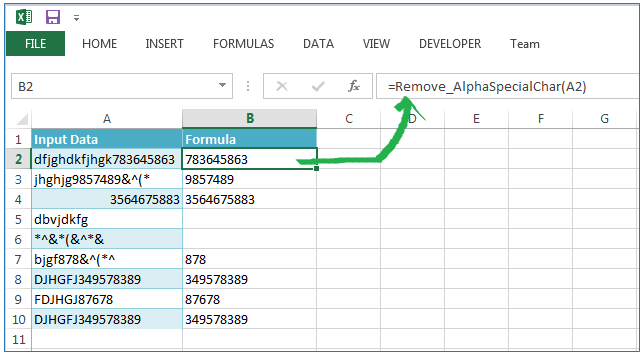





Code given above is excellent.
Can you provide me code for removing & replacing special character(according to my replaced words) from defined column