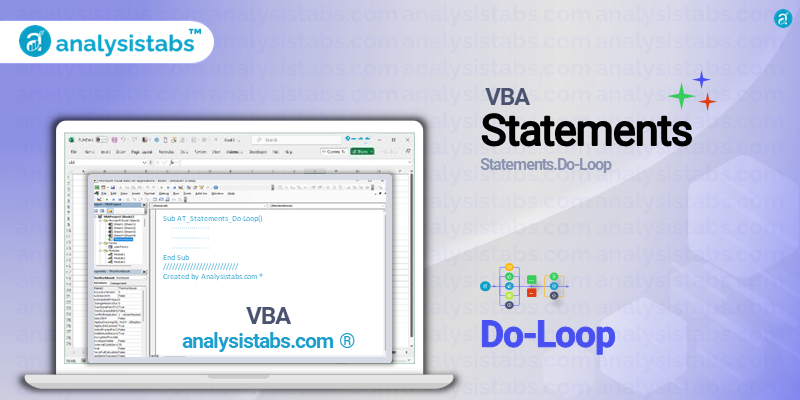VBA Do…Loop statement is a fundamental control structure in VBA programming. It allows the developer to execute a specific block of code repeatedly, based on a given condition, until the condition is no longer met. This statement is commonly used in situations where a certain task needs to be performed multiple times, such as looping through a range of cells or checking for multiple conditions.
In this post, we will explore the purpose, syntax, examples, important notes and remarks, and conclude with feedback and views on the Do…Loop statement in VBA.
VBA Do…Loop Statement
Purpose
The main purpose of the Do…Loop statement is to control the flow of execution of a program. It allows the developer to repeat a block of code until a specified condition is met. This helps to reduce the number of repetitive lines of code and make the program more efficient. It also provides flexibility in programming, as the loop can be terminated at any time using the Exit Do statement.
Syntax
The basic syntax of the Do…Loop statement is as follows:
Do While condition
'block of code to be executed
Loop
The Do While loop will continue to execute the block of code as long as the specified condition is true. Once the condition becomes false, the loop will be terminated. Alternatively, the Do Until loop can be used, which will loop until the specified condition becomes true. The syntax for Do Until loop is as follows:
Do Until condition
'block of code to be executed
Loop
Both Do While and Do Until loops can be nested within each other to perform multiple operations efficiently.
Examples of VBA Do…Loop Statement
Do While loop to iterate through a range of cells:
Dim i As Integer
i = 1 'starting cell index
Do While Cells(i, 1).Value <> ""
'perform operations on the cell value
i = i + 1 'move to the next cell
Loop
Do Until loop to check conditions until a certain criteria is met:
Dim count As Integer
count = 0
Do Until count = 10
If Cells(count, 1).Value > 5 Then
'increment count if cell value is greater than 5
count = count + 1
End If
Loop
Nested Do While and Do Until loops to perform multiple operations:
Dim i As Integer, j As Integer
i = 1 'starting cell index
j = 1 'starting row index
Do Until Cells(i, j).Value = "End"
Do While Cells(i, j).Value < 10
'perform operations on the cell value
i = i + 1 'move to the next cell
Loop
j = j + 1 'move to the next row
Loop
Do…Loop with Exit Do statement to terminate the loop:
Dim i As Integer
i = 1 'starting cell index
Do While Cells(i, 1).Value <> ""
'perform operations on the cell value
If Cells(i, 1).Value = "Stop" Then
Exit Do 'terminate the loop if cell value is "Stop"
End If
i = i + 1 'move to the next cell
Loop
Do While loop with multiple conditions:
Dim i As Integer
i = 1 'starting cell index
Do While Cells(i, 1).Value <> "" And Cells(i, 2).Value <> "" And i < 10
'perform operations on the cell values
i = i + 1 'move to the next cell
Loop
Important Notes & Remarks
- The Do…Loop statement must have an exit condition, otherwise, it will continuously loop, causing an infinite loop. This can crash the program or slow down the system.
- The variables used in the loop must be initialized before the loop, otherwise, it can lead to unexpected results.
- The Do…Loop statement can also be used with other control statements, such as If…Then and For…Next to perform multiple operations within a loop.
- To improve the performance of the code, the Do While or Do Until condition should be placed as the last statement in the loop.
- The Do…Loop statement can also be used with the DoEvents statement to process pending Windows messages while the loop is executing.
Concluded Post
In conclusion, the Do…Loop statement is a powerful tool in VBA programming that allows the developer to execute a specific block of code repeatedly. It offers great flexibility and efficiency, improving the performance of the code. By understanding the purpose, syntax, and examples mentioned in this post, developers can efficiently use the Do…Loop statement in their VBA projects.
What are your views on the Do…Loop statement in VBA? Do you have any feedback or suggestions to improve this post? Share your thoughts in the comments below.