We can Interacting with Other Applications using VBA- with the MS Office Applications like Word, PowerPoint,Outlook,etc… and other applications like Internet Explorer, SAS,etc.
In this Section:
- Introduction?
- How to interact with MS Word? – Late Binding
- How to interact with MS Word? – Early Binding
- How to interact with PowerPoint? – Early Binding
- How to interact with Outlook? – Late Binding
- Example File
Interacting with Other Applications using VBA – An Introduction:
Yes, we can interact with the other Applications using VBA,i.e; with the MS Office Applications like Word, PowerPoint,Outlook,etc… and other applications like Internet Explorer, SAS,etc…
to do this first we need to establish a connection with those applications, then we can able to access objects of the other applications from VBA.
There are two ways to establish the Connection:Late binding and Early binding. In late binding, we will create an Object in run time it will assign the necessary object. In early binding, we have to refer the necessary object before we use it.
If you want to automate Other Microsoft Applications: You would declare the following variables at the top of your procedure, you need to declare some object variables specific to the application being automated.
(In early binding, first we need to set a reference to the Other application’s object library. In the Visual Basic Editor (VBE) => Select References… from the Tools menu => Select Other application’s object library)
Late Binding
Dim otherApp As Object
Dim otherDoc As Object
Dim otherSpecificObjects As Object
'To open a new instance of Other:
Set otherApp = CreateObject("Other.Application")
'Or to use an existing instance of Other:
Set otherApp = GetObject(, "Other.Application")
Early binding – wee need to add the reference for required object.
Dim otherApp As Other.Application
Dim otherDoc As Other.DocType
Dim otherSpecificObjects As Other.SpecificObjects
'To open a new instance of Other:
Set otherApp = CreateObject("Other.Application")
'Or to use an existing instance of Other:
Set otherApp = GetObject(, "Other.Application")
For example if you want to interact with MS Word Application, you have to write the code as follows:
Dim wordApp As Word.Application
Dim wordDoc As Word.Document
' Reference existing instance of Word
Set wordApp = GetObject(, "Word.Application")
' Reference active document
Set wordDoc = wordApp .ActiveDocument
How to interact with MS Word? (Early Binding)
The following example will show you how to interact with MS word Application from Excel VBA, it will create a new word document and add some text to the newly created document.
*Create a new module and Add the reference to Microsoft Word Object Library and then Paste the following code into the module and run (Press F5) it to test it.
Sub sbWord_CreatingAndFormatingWordDoc() Dim oWApp As Word.Application Dim oWDoc As Word.Document Dim sText As String Dim iCntr As Long ' Set oWApp = New Word.Application Set oWDoc = oWApp.Documents.Add() '("C:DocumentsDoc1.dot") 'You can specify your template here ' 'Adding new Paragraph ' Dim para As Paragraph Set para = oWDoc.Paragraphs.Add ' para.Range.Text = "Paragraph 1 - My Heading: ANALYSISTABS.COM" para.Format.Alignment = wdAlignParagraphCenter para.Range.Font.Size = 18 para.Range.Font.Name = "Cambria" ' For i = 0 To 2 Set para = oWDoc.Paragraphs.Add para.Space2 Next ' Set para = oWDoc.Paragraphs.Add With para .Range.Text = "Paragraph 2 - Example Paragraph, you can format it as per yor requirement" .Alignment = wdAlignParagraphLeft .Format.Space15 .Range.Font.Size = 14 .Range.Font.Bold = True End With ' oWDoc.Paragraphs.Add ' Set para = oWDoc.Paragraphs.Add With para .Range.Text = "Paragraph 3 - Another Paragraph, you can create number of paragraphs like this and format it" .Alignment = wdAlignParagraphLeft .Format.Space15 .Range.Font.Size = 12 .Range.Font.Bold = False End With ' oWApp.Visible = True End Sub
How to interact with MS Word? (Late Binding)
The following example will show you how to interact with MS word Application from Excel VBA, it will create a new word document and add some text to the newly created document.
Sub sbWord_CreatingAndFormatingWordDocLateBinding() Dim oWApp As Object Dim oWDoc As Object Dim sText As String Dim iCntr As Long ' Set oWApp = New Word.Application Set oWDoc = oWApp.Documents.Add() '("C:DocumentsDoc1.dot") 'You can specify your template here ' 'Adding new Paragraph ' Dim para As Paragraph Set para = oWDoc.Paragraphs.Add ' para.Range.Text = "Paragraph 1 - My Heading: ANALYSISTABS.COM" para.Format.Alignment = wdAlignParagraphCenter para.Range.Font.Size = 18 para.Range.Font.Name = "Cambria" ' For i = 0 To 2 Set para = oWDoc.Paragraphs.Add para.Space2 Next ' Set para = oWDoc.Paragraphs.Add With para .Range.Text = "Paragraph 2 - Example Paragraph, you can format it as per yor requirement" .Alignment = wdAlignParagraphLeft .Format.Space15 .Range.Font.Size = 14 .Range.Font.Bold = True End With ' oWDoc.Paragraphs.Add ' Set para = oWDoc.Paragraphs.Add With para .Range.Text = "Paragraph 3 - Another Paragraph, you can create number of paragraphs like this and format it" .Alignment = wdAlignParagraphLeft .Format.Space15 .Range.Font.Size = 12 .Range.Font.Bold = False End With ' oWApp.Visible = True End Sub
How to interact with MS PowerPoint?
'Add Microsoft PowerPoint Object Library Sub sbPowePoint_SendDataFromExcelToPPT() 'Declarations Dim oPPT As PowerPoint.Application Dim oPPres As PowerPoint.Presentation Dim oPSlide As PowerPoint.Slide Dim sText As String 'Open PowerPoint Set oPPT = New PowerPoint.Application Set oPPres = oPPT.Presentations.Add oPPT.Visible = True 'Add a Slide Set oPSlide = oPPres.Slides.Add(1, ppLayoutTitleOnly) oPSlide.Select 'Copy a range as a picture and align it ActiveSheet.Range("A3:E10").CopyPicture Appearance:=xlScreen, Format:=xlPicture oPSlide.Shapes.Paste oPPT.ActiveWindow.Selection.ShapeRange.Align msoAlignCenters, True oPPT.ActiveWindow.Selection.ShapeRange.Align msoAlignMiddles, True 'Add the title text sText = "My Header - ANALYSISTABS.COM Example" oPSlide.Shapes.Title.TextFrame.TextRange.Text = sText oPPT.Activate 'Release Objects Set oPSlide = Nothing Set oPPres = Nothing Set oPPT = Nothing ' End Sub
How to interact with MS Outlook?
'Late Binding Sub sbOutlook_SendAMail() 'Declaration Dim oOApp As Object Dim oMail As Object ' Set oOApp = CreateObject("Outlook.Application") Set oMail = oOApp.CreateItem(0) ' On Error Resume Next ' Change the mail address and subject in the macro before you run it. With oMail .To = "userid@organization.com" .CC = "" .BCC = "" .Subject = "Write Your Subject Here - Example mail - ANALYSISTABS.COM" .Body = "Hi, This is example Body Text." ' '.Attachments.Add ("C:TempExampleFile.xls") '=> To add any Attcahment .Display '=> It will display the message '.Send '=> It will send the mail End With On Error GoTo 0 ' Set oMail = Nothing Set oOApp = Nothing End Sub
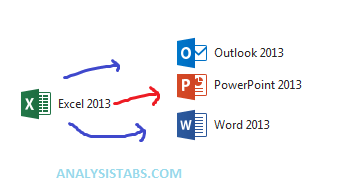





Is there is a way to automate some other applications through Excel VBA like “Remote Desktop Connection” where we can automate the application which is present in some other system.
For Example:-
Machine X is my system & I want to open Google from the Y Machine.
So is there is a way to automate the process.
(Opening the Remote Desktop Connection application-> Then open Google from Y Machine.)
Easier method :
Use Selenium. Set port (ip if not on same LAN). Use the port in the remote PC with (–remote debugging) to open Chrome.
Now your VBA will run on PC X and Chrome will run on PC Y.
This assumes you can Open chrome on remote PC. If not simply use a runas command to get that done.
Google SeleniumVBA for details.
Excelent!
Could make a post about interaction with .pdf? that would be outstanding!
I tried to execute the above query and i get this message “User-defined type not defined”…. Please guide me….