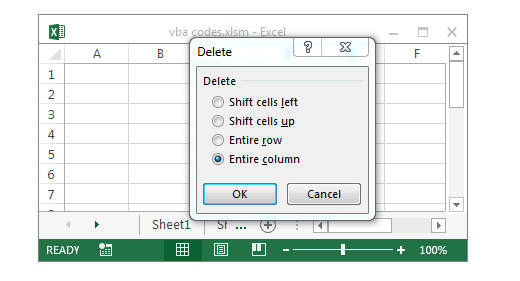VBA code to delete Columns based on Cell Color example will help us to delete Columns based on cell background fill color from excel worksheet. We can use Delete method of Columns to delete the Columns based on Cell Color. In this example we will see how to delete the Columns in excel worksheet using VBA based on Cell Color. VBA code for deleting Columns based on Cell Color macro should work for all the version of Microsoft Excel 2003, Excel 2007, Excel 2010, and Excel 2013.
VBA code to delete Columns based on Cell Color
Here is the Example VBA syntax and Example VBA Macro to delete Columns from excel worksheets based on Cell Color. This will help you to know how to delete specific Columns based on cell background color from Excel workbook using VBA.
VBA Delete Columns based on Cell background Color: Syntax
Following is the VBA syntax and sample VBA code to delete Columns based on Cell Color from worksheet using VBA. We are using the Delete method of the Columns object of worksheet.
If
Here
Delete Columns based on Cell Color using VBA: Examples
The following VBA code is to delete Columns based on Cell Color from the excel worksheet. This code will delete the Columns (A to T) if it satisfy the color condition if cell background is red.
Sub sbDelete_Columns_Based_On_Cell_Color()
Dim lColumn As Long
Dim iCntr As Long
lColumn = 20
For iCntr = lColumn To 1 Step -1
If Cells(1, iCntr).Interior.ColorIndex = 3 Then ‘3=Red
Columns(iCntr).Delete
End If
Next
End Sub
Instructions to run the VBA code to delete Columns based on Cell Color
Please follow the below steps to execute the VBA code to delete Columns based on Cell Color from Excel worksheets.
Step 1: Open any Excel workbook
Step 2: Press Alt+F11 – This will open the VBA Editor
Step 3: Insert a code module from then insert menu
Step 4: Copy the above code and paste in the code module which have inserted in the above step
Step 5: Enter some sample data in first column from Column 1 to 20 and fill some cell with red background color to test.
Step 6: Now press F5 to execute the code
Now you can observe that the Columns are deleted from worksheet if cells in Range A1 to T1 with red background color.
Explained VBA Code to Delete Columns based on Cell Color
Starting program and sub procedure to write VBA code to delete Columns based on Cell Color.
Sub sbDelete_Columns_Based_On_Cell_Color()
‘Declaring the variable lColumn as long to store the last Column number
Dim lColumn As Long
‘Declaring the variable iCntr as long to use in the For loop
Dim iCntr As Long
‘Assigning the last Column value to the variable lColumn
lColumn = 20
‘Using for loop
‘We are checking the each cell if background color is red
‘And deleting the Column if true
For iCntr = lColumn To 1 Step -1
If Cells(1, iCntr).Interior.ColorIndex = 3 Then ‘3=Red
Columns(iCntr).Delete
End If
Next
End Sub
Ending the macro to delete the Columns based on Cell Color using VBA.
Here you can observe that we are looping through the cells from right to left. This is the best approach to delete the Columns based on the cell background color.