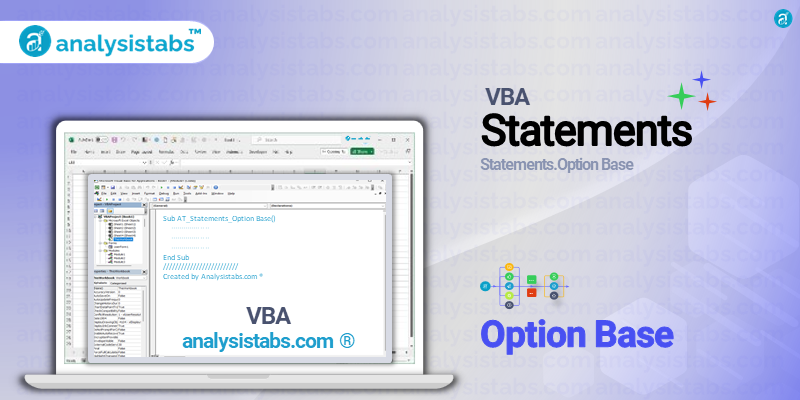One of the key features of VBA is the Option Base statement, which allows programmers to specify the starting index for array subscripts. In this blog post, we will delve into the purpose, syntax, top 5 examples, important notes & remarks, and conclude by asking for feedback and views on the Option Base statement in VBA.
Exploring the Option Base Statement in VBA
Purpose of the Option Base Statement
The Option Base statement is used to set the starting index for arrays in VBA. By default, the starting index for arrays in VBA is 0, which means the first element of an array will have an index of 0. However, with the Option Base statement, programmers can change the default starting index to 1 or any other number, making it a versatile tool for handling arrays in VBA.
Syntax
The syntax for the Option Base statement is as follows:
Option Base {0 | 1}
The number 0 specifies that the default starting index for arrays is 0, while 1 specifies that the starting index is 1. This statement should be placed at the top of the module, before any other code or procedure.
Examples of Using the Option Base Statement in VBA
1. Setting the starting index to 1:
Option Base 1 Dim myArray(5) As Integer 'first element will have an index of 1 myArray(1) = 10 MsgBox myArray(1) 'output: 10
2. Specifying a starting index other than 0 or 1:
Option Base 5 Dim myArray(5) As Integer 'first element will have an index of 5 myArray(5) = 10 MsgBox myArray(5) 'output: 10
3. Using the Option Base statement in a specific subroutine:
Sub mySub() Option Base 1 Dim myArray(5) As Integer 'first element will have an index of 1 myArray(1) = 10 MsgBox myArray(1) 'output: 10 End Sub
4. Combining Option Base with a loop:
Option Base 1 Dim myArray(5) As Integer For i = 1 to 5 'multiple elements of the array can be assigned values using a loop myArray(i) = i Next i MsgBox myArray(4) 'output: 4
5. Using the Option Base statement in a multi-dimensional array:
Option Base 1 Dim myArray(5, 2) As Integer 'first element in first dimension will have an index of 1 'first element in second dimension will also have an index of 1 myArray(1, 1) = 10 myArray(1, 2) = 20 MsgBox myArray(1, 2) 'output: 20
Important Notes & Remarks
- The Option Base statement can only be used at the module level and not within procedures or functions.
- If the Option Base statement is not included in a module, the default starting index for arrays will be 0.
- The Option Base statement can only be used once in a module, and it must be placed before any other code or procedure.
- The Option Base statement does not affect arrays created using the ‘Dim’ keyword without specifying the dimensions of the array. In such cases, the default starting index will be 0.
- It is recommended to always specify the starting index using the Option Base statement when working with arrays in VBA to avoid confusion and potential errors.
In conclusion, the Option Base statement is a powerful tool for handling arrays in VBA. It allows programmers to set the starting index for arrays to a value other than the default 0, making it easier to work with arrays in certain situations. In this blog post, we explored the purpose, syntax, and top 5 examples of using the Option Base statement.
We also highlighted some important notes and remarks that VBA programmers should keep in mind when using this statement.
We would love to hear your feedback and views on the Option Base statement in VBA. Have you used it before? Did you find it helpful in your VBA projects? Do you have any additional tips or examples to share? Please leave your comments below.