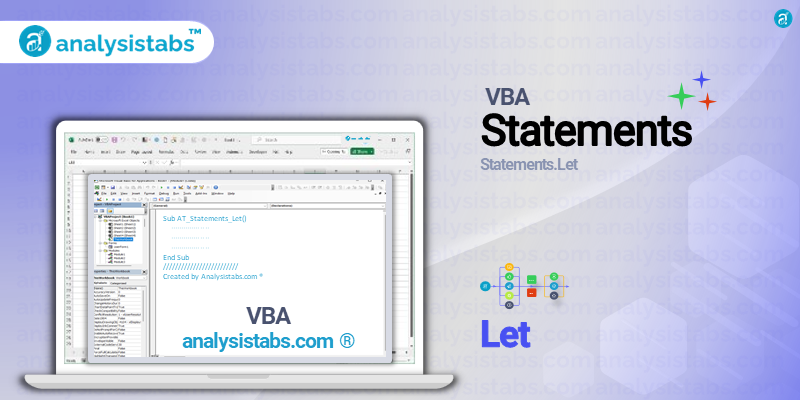The Let statement is one of the most commonly used statements in VBA. It allows developers to assign values to variables or objects, making it an essential tool for creating efficient and dynamic code. In this blog post, we will explore the purpose and syntax of the Let statement, along with the top five examples, important notes and remarks, and a conclusion.
VBA Let Statement: A Versatile Tool for Variable Assignment
Purpose of Let Statement
The main purpose of the Let statement is to assign a value to a variable. It is commonly used in VBA programming to initialize or change the value of a variable during runtime. This statement gives programmers the flexibility to assign values to variables from various sources, such as user input, calculations, or other variables.
Syntax of Let Statement
The syntax for the Let statement is simple and straightforward. It follows the general form:
Let variable = expression
The keyword Let is followed by the name of the variable, an equal sign, and an expression that evaluates to a value. The expression can be a constant, function, or any other valid value in VBA.
Examples of VBA Let Statement
Initializing a Variable
One of the most common uses of the Let statement is to initialize a variable with an initial value. This can be done in the following way:
Dim x As Integer 'declaring variable x Let x = 10 'initializing x with value 10
Performing Calculations
The Let statement is handy for performing calculations and storing the result in a variable. For example, let’s say we want to find the circumference of a circle with a given radius and store it in a variable named ‘circumference’. This can be achieved with the following code:
Dim radius As Double 'declaring variable radius Let radius = 5 'initializing radius with value 5 Dim circumference As Double 'declaring variable circumference Let circumference = 2 * 3.14 * radius 'performing calculation and storing result in circumference
Assigning Values to Multiple Variables
The Let statement can also be used to assign values to multiple variables in a single line of code. This can be done by separating the variables and their corresponding expressions with commas. For example:
Dim x As Integer, y As Integer 'declaring variables x and y Let x = 2, y = 3 'assigning values to x and y
Assigning Values to Object Properties
The Let statement can also be used to assign values to object properties in VBA. For example, if we have a textbox named ‘txtInput’ on a userform and we want to assign the value of that textbox to a variable named ‘input’, we can use the following code:
Dim input As String 'declaring variable input Let input = txtInput.Value 'assigning textbox value to input
Dynamic Code Execution
One of the most powerful uses of the Let statement is to dynamically assign values to variables during runtime. This allows for more flexible and dynamic code execution. For example, let’s say we want the user to input the name of a spreadsheet, and we want to use that name to refer to that specific worksheet in our code. This can be done as follows:
Dim sheetName As String 'declaring variable sheetName
Let sheetName = Application.InputBox("Enter the name of the worksheet") 'assigning user input to sheetName
Let Sheets(sheetName).Range("A1").Value = "Hello, World!" 'using sheetName to dynamically refer to a specific worksheet in our code
Important Notes & Remarks
- The keyword Let in the Let statement is optional. This is because the assignment operator (=) in VBA already has the same functionality as Let. However, it is considered a good practice to use the Let keyword to make the code more readable.
- The Let statement is not limited to assigning values to variables. It can also be used for assigning values to constants, controls, user-defined types, and more.
- Unlike some other programming languages, VBA does not require the use of parentheses around the expression in the Let statement. However, it is recommended to use parentheses for better readability and to avoid potential mistakes.
- The Let statement can only be used within a procedure or a function in VBA. It cannot be used outside these code blocks.
- When using the Let statement to assign values to multiple variables, the number of variables and expressions must match. Otherwise, it will result in a syntax error.
Conclusion
The Let statement is a powerful and versatile tool in VBA programming. It allows for easy and flexible assignment of values to variables, making code more dynamic and efficient. From initializing variables to dynamically executing code, the Let statement has various applications, making it an essential component of VBA.
Thank you for reading this blog post on the VBA Let statement. I hope you found it informative and helpful.
If you have any feedback, questions, or additional views on this topic, please feel free to share them in the comment section below. Your feedback is valuable to me, and I would love to hear from you.