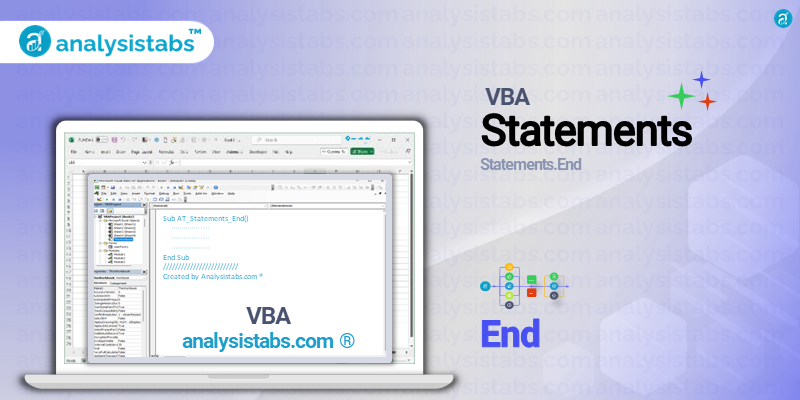VBA End statement in VBA is a powerful tool used to terminate a procedure or block of code. As the name suggests, it signals the end of an execution and allows the program to jump to the next statement or procedure. In other words, it acts as a stopping point, indicating to the compiler that the specific task or action has been completed.
The End statement is essential in controlling the flow of a VBA program and can be used in various scenarios. In this blog post, we will take a closer look at the syntax, top 5 examples, and important notes of the End statement in VBA.
Syntax of End Statement
The syntax of the End statement is relatively simple and follows a basic pattern:
End
The End statement does not require any arguments or parameters and can be used by itself. It is usually used as the last line of code in a procedure or block of code. Whenever the program encounters this statement, it jumps to the next line, and the execution halts.
Examples of Using End Statement in VBA
Here are the examples of how the End statement can be used in VBA:
Terminating a Sub or Function
In VBA, procedures such as Sub and Function are used to perform a set of tasks. These procedures can have multiple lines of code and variables, and it can be challenging to keep track of the execution. The End statement can be used to explicitly define the end of a procedure, especially if it involves nested conditional statements or loops.
Sub countNumbers()
Dim i As Integer
For i = 1 to 10
If i = 5 Then
End 'Ends the execution of the procedure when i is 5
End If
Debug.Print i
Next i
End Sub
In the above example, the program will stop executing the loop when the value of i reaches 5, and the remaining code will not be executed.
Stopping a Loop
The End statement can also be used to stop a loop at a specific condition. This can be helpful when the loop needs to be terminated before reaching the limit or when certain criteria are met.
For i = 1 to 100
If Cells(i, 1).Value = "End" Then
End 'Stops the loop when the cell value is "End"
End If
Debug.Print i
Next i
In the above example, the program will loop through the first 100 rows in a spreadsheet until it encounters a cell with the value “End.” The End statement will then stop the loop and proceed to the next line of code.
Ending a Do Loop
Do loops are commonly used in VBA to repeat a set of statements until a specific condition is met. The End statement can be used to terminate a Do loop in a similar way as a regular loop.
Do While i < 10
If i = 5 Then
End 'Ends the execution of the Do loop when i is 5
End If
Debug.Print i
Loop
In this example, the Do loop will continue until the value of i is 5, and then the End statement will cause the loop to stop.
Stopping a Userform Launch Code
Visual Basic for Applications also allows the creation of userforms for a more user-friendly interface. These forms can be launched through various methods, such as a command button or a specific event. The End statement can be used in the launch code to close the userform if a certain condition is not met.
Private Sub cmdLaunch_Click()
If txtPassword.Text <> "password" Then
End 'Closes the userform if the password is incorrect
End If
Userform1.Show 'Launches the userform if the password is correct
End Sub
In this example, the userform will only be launched if the correct password is entered in the text box. The End statement will close the userform if the password is incorrect and will not proceed to the next line of code.
Halting Debug Mode
When debugging a VBA code, the program can sometimes get stuck or become unresponsive. In such cases, the End statement can be used to stop the debug mode and prevent any further errors from occurring.
Debug.Print 1 + "a" 'Causes a type mismatch error
If Err.Number <> 0 Then
End 'Stops the debug mode when an error is encountered
End If
In this example, the End statement will prevent the program from entering the debug mode when a type mismatch error occurs. This can be helpful when dealing with large and complex codes.
Important Notes & Remarks
- The End statement is not required in VBA, and the program will automatically terminate when it reaches the end of a procedure or block of code.
- The End statement will not close the Excel application or any other external programs that may be running.
- The End statement cannot be used to end a script or macro during recording in the Visual Basic Editor.
- The usage of the End statement should be judicious as it can lead to unexpected behavior and make the code difficult to debug.
- The End statement is not a recommended method for handling errors and should be avoided in such scenarios.
The End statement is a useful tool in VBA, and its proper usage can help to improve the control and flow of a code. It can be particularly helpful when dealing with complex nested statements or loops. However, as with any programming feature, it is essential to use the End statement responsibly and sparingly.
It should not be overused or used as a replacement for proper error handling practices. I hope this blog post provides a comprehensive understanding of the End statement in VBA.
Please feel free to share your feedback and views in the comments below. Thank you for reading!