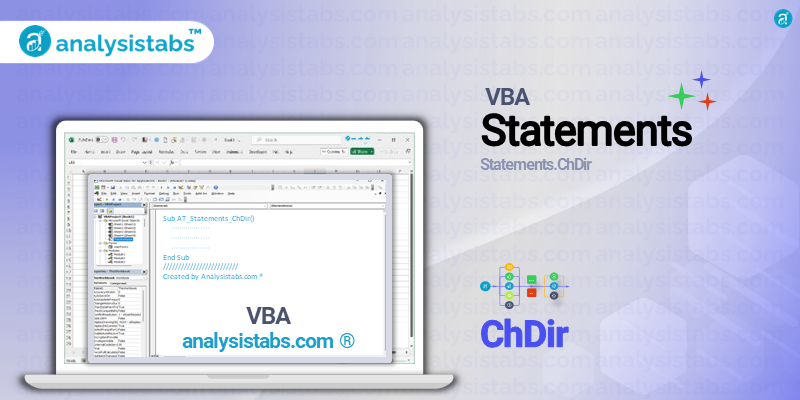The ChDir statement in VBA is used to change the current working directory in the file system. This allows the user to specify which directory or folder they want to work with, providing a more efficient way to access and manipulate files and folders. The assigned directory name can be a relative or absolute path.
Syntax of VBA ChDir Statement
The syntax for the ChDir statement is:
ChDir path
where ‘path’ can be a string variable or a literal string containing the name of the directory to be used as the current working directory.
Examples of VBA ChDir Statement
- Changing current working directory to a specified path
The most basic usage of the ChDir statement is to simply specify the path of the desired directory as shown below:
ChDir "C:\Users\John\Documents"
This will change the current working directory to the “Documents” folder under the “John” user folder.
2. Using a string variable
The ChDir statement can also use a string variable to specify the path, allowing for more dynamic and flexible coding. For example:
Dim folderPath As String folderPath = "C:\Users\John\Desktop" ChDir folderPath
This will change the current working directory to the “Desktop” folder under the “John” user folder.
3. Switching between relative and absolute paths
The ChDir statement can be used to switch between relative and absolute paths by using the ‘..’ or ‘.’ symbols. For example:
'Go back one folder - relative path ChDir "..\Desktop" 'Go to current folder - absolute path ChDir ".\Documents\FolderA"
4. Handling errors
It is important to handle any potential errors when using the ChDir statement, such as a specified folder not existing. This can be done using the ‘On Error’ statement. For example:
On Error Resume Next 'ignore any errors ChDir "C:\Users\John\NonexistingFolder" On Error Goto 0 'turn off error handling
This will prevent the code from breaking if the specified folder does not exist.
5. Using ‘SetCurrentDirectory’ function
The ‘SetCurrentDirectory’ function is an alternative to the ChDir statement and can also be used to change the current working directory. This function returns a boolean value, indicating if the directory change was successful or not. For example:
Dim success As Boolean
success = SetCurrentDirectory("C:\Users\John\Documents")
If success = False Then
MsgBox "Folder not found."
End If
Important Notes & Remarks
- When using the ChDir statement, the specified path must be valid for the current drive.
- The ChDir statement only changes the current working directory for the current drive, not for any other drives.
- The ChDir statement can be used with the ‘CurDir’ function to retrieve the current working directory.
- An error will occur if the path specified in the ChDir statement contains any invalid characters.
The ChDir statement is a useful tool in VBA for changing the current working directory, allowing for more convenient access and manipulation of files and folders. It also provides flexibility through the use of variables and allows for handling potential errors.
What are your thoughts on the ChDir statement in VBA? Do you find it useful in your coding projects? Have you encountered any challenges or limitations when using it? Share your views and feedback in the comments below.