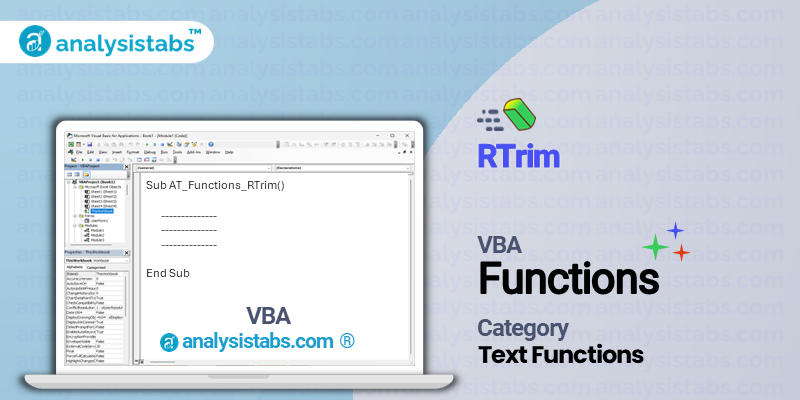The VBA RTrim function is used to remove any trailing spaces from the end of a string. The function takes in a string as an argument and returns the same string without any trailing spaces. It is a useful tool for cleaning up data in Excel spreadsheets and for ensuring the accuracy of data entered by users.
VBA RTrim Function – Purpose, Syntax and Arguments
Syntax
RTrim(text)
Arguments
- text: This is the string from which the trailing spaces will be removed. It can be a string variable, a string literal, or a cell reference that contains a string.
Example
Consider the following example code:
Dim myString As String myString = "Hello World " Debug.Print "Original string: " & myString Debug.Print "Trimmed string: " & RTrim(myString)
The result of running this code would be the following output in the Immediate window:
Original string: Hello World Trimmed string: Hello World
In this example, the variable ‘myString’ contains the string “Hello World”, followed by several trailing spaces. When the RTrim function is called, these spaces are removed and the trimmed string is returned. The resulting string is then printed in the Immediate window.
Remarks
The RTrim function only removes trailing spaces, which are spaces at the end of a string. It does not remove any leading spaces or spaces in the middle of the string. To remove all spaces from a string, including leading and trailing spaces, the ‘Trim’ function can be used.
It is important to note that the RTrim function does not modify the original string, but rather returns a new string with the trailing spaces removed. Therefore, in order to use the trimmed string, it must be assigned to a variable or used in some other way.
Important Notes
It is important to ensure that the data being passed into the RTrim function is indeed a string. If a non-string value is passed, the function will return a run-time error. To avoid this, the ‘VarType’ function can be used to check the data type before calling the RTrim function.
In addition, the RTrim function only removes spaces from the end of a string, not any other types of whitespace characters. If there are other types of whitespace characters at the end of a string, such as tabs or line breaks, these will not be removed by the RTrim function.
The RTrim function is a useful tool in VBA for removing trailing spaces from strings. By using this function, you can ensure the accuracy and consistency of data in your Excel spreadsheets. Remember to always check the data type before using the RTrim function and to consider using the ‘Trim’ function if you need to remove all spaces from a string. Happy coding!
Understanding VBA RTrim Function with Examples
The RTrim function, which is used to remove spaces at the end of a string. In this blog, we will explore the usage of this function with examples and explain how it can make our programming tasks easier.
Example 1: Basic Usage of RTrim Function
The basic syntax of the RTrim function is RTrim(string). As the name suggests, it trims or removes any spaces at the end of the string provided as an argument. Let’s look at an example:
Sub BasicRTrim() Dim str As String str = "Hello World! " debug.print "Original String: " & str debug.print "Trimmed String: " & RTrim(str) End Sub
In the above code, we have defined a string variable ‘str’ and assigned it the value “Hello World! ” (with three additional spaces at the end). We then use the RTrim function to remove these extra spaces and print the result. The debug window will show the following output:
- Original String: Hello World!
- Trimmed String: Hello World!
As we can see, the RTrim function has successfully removed the trailing spaces from our string.
Example 2: Removing Spaces from Multiple Strings
The RTrim function can also be used to remove trailing spaces from multiple strings at once. This can be helpful when we have a list of strings that need to be trimmed. Let’s take a look at an example:
Sub MultiRTrim() Dim str1 As String, str2 As String, str3 As String str1 = "Hello World! " str2 = "Goodbye " str3 = "Welcome " debug.print "Original Strings: " & str1 & "-" & str2 & "-" & str3 str1 = RTrim(str1) str2 = RTrim(str2) str3 = RTrim(str3) debug.print "Trimmed Strings: " & str1 & "-" & str2 & "-" & str3 End Sub
In this example, we have defined three string variables with some extra spaces at the end. We use the RTrim function on each string variable individually and then print the results. The debug window will show the following output:
- Original Strings: Hello World! – Goodbye – Welcome
- Trimmed Strings: Hello World!- Goodbye- Welcome
As we can see, the RTrim function has removed the trailing spaces from each string variable.
Example 3: Using RTrim with Other Functions
The RTrim function can be used in conjunction with other functions to manipulate strings in different ways. For example, we can use it with the ‘Left’ function to extract a certain number of characters from the left side of a string. Let’s take a look at an example:
Sub LeftRTrim() Dim str1 As String, str2 As String str1 = "Hello World! " debug.print "Original String: " & str1 str2 = Left(RTrim(str1), 5) debug.print "Extracted String: " & str2 End Sub
In this example, we use the RTrim function with the ‘Left’ function to extract the first five characters from the trimmed string. The debug window will show the following output:
- Original String: Hello World!
- Extracted String: Hello
By using RTrim with the ‘Left’ function, we were able to extract the first five characters of the string without any extra spaces.
Example 4: Removing Non-Printable Characters along with Spaces
Apart from the standard whitespace character, the RTrim function can also remove non-printable characters such as tabs, carriage returns, and line feeds. This can be useful when working with data imported from external sources. Let’s take a look at an example:
Sub NonPrintableRTrim() Dim str As String str = "Hello World! " & Chr(13) & Chr(10) debug.print "Original String: " & str debug.print "Trimmed String: " & RTrim(str) End Sub
In this example, we have added a carriage return (‘Chr(13)’) and line feed (‘Chr(10)’) characters at the end of our string. The RTrim function will remove these characters along with the extra spaces. The debug window will show the following output:
- Original String: Hello World! – (Carriage return and line feed characters not visible in the blog)
- Trimmed String: Hello World!
The RTrim function has removed both the trailing spaces and the non-printable characters from our string.
Example 5: Nested RTrim Function
The RTrim function can also be nested within other functions to remove spaces from specific parts of a string. Let’s take a look at an example:
Sub NestedRTrim() Dim str As String str = " John Smith " debug.print "Original String: " & str str = UCase(RTrim(LCase(str))) debug.print "Modified String: " & str End Sub
In this example, we have a string with extra spaces at the beginning and end. We use the ‘LCase’ function to convert the string to lowercase and then RTrim to remove the trailing spaces. Finally, we use the ‘UCase’ function to convert the string back to uppercase. The debug window will show the following output:
- Original String: John Smith
- Modified String: JOHN SMITH
By nesting the RTrim function within other functions, we were able to manipulate the string and remove the extra spaces from the beginning and end.
Conclusion
In conclusion, the RTrim function in VBA is a useful tool for removing spaces at the end of a string. It can be used in a variety of ways to manipulate strings and make our programming tasks easier. From removing spaces from multiple strings to being nested within other functions, the RTrim function offers flexibility and efficiency in our coding. With the examples provided, we hope you have a better understanding of how this function works and how it can be applied in your own VBA projects.