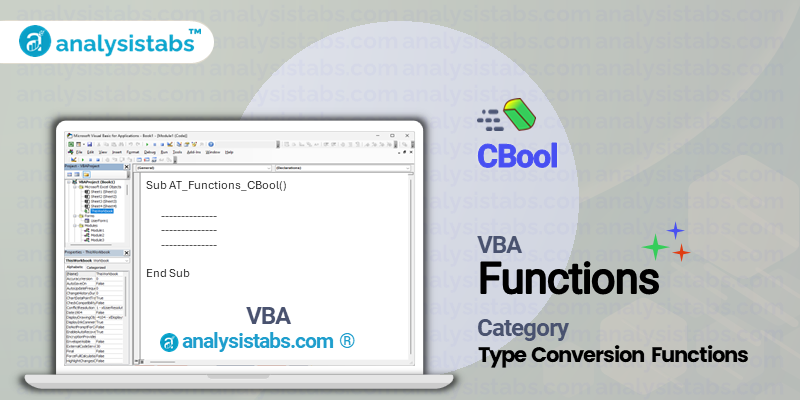The CBool function in VBA stands for “convert to boolean” and is used to convert a given expression into a Boolean value. A Boolean value is a data type that can have only two possible values: True or False. This function is useful when working with conditions and logical operations in VBA code.
VBA CBool Function – Purpose, Syntax and Arguments
Syntax:
CBool(expression)
Arguments:
- expression: This is the expression or value that will be converted into a boolean value. It can be of any data type, such as string, integer, double, etc.
Example:
Assume we have a VBA code that requires the user to input their age. We can use the CBool function to check if the age entered is greater than or equal to 18 (the legal age for voting).
Dim age As Integer
age = InputBox("Please enter your age:")
If CBool(age >= 18) Then
MsgBox "You are eligible to vote!"
Else
MsgBox "Sorry, you are not old enough to vote."
End If
In this example, the CBool function converts the comparison expression “age >= 18” into a boolean value of True or False. If the user enters an age equal to or greater than 18, the CBool function will return True, and the message “You are eligible to vote!” will be displayed. Otherwise, the function will return False, and the message “Sorry, you are not old enough to vote.” will be displayed.
Remarks and Important Notes:
- The CBool function follows standard Boolean conversion rules, where any non-zero numeric value will be converted to True, and a value of 0 will be converted to False.
- If the expression provided to the CBool function is not a valid Boolean value (i.e., not True or False), the function will return a runtime error.
- The CBool function is often used in conjunction with other Visual Basic functions, such as CInt, CLng, or CStr, to convert a value to an appropriate data type before converting it to a boolean value.
- It is not necessary to use the CBool function when working with logical operations (e.g., If/Then statements) in VBA, as VBA will automatically convert values to boolean as needed. However, explicitly using the CBool function can make the code more readable and easier to follow.
Conclusion:
The CBool function in VBA is a useful tool for converting expressions into boolean values. It can help simplify conditional statements and make code more readable and concise. By understanding how to use the CBool function, VBA users can improve the efficiency and effectiveness of their code.
Understanding VBA CBool Function with Examples
Simple CBool Conversion
Description: The CBool function is used to convert a value into a Boolean data type. The value can be a number, string or any other data type. It returns either True or False depending on the value provided.
Dim myValue As Integer Dim myBoolean As Boolean myValue = 10 myBoolean = CBool(myValue) Debug.Print myBoolean
Explanation: In the above code, the variable “myValue” is declared as an integer and assigned a value 10. Then, the CBool function is used to convert the value of “myValue” into the Boolean data type and assign it to the variable “myBoolean”. Finally, the value of “myBoolean” is printed using the Debug.Print statement, which will print True in this case.
CBool with strings
Description: The CBool function can also be used with strings. It will return True if the string is not empty and False if the string is empty.
Dim myString As String Dim myBoolean As Boolean myString = "Hello" myBoolean = CBool(myString) Debug.Print myBoolean
Explanation: In this example, the variable “myString” is assigned a string value “Hello”. Then, the CBool function is used to convert the string into a Boolean data type and assign it to the variable “myBoolean”. As the string is not empty, the value of “myBoolean” will be True, which will be printed using the Debug.Print statement.
CBool with boolean values
Description: The CBool function can also be used with existing Boolean values. It will simply return the same value without any change.
Dim myBoolean1 As Boolean Dim myBoolean2 As Boolean myBoolean1 = True myBoolean2 = CBool(myBoolean1) Debug.Print myBoolean2
Explanation: In this example, the variable “myBoolean1” is assigned a value True. Then, the CBool function is used to convert the value of “myBoolean1” into a Boolean data type and assign it to the variable “myBoolean2”. As “myBoolean1” is already a Boolean value, the CBool function will simply return the same value, which is True in this case. This value will be printed using the Debug.Print statement.
CBool with mathematical expressions
Description: The CBool function can be used to convert mathematical expressions into Boolean values. It will return True if the expression evaluates to a non-zero value and False if the expression evaluates to a zero value.
Dim myBoolean As Boolean myBoolean = CBool(5 + 2 = 8) Debug.Print myBoolean
Explanation: In this example, the mathematical expression “5 + 2 = 8” is evaluated and the result is converted into a Boolean value using the CBool function. As the expression evaluates to False, the value assigned to “myBoolean” will be False, which will be printed using the Debug.Print statement.
CBool with date and time values
Description: The CBool function can also be used with date and time values. It will return True if the date or time is not equal to 0 and False if it is equal to 0.
Dim myDate As Date Dim myBoolean As Boolean myDate = #01/01/2020# myBoolean = CBool(myDate) Debug.Print myBoolean
Explanation: In this example, the variable “myDate” is assigned a date value 01/01/2020. Then, the CBool function is used to convert the date into a Boolean data type and assign it to the variable “myBoolean”. As the date is not equal to 0, the value of “myBoolean” will be True, which will be printed using the Debug.Print statement.
CBool with arrays
Description: The CBool function can also be used with arrays. It will return True if the array is not empty and False if it is empty.
Dim myArray() As Integer Dim myBoolean As Boolean myArray = Array(1, 2, 3) myBoolean = CBool(myArray) Debug.Print myBoolean
Explanation: In this example, an array “myArray” is declared and assigned a set of values using the Array function. Then, the CBool function is used to convert the array into a Boolean data type and assign it to the variable “myBoolean”. As the array is not empty, the value of “myBoolean” will be True, which will be printed using the Debug.Print statement.
CBool with empty values
Description: The CBool function can also handle empty values. It will return False for empty numeric values and an empty string for string values.
Dim myValue As Integer Dim myBoolean As Boolean myBoolean = CBool(myValue) Debug.Print myBoolean
Explanation: In this example, the variable “myValue” is not assigned any value, i.e. it is empty. Then, the CBool function is used to convert the value of “myValue” into a Boolean data type and assign it to the variable “myBoolean”. As the value is empty, the value of “myBoolean” will be False, which will be printed using the Debug.Print statement.
Conclusion
The CBool function in VBA is a useful tool for converting values into the Boolean data type. It can handle a variety of data types and can also be used with arrays. Understanding the proper use of this function can help developers efficiently manage and manipulate data in their VBA projects.