Creating dashboards in Excel is very easy and you can create dynamic dashboards. This is a simple dashboard, I have used a dummy store data for illustration purpose.
You can download the example file
Creating dashboards in Excel is easy, follow this step by step tutorial to learn
Home Tab:
This is the main tab of your dashboard, it should explain the objective of creating this dashboards, data using for this dashboards and you can provide links for user navigation. A Typical dashboard includes the following information in the main page:
- Objective of creating the dashboard : Users can understand the purpose and background of developing this dashboard
- Data Description: Users can understand what data you are using for developing the dashboard and what are important variables you are considering, you can also describe important variable and its important and why you have considered those variables
- You can provide the buttons to Navigate the worksheets: It is good idea to provide buttons or links to navigate the worksheet, it will increase the user experience while using the dashboard.
- You can also include the your observations of the data or summary: You can write your findings in the data, these insights will help executives to better understand the data
Sales By Region Tab:
The objective of this tab is understanding the sales by region, I have provided a pivot table and chart to easily understand the data based on the region. And I have formatted the Pivot table and the Chart to look better
Sales By Store Level Tab:
You can understand the sales performance based on the Category and Sub-category, I have provided pivot table and chart for each and formatted
Dashboard:
It will be the one place where you can keep all important tables and charts which can give the overall understanding of the dashboard at one glance. You can also include the overall observations in this dashboard.

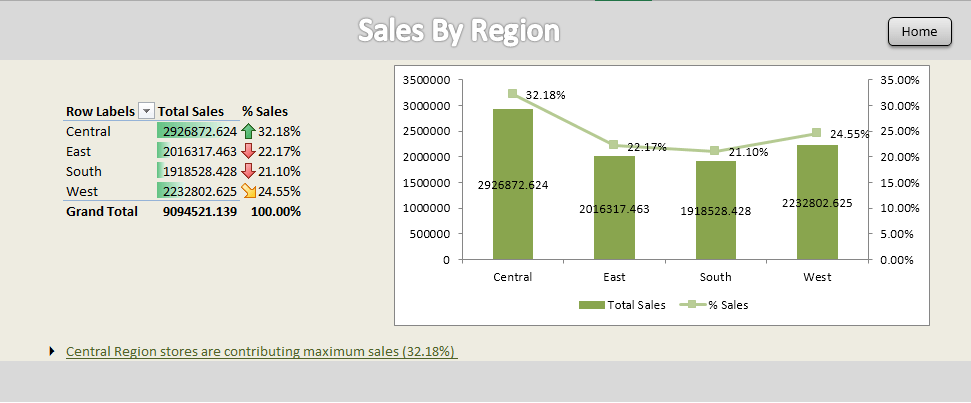
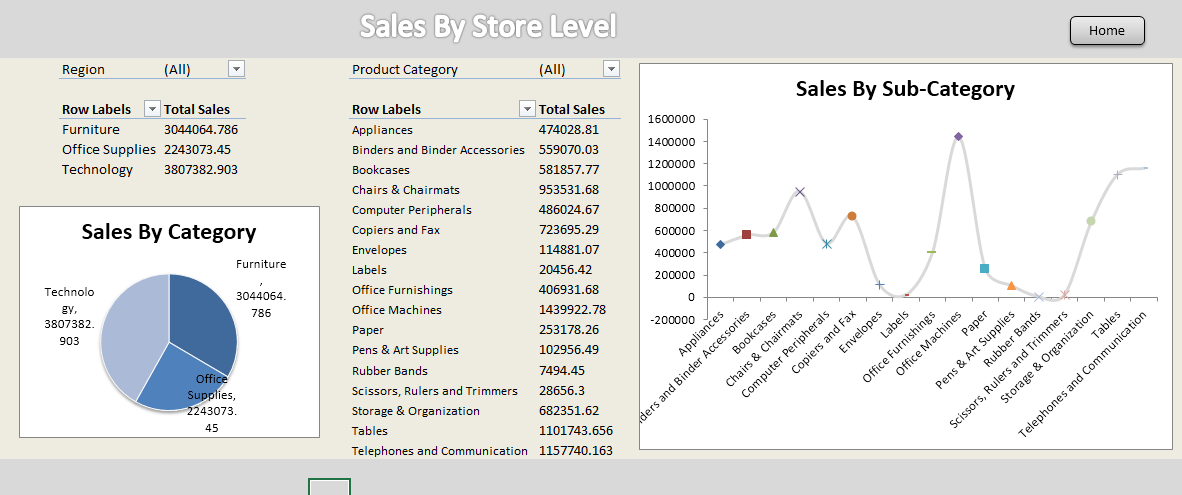
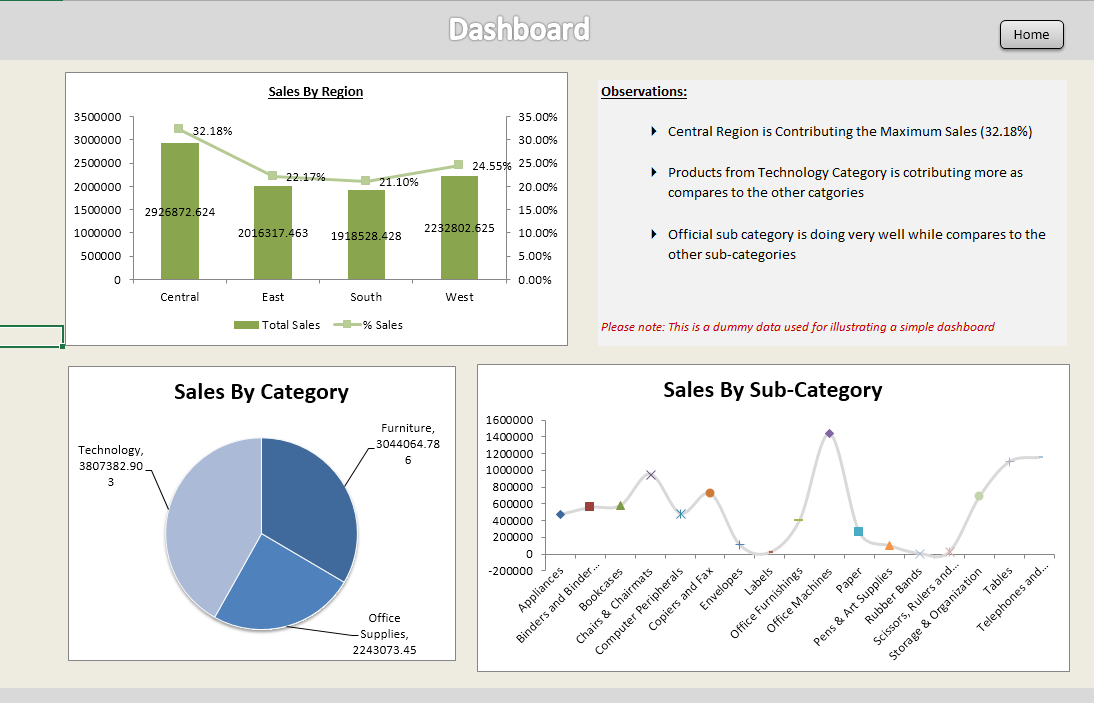

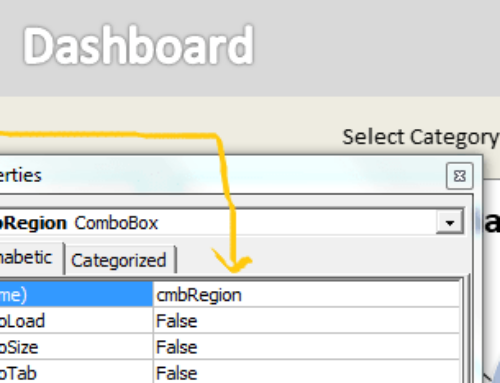

Hi PNRao,
How do you create this awesome dashboard with the tabs? Any step by step tutorial for this?
Hi Stella,
Thanks for your comments, I am working on it and can add step by step tutorials to create dashboards in few weeks.
Thanks-PNRao!
Hi,
Looking for advanced excel 2013 training as new role at work demands lot of reports and dashboard preparation, presentations and applying logical math’s.
Hi Gopichand,
We are going to launch the Excel Dashboard course in September 2014, you can join in that course.
Thanks-PNRao!
Any guidelines on how to use the dashboard builder on the add in. can’t seem to pull through data to create a dashboard- not sure if im doing sometihng wrong!
Help!
Hi Leah Potter,
I am working on the video tutorials, this will take couple of weeks.
Thanks-PNRao!
Hi,
It would be really helpful if we can get step by step guide to use the dashboard builder. Right now, I cannot make head or toe of how do I populate the fields after I click on the dashboard builder.
thanks,
Ramya
super creation my dear..!
Dear Sir,
First of all thank you so much for sharing this beautiful dashboard. I would be obliged if you teach me how can I add buttons to navigate the worksheets.
Thank you.
Regards,
Arup
Hi Anup,
Please follow the below steps to create a button with hyperlink: