We can add comments to a range using VBA. When you are automating any task you may wants to write the comments dynamically based on the data. You can use Range.AddComment method to insert a comment to a particular range or a cell. The below example macro codes will show you – how to add or insert comments using VBA in Excel 2003,2007,2010,2013 or higher.
Why we need to add comments using VBA
When we are automating any Excel task or preparing the Excel templates, it is better idea to provide enough information to the user. In some cases, the actual Cell or Range may not be sufficient to show the information, or you may want to show the additional information to the user or client (like instructions, help, or about the field, or you may want to to describe more about some data in a range or cell. Adding comments will be a good idea to provide such information, this will also help your worksheet looks more cleaner as comments will not appear until your user or customer hover on the cell or a range.
VBA Add Comments in an Excel Range – Syntax
You can use the below syntax or Macro Code to add or insert comments to a range in Excel using VBA.
Range(“YourRange”).AddCommnet “Your Text”
VBA to Add Comments in an Excel Range – Examples
Please look into the below examples will show adding comments in different situations while automating your tasks.
VBA to Add Comments in an Excel Range – Simple Example
The below example will show you how to add a comment at Range “A2” as ‘Hello, this is a comment text’:
Range("A2").AddComment "Hello, this is a comment text"
Here AddComment is method of an Excel Range to add the comments. And ‘A’ is the Column Name and ‘2’ is the Row number.
VBA to Add Comments in an Excel Range – Instructions
- Open an Excel Workbook from your start menu or type Excel in your run command
- Press Alt+F11 to Open VBA Editor or you can goto Developer Table from Excel Ribbon and click on the Visual Basic Command to launch the VBA Editor
- Insert a Module from Insert Menu of VBA
- Copy the above code for adding or inserting c comment into a range and Paste in the code window(VBA Editor)
- Save the file as Macro Enabled Workbook (i.e; .xlsm file format)
- Press ‘F5′ to run it or Keep Pressing ‘F8′ to debug the code line by line.
Now you can observe that a new comment is added at Range A2 as “Hello, this is a comment text”.
Real-time Applications on VBA AddComment to a Range Method
VBA Error Statement
Error handling plays a pivotal role in ensuring smooth and predictable code execution. While VBA provides mechanisms to handle errors, there are instances where simulating errors becomes necessary. Enter the 'Error' statement. In this blog [...]
VBA Date Function
The VBA Date function is a built-in function that is used to return the current system date. It can also be used to specify a specific date by providing the year, month, and day arguments. [...]
VBA Time Function
The VBA Time function is used to return the current system time. It is similar to the 'Now' function, but it only returns the time and not the date. This function can be very useful [...]
VBA String Function
The VBA String function is a built-in function in Microsoft Excel that allows users to create a string, or a sequence of characters, of a specified length. This function is commonly used in VBA (Visual [...]
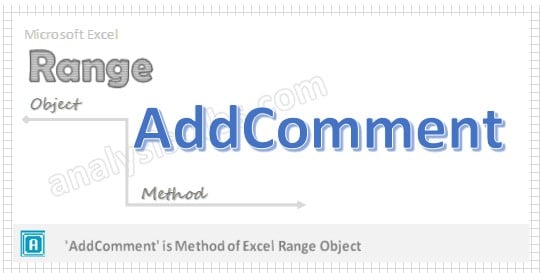
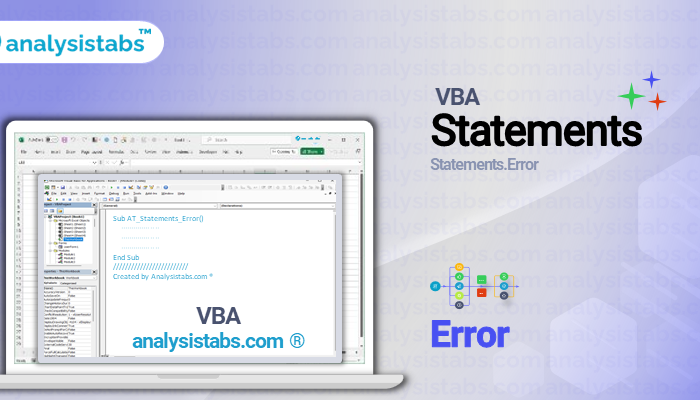
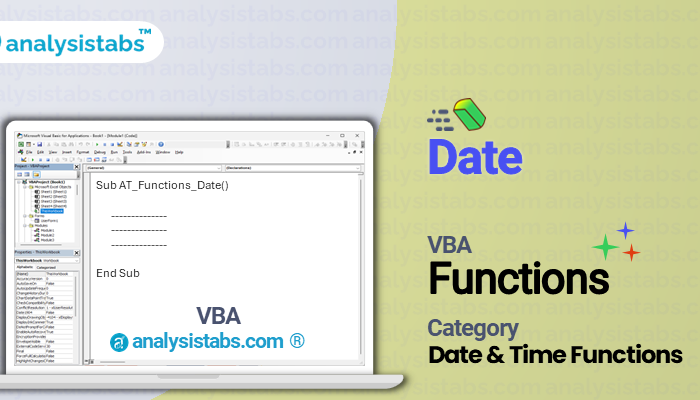
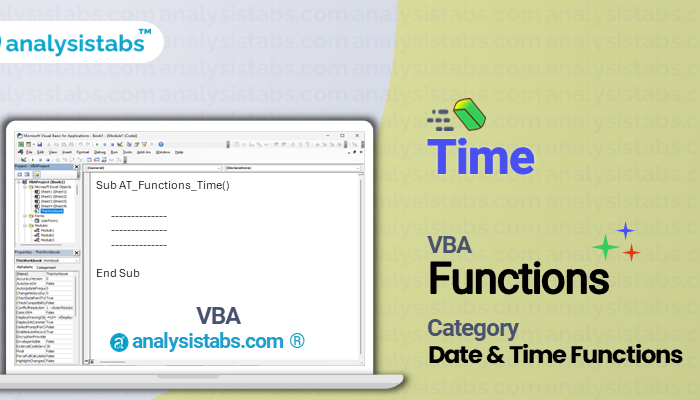
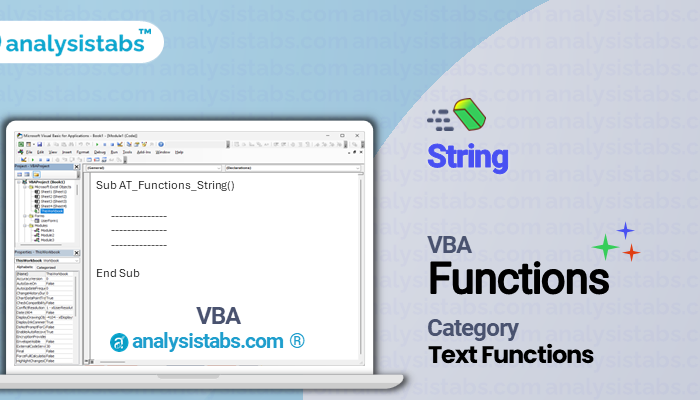


Nice Article! I am glad to know about VBA Add Comments to Excel Range. I often work on excel sheet so it is really helpful for me. Thank you for this information.