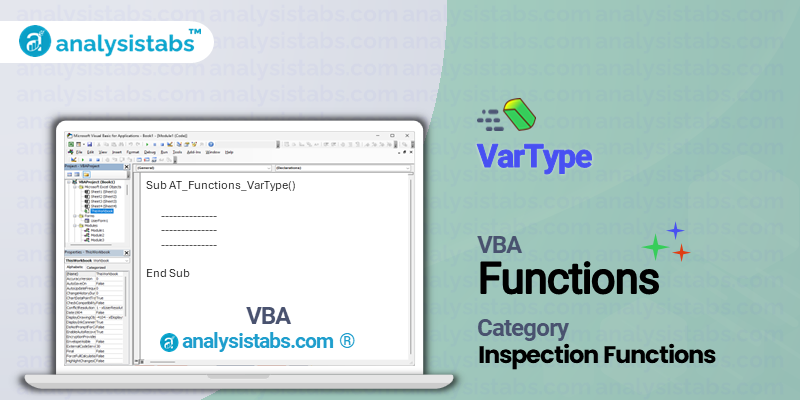The VBA VarType function is a built-in function in Microsoft Visual Basic for Applications (VBA). It is used to determine the data type of a variable or expression in the VBA code. This function can be helpful when working with different types of data and performing specific operations based on the data type.
VBA VarType Function – Purpose, Syntax and Arguments
Purpose
The purpose of the VarType function is to determine the data type of a variable or expression in the VBA code. This allows VBA developers to perform different operations based on the data type, such as converting data types or checking for specific data types.
Syntax
VarType(varname)
The varname argument in the syntax refers to the variable or expression whose data type needs to be checked.
Arguments
- varname: This is a required argument and represents the variable or expression whose data type needs to be checked.
Example
Let’s say we have a VBA code that deals with the age of individuals. We have a variable named “age” and we want to determine its data type using the VarType function. The code would look like this:
Dim age As Integer age = 25 MsgBox "The data type of age is: " & VarType(age)
The output of this code would be a message box displaying “The data type of age is: 2”. In VBA, the data type of an integer is represented by the number 2.
Remarks
- The VarType function returns a numeric value that represents the data type of the variable or expression.
- The returned values for different data types are as follows:
- Empty: 0
- Null: 1
- Integer: 2
- Long: 3
- Single: 4
- Double: 5
- Currency: 6
- Decimal: 7
- Date: 8
- String: 8
- Object: 9
- Error: 10
- User-defined types: 36 – 65535
Important Notes
- The VarType function does not return the actual data type name, but rather a numeric value representing the data type.
- The VarType function can only determine the data type of variables or expressions within the VBA code. It cannot determine the data type of external data sources such as databases or spreadsheets.
- This function can be used with the If… Then… Else statement to perform different operations based on the data type of a variable or expression.
The VBA VarType function is a useful tool for determining the data type of a variable or expression within the VBA code. By knowing the data type, VBA developers can perform specific operations and ensure the proper handling of data. It is a simple yet powerful function that can enhance the functionality of VBA code.
Understanding VBA VarType Function with Examples
One of the useful built-in functions in VBA is the VarType function. This function is used to determine the data type of a given variable or expression. It returns an integer value that corresponds to a specific data type. In this blog post, we will explore the VarType function in detail with several examples.
Example 1: Using VarType to Determine Data Type
Let’s start with a simple example of using the VarType function to determine the data type of a variable. Consider the following code:
Dim num As Integer num = 10 MsgBox "The data type of the variable 'num' is " & VarType(num)
Explanation: In this example, we have declared a variable named num as an Integer data type and assigned it a value of 10. Then, we used the VarType function to determine the data type of the variable num. The function returns an integer value, which corresponds to the Integer data type, and we used the MsgBox function to display the result in a message box.
The output of this code will be: “The data type of the variable ‘num’ is 2”. This is because the Integer data type has a VarType value of 2.
Example 2: Using VarType to Determine Data Type of Different DataTypes
The VarType function can also be used to determine the data type of various data types in VBA. Consider the following code:
Dim str As String str = "Hello World!" Dim num As Integer num = 10 Dim bool As Boolean bool = True Dim var As Variant var = Empty MsgBox "The data type of the variable 'str' is " & VarType(str) & vbNewLine & _ "The data type of the variable 'num' is " & VarType(num) & vbNewLine & _ "The data type of the variable 'bool' is " & VarType(bool) & vbNewLine & _ "The data type of the variable 'var' is " & VarType(var)
Explanation: In this example, we have declared four variables of different data types: str as a String, num as an Integer, bool as a Boolean, and var as a Variant. Then, we used the VarType function to determine the data type of each variable and displayed the results in a message box.
The output of this code will be: “The data type of the variable ‘str’ is 8”, “The data type of the variable ‘num’ is 2”, “The data type of the variable ‘bool’ is 11”, “The data type of the variable ‘var’ is 0”. These values correspond to the String, Integer, Boolean, and Variant data types, respectively.
Example 3: Using VarType to Handle Errors
In addition to determining data types, the VarType function can also be used to handle errors in VBA. Consider the following code:
Dim var As Variant
var = "Hello World!"
If VarType(var) = 8 Then
MsgBox "The variable 'var' is of type String."
Else
MsgBox "The variable 'var' is not of type String."
End If
Explanation: In this example, we declared a variable var as a Variant and assigned it a value of “Hello World!”. Then, we used an If statement to check if the variable var is of type String using the VarType function. If the function returns a value of 8, it means that the variable is of the String data type, and a message box will be displayed accordingly.
If we change the value of var to a numeric value, the If statement will not be satisfied, and the MsgBox function will display “The variable ‘var’ is not of type String.” This way, we can handle errors that may occur due to mismatched data types.
Example 4: Using VarType to Determine Data Type of Objects
Apart from variables and expressions, the VarType function can also be used to determine the data type of objects in VBA. Consider the following code:
Dim rng As Range
Set rng = Range("A1:B2")
MsgBox "The data type of the object 'rng' is " & VarType(rng)
Explanation: In this example, we have declared an object variable named rng and assigned it a range of cells from A1 to B2. Then, we used the VarType function to determine the data type of the object rng. The function will return a value of 9, which corresponds to the Range data type.
Conclusion
In this blog post, we have explored the VarType function in VBA with several examples. We have seen how this function can be used to determine the data type of variables, expressions, objects, and handle errors in VBA. Knowing how to use this function can be helpful in writing efficient and error-free VBA code. So, next time you come across a situation where you need to determine the data type of a variable or handle errors, don’t forget to use the VarType function.