CommandButton is one of the UserForm control. You can select and drag CommandButton on the UserForm. CommandButton is used to run or execute a macro or procedure. It performs a task or an action when a user clicks on a command button. Command Button can be used on the WorkSheet or UserForm. Please find more details about ActiveX CommandButton Control in the following chapter. You can see how we are adding or deleting command button on the UserForm or Worksheet.
VBA ActiveX CommandButton Control on the UserForm
Please find more details about VBA ActiveX Command Button Control on the UserForm.
-
- Go To Developer Tab and then click Visual Basic from the Code or Press Alt+F11.
- Go To Insert Menu, Click UserForm. Please find the screenshot for the same.
-
- Drag a CommandButton on the Userform from the Toolbox. Please find the below screenshot for the same.
-
- Now double click on the Command Button, which is dragged on the UserForm .
- Now you can see the following code in the VBA Editor window.
Private Sub CommandButton1_Click() End Sub
-
- Now add the following code to the in between above procedure.
Code:
Private Sub CommandButton1_Click()
MsgBox "Hello!"
End Sub
-
- Now, Press ‘F5’ to run the code. You can see the following Output. It is shown in the following Screen Shot.
output:
Add dynamic CommandButton Control on the UserForm using VBA
Please find the following steps and example code, it will show you how to add dynamic Command Button control on the userform.
-
- Add command button on the userform from the toolbox.
- Right click on the command button, click properties
- Change the command button caption to ‘Create_CommandButton’
- Double click on the command button
- Now, it shows the following code.
Private Sub CommandButton1_Click() End Sub
-
- Call the below procedure named ‘Add_Dynamic_CommandButton ’ and find the below procedure to run.
Private Sub CommandButton1_Click()
Call Add_Dynamic_CommandButton
End Sub
Procedure to call in the Command Button :
Sub Add_Dynamic_CommandButton()
'Add Dynamic CommandButton and assign it to object 'CmdBtn'
Set CmdBtn = UserForm2.Controls.Add("Forms.CommandButton.1")
With CmdBtn
'Assign CommandButton Name
CmdBtn.Caption = "Dynamic CommandButton"
'CommandButton Position
.Left = 12
.Top = 10
.Width = 102
End With
End Sub
-
- Now, click F5 to run the macro, click ‘Create_CommandButton’ button to see the result.
- You can see the created dynamic Command Button which is shown in the following screen shot.
output:
Delete CommandButton Control on the UserForm using VBA
Please find the below code, it will show you how to delete or remove a command button on the UserForm. In the below example, its deleting the command button named ‘New Button’ which is on the UserForm named ‘UserForm4’. We can use Remove method to delete the controls which are created during run time. Controls which are created during design time cannot be deleted using this method. Please find the below example and screen shots for better understand.
Code 1: Adding CommandButton During Run Time
Private Sub CommandButton1_Click()
'We can use Add method to add the new controls on run time
Set CmdBtn = Me.Controls.Add("Forms.CommandButton.1")
With CmdBtn
.Top = 20
.Left = 20
.Caption = "New Button"
.Name = "cmdNew1"
End With
MsgBox "New button Added"
End Sub
Please find the below screen shot for your reference for the above macro and its output.
When we click on Add Command Button:
Code 2: Deleting or Removing CommandButton which is created during run time.
Private Sub CommandButton2_Click()
'We can use Remove method to delete the controls which are created during run time
'Note: Controls which are created on design time can not be deleted using this method
Me.Controls.Remove ("cmdNew1")
MsgBox "New button Deleted"
End Sub
Please find the below screen shot for your reference for the above macro and its output.
When we click on Delete Command Button:
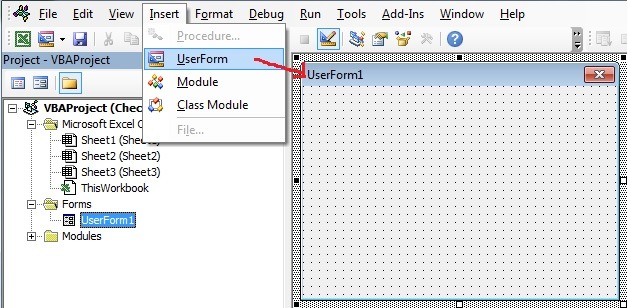

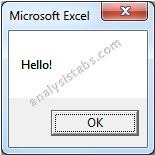
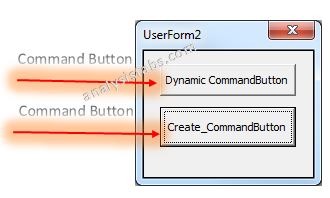
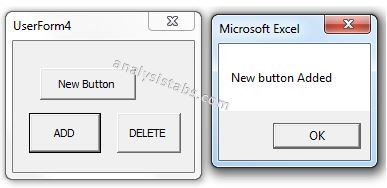
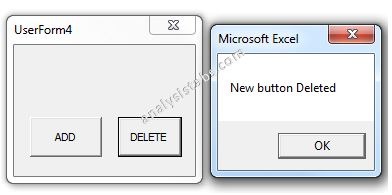


Comments are closed.