Project Management Dashboard Excel Template Free Download helps to manage projects using Microsoft Excel. Free Project Plan and Gantt Chart Templates helps you to plan a project time-lines and resource. You can change the default data and formula to meet your needs.
Project Management Dashboard Excel Template
You can manage multiple projects using this Simple Project Management Excel Dashboard Template. We plan our resource and time-lines based on the requirements, deliverables and available team and bandwidth. Project Management Dashboard template helps you to track all the projects, tasks and its progress and status of each task and project. You can daily add the data to update the Dashboard. And share with your teams and customer/stakeholders to update the project status and progress in the Project meetings. This is the must have tool for every project Manager.
Project Management Dashboard Template in Excel – Free Download
Here is Project Management Dashboard Template in Excel, free template to manage multiple projects more effectively. You can add as many projects which you want in this template. This template contains 10 Projects and 40 Tasks for illustration purpose of Dashboard and Other sheets. You can clear the existing data in the PM Dashboard Excel Template and add your own data.
Excel Project Management Dashboard Template is developed using Microsoft Excel 2007 using Macros to handle multiple projects in a single workbook. And we have provided simple interface and controls to navigate the template items.
This PM Dashboard Template is in .xlsx format and works on Excel 2007, 2010, 2013, 2016 in both Windows and Mac.
Project Management Dashboard – Design
We have provided four worksheets for different purposes. Two worksheets to enter the data and two sheets for representing the data in graphical manner. Below is the pictorial representation of the Project Management Dashboard Design.
We have covered the detail explanation of each worksheet and its functionality. Understanding of purpose of each sheet helps to easily manage your projects and update the dashboards.
Elements in Project Management Dashboard Excel Template
Here are the different elements and objects used in this worksheet. We have used tables, charts, shapes and form objects to develop this Dashboard Template.
Pie Charts: to represent the %progress of the project. This helps to understand the completion of the project and its status.
Gantt Chart: Helps to understand the status of each task. Actual Plan vs completion and Pending work.
Bar Chart: Helps to indicate the number of tasks in progress, new and completed with % of progress.
Tables or List Objects: Provided to enter the information with predefined format. For example, Tasks in Data Sheet.
Sheets in Project Management Dashboard Template
We have created this template using 4 important worksheets. Here are the details about each sheet and its use in creating Project Management Dashboard Excel Template.
Project Summary and Data Sheet Worksheets are the Data Entry Sheets where you can enter your Project details and Tasks Details. Dashboard and Project Plan sheets are used to represent the data in graphical format.
Project Summary Sheet: Enter the list of your projects here. This sheet is provided to enter the list of projects in the Projects field of the Table. All other fields (Tasks, Start and End date, Duration days and %Progress) will be calculated based on the respective project tasks.
Data Sheet: You can enter the task details of the projects in this sheet. You can add all your tasks, responsible person, Start Date, Days required and %progress in the Data Table.
You can add all the tasks of a project and add the all the tasks of the next project. You can also enter the data in any order and sort the table by Project Field.
Project Plan: This is the worksheet where you can select a project from the drop-down to see it details and Gantt Chart. We have provided different controls to use the sheet. And other information helps you understand the project schedules and progress.
Dashboard: Dashboard Sheet is the high-level Project Management Dashboard contains the important information.
Overall Progress: This is the Overall %Progress of the Selected Project. You can quickly understand % tasks completed and remaining.
Objective: You can enter the objective of the Project and importance of the project with a brief project background.
Milestones: You can enter key milestones of the project and its start and end dates.
Resource: This helps you to enter the people allocated to this project and their roles and hours spending on this project.
Due This Week: You can show all task which needs to be completed in this week.
Top 3 Risks: You can also mention the top 3 risk which are facing while developing the project.
Key Notes: Enter all other important notes which you would likes to communicate with you senior management and teams.
Steps to Manage the Projects using Excel Project Management Dashboard Template
Here are the step by step instructions to manage your projects using Project Management Dashboard Templates in Excel.
- Enter the list of projects in the Project Summary Sheet
- Enter the List of tasks in respective Projects in the Data Sheet
- Select the Project Name in the Project Plan sheet to view the tasks in Gantt Chart
- Select the Project name and enter other information in the Dashboard Sheet to create new Project Dashboard
- You can share the project dashboard with others by exporting the sheet into pdf or save as an image.
Features in Project Management Dashboard
Here are the main features of the Project Management Dashboard Excel Template.
- Dynamic Dashboard: You can select the Project to Populate its data in the Dashboard sheet
- Professional Format and easy to change the colors
- Easy to customize the template using Excel Formulae
- Powerful Gantt Chart and Easy to use Gantt controls
- Easy to add more fields in the Data Tables
- Easy to Manage your projects and create the best Project Management Dashboard
Please let us know your feedback and suggestion on our Project Management Dashboard Template. We will add new features and update this template regularly. so that you can download and have latest template. Please do not forget to like. Please share this template with you peers, mangers, employees and other colleagues.
Related Project Management Templates
Excel Template for Monthly Expenses
Monthly Expenses Templates helps you to check your expenses against your income. You can plan you budget and limit your expenses by analyzing your income and expense details. You can use this template to track [...]
Excel Template for Task Management
Excel Task Management Template helps you to manage list of Tasks. This Excel template for task management is created using simple formulas and function in Excel. It is very easy to use and enter data [...]
Invoice Template Excel – Free Download
Free Invoice Template Excel Format helps you to quickly prepare your invoice using Microsoft Excel. Download Free Invoice Template in Excel Format. Template includes Total, Subtotal, Tax, VAT, Discount and Amount Due with Formula to [...]
Project Cost Estimator – Excel Template – Free Download
Project Cost Estimator Free Excel Template to download will help you to estimate the Project Cost or Project Budget to communicate with your client. This is another important template in Project Management Template and some [...]
Project Plan Template Excel – Free Download
Download the Best and Free Project Plan Template in Excel Format. This free project management template is available in Excel 2007, 2010, 2013,2016 to download. Project Plan Template Excel is the most useful Project Management [...]
MOM Format – Minutes of Meeting Excel Template [Free Download]
MOM Format: Minutes of Meeting Excel Template helps for gathering project requirements. Meeting Minutes Template Excel is one of the most important tasks in project development life cycle. Minutes of meeting excel template (MOM) is [...]
3 Comments
Leave A Comment
You must be logged in to post a comment.


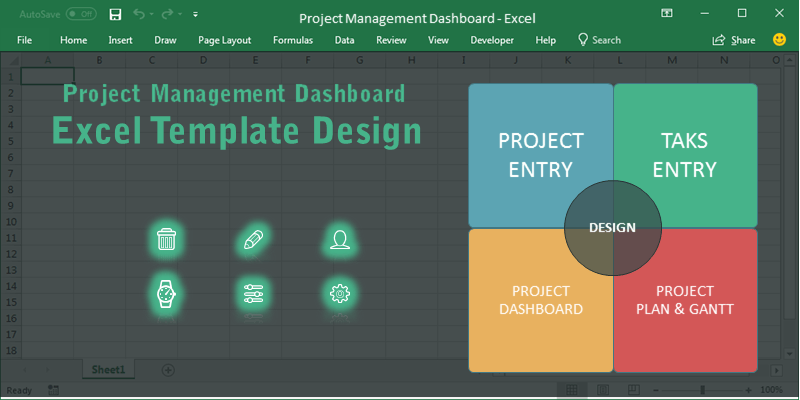
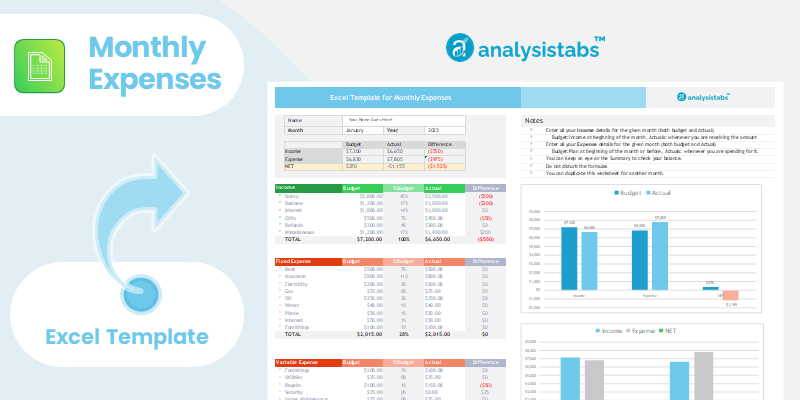
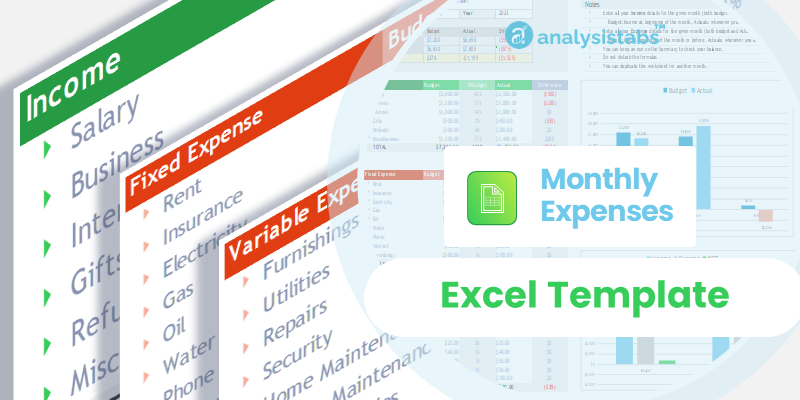



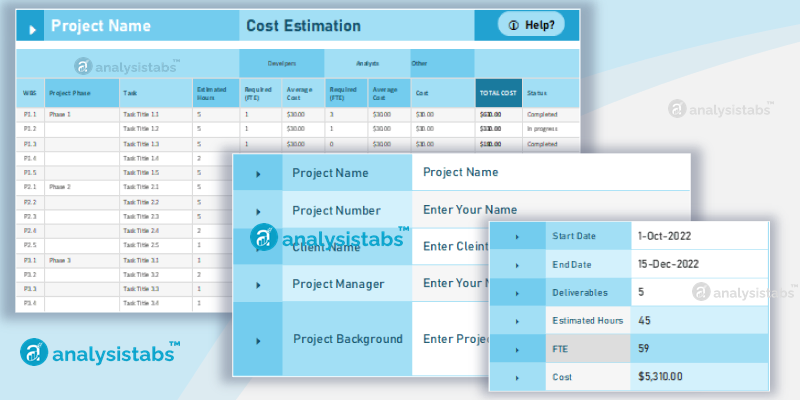
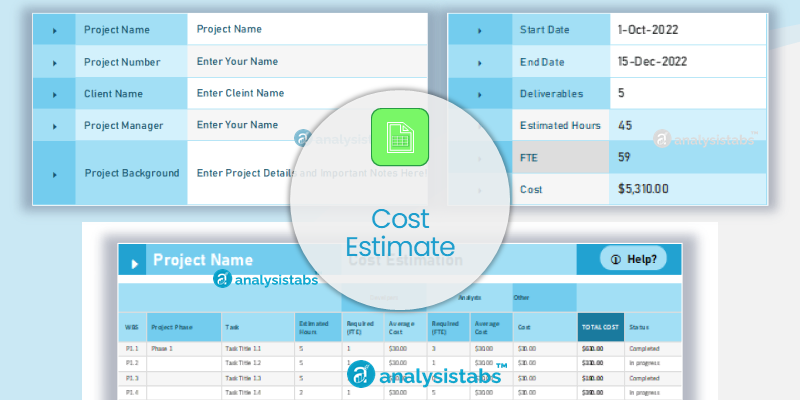
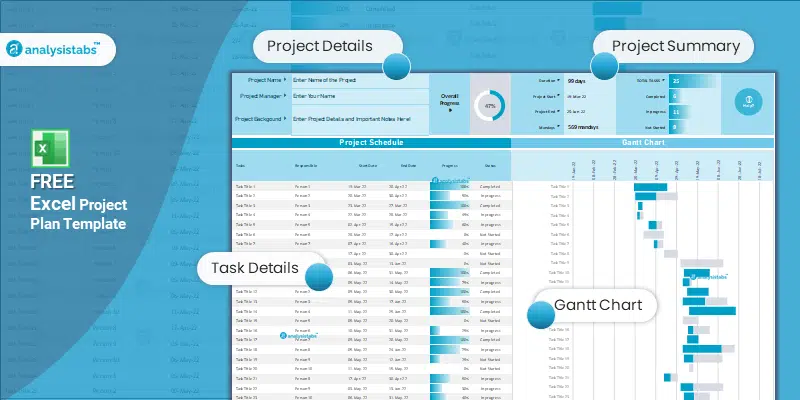
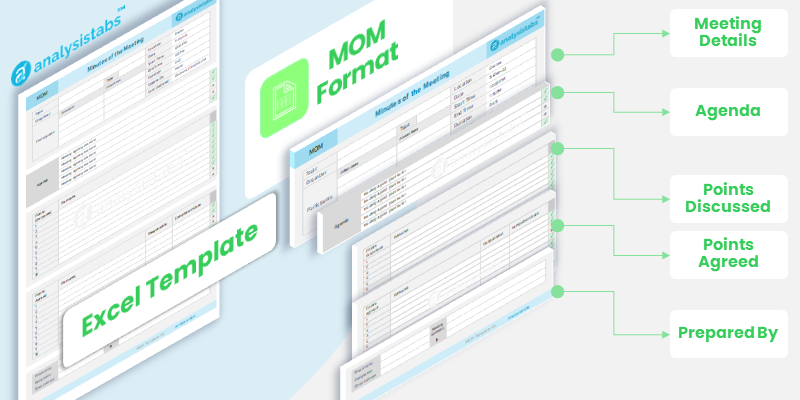
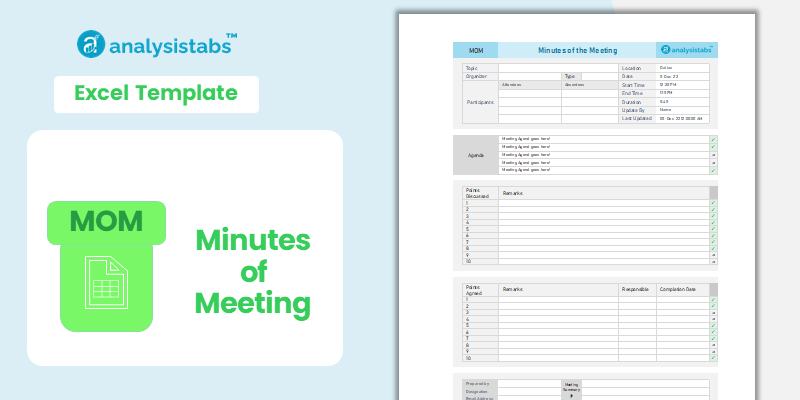
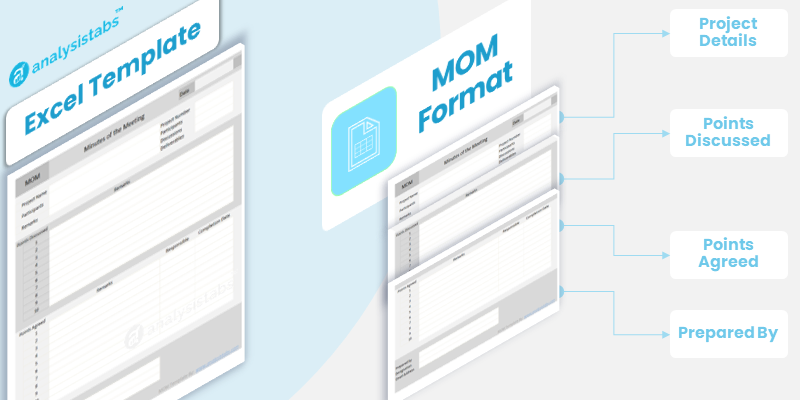
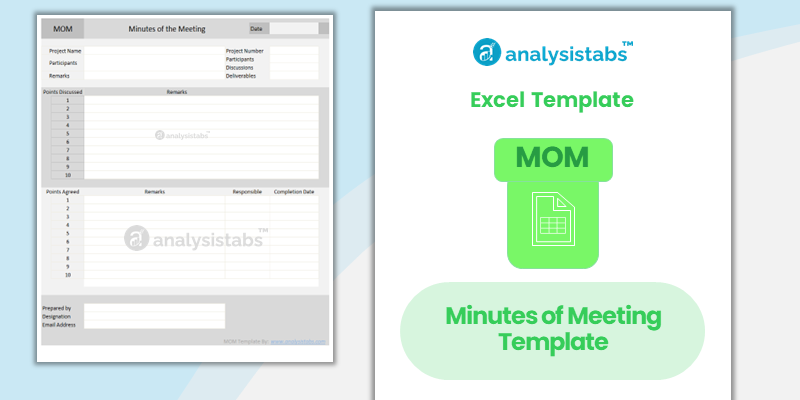
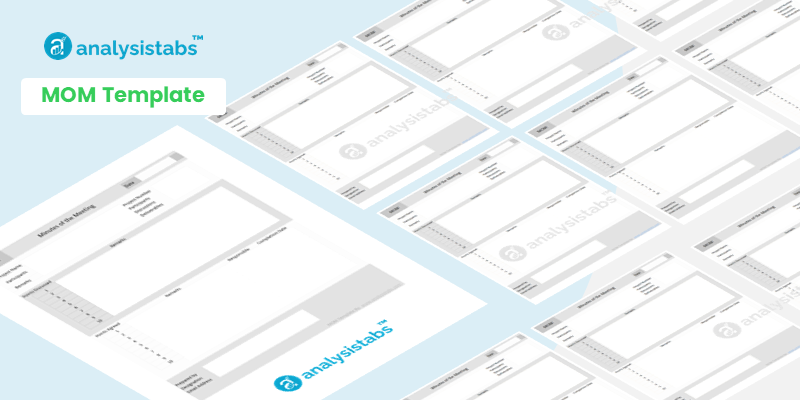
Thank you for the template. I found it quite helpful. I have a question though, How do unprotect the other sheets
Hello, is there a password to unprotect the multiple project tracking spreadsheet? thank you very much
Please check our premium Templates for Unlocked the sheets