Excel Task Management Template helps you to manage list of Tasks. This Excel template for task management is created using simple formulas and function in Excel. It is very easy to use and enter data into the Task Management Sheet.
Excel Template for Task Management
This is the best Excel template for task management to manage multiple tasks using our Free Excel Template. Download the Excel Template below and open and Enter the list of tasks to manage your project tasks items. You can enter both tasks and sub tasks using this Excel Task Management Tracking Template.
How to create a Task Tracker in Excel
Follow the below steps to create Task Tracker to manage list of tasks in Excel. You can download our free template or follow the steps below to create your own Task Management Template.
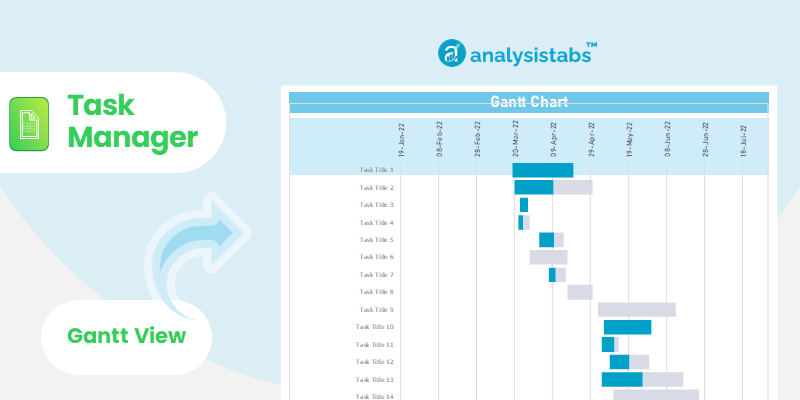
- Open Excel and Create Two Worksheet
- Rename the Sheet1 as “Task Tracker”
- And rename the Sheet2 as “Summary”
- Now Insert a Table (List Object) in Task Tracker Sheet
- Create Task ID, Task Title, Responsible, Start and End Date Fields
- Now Enter Your list of tasks in the table
- Create Summaries in the Summary Sheet
- You can use SUM, COUNT, COUNTIF formulas to prepare this.
- Alternatively, download our free template and manage your tasks
Elements in Task Management Templates
Here are the important elements and sections in the Excel Task Management Template.
- Project Details: You can enter the Project Title, Manager Name and Project Background in this section.
- Summary: Top-Right portion of the template includes Task Summary. You can view all tasks aggregated by status.
- Task Manger: Add list of tasks and assign to responsible person. Set Start and End Date of the task. You can update Progress and Status of tasks regularly.
- Gantt Chart: You can visualize all your tasks and timeline on Gantt Chart. It is very useful to understand all list of tasks in one view.
Manging Task in Excel Template
We have provided all important variables required for effectively manage your tasks using our Free Task Management Excel Template. You add Task details as shown below and Plan your Tasks.
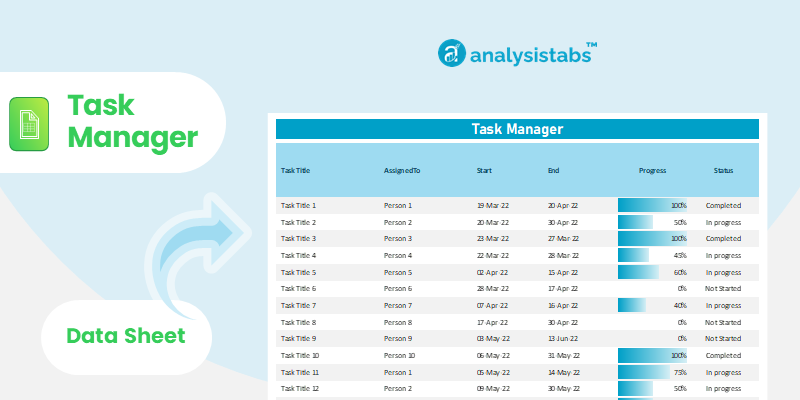
- Task Title: Helps you to add the Task name or task description. This is useful to the responsible person to understand the requirement and finish the task and sub tasks related the respective task.
- Assigned To: Every Task must be assigned to a person. He/she will take the responsibility to complete task and deliver the outputs on time.
- Start Date: You should have clear understanding of your task and mention the Start date of your task when to start working on it.
- End Date: Task must be finished on or before End Date of the task. You must complete the task before due date.
- Progress%: It is important to update your task Progress on daily basis to check the overall progress of your Tasks.
- Status: You can mark your task as completed, in progress or not yet started.
Download: Free Excel Template for Task Management
Here is out Free Excel Task Management Template, you can download the open with Microsoft Excel. Go to Task Management Sheet and add your task to manage in Excel.






Thank you for the Task Management Template, it is very useful and easy to use.
Regard
Tom
Great Template, I am very impressed and found very useful features!