Project Management Tracker is very helpful for keeping projects on schedule and ensuring all stakeholders are updated. It is easy to Create Project Management Tracker in Excel to track essential activities of the Project. We can Track Project Tasks, Resource, Timelines, Budget, Risks and Issues.
What is a Project Management Tracker?
A Project Management Tracker, at its core, is a tool used by teams to monitor, manage, and visualize the various components of a project. It streamlines the planning, execution, monitoring, and completion phases. It plays very important role in delivering the accurate outputs on time and crucial for project success.
Key Features of an Efficient Tracker
An effective tracker isn’t just about listing tasks; it’s about facilitating seamless collaboration, providing clear visibility, and ensuring accountability. Here are some essential features that set apart a proficient project management tracker:
- Task Assignment: Easily allocate tasks to team members with defined roles and responsibilities.
- Timeline Views: Gantt charts or calendar views to monitor the project’s progression.
- Collaboration Tools: Features like chat, comments, or file sharing to facilitate team communication.
- Status Indicators: Quick-glance visuals indicating task or project status.
- Budget Monitoring: Track project finances to ensure it stays within the budget.
- Reporting Tools: Automated reports that give insights on project health, resources, and milestones.
Benefits of Using a Tracker
Using a Project Management Tracker can bring about numerous benefits for any project team. Here are the key advantages of utilizing a Project Management Tracker.
- Enhanced Visibility: Trackers provide a clear overview of the project’s progression, enabling stakeholders to quickly ascertain the current status and foresee potential challenges.
- Improved Productivity: By consolidating tasks, timelines, and responsibilities in one place, team members can focus on execution rather than coordination, boosting overall efficiency.
- Accountability Assurance: Clearly defined tasks and timelines mean every team member knows their responsibilities, ensuring individual accountability and minimizing oversights.
- Informed Decision-Making: With real-time data on project progress, finances, and resources, decision-makers are empowered to make well-informed choices that align with project goals.
- Budget Control: Financial tracking features help monitor expenditures, ensuring projects remain within allocated budgets and identifying any cost overruns early on.
- Risk Mitigation: By identifying potential risks and their implications in advance, teams can formulate contingency plans, preventing minor issues from escalating into major setbacks.
- Streamlined Communication: Collaboration tools within the tracker facilitate seamless communication among team members, ensuring everyone stays updated and reducing misunderstandings.
- Accurate Forecasting: Historical data and current project trends allow teams to make accurate predictions regarding project outcomes, facilitating proactive adjustments.
- Resource Optimization: With a clear view of resource allocation and availability, project managers can ensure that team members, tools, and materials are utilized efficiently, preventing bottlenecks.
- Comprehensive Reporting: Automated reporting tools generate insightful reports, providing a macro perspective on project health, milestones, and areas of improvement.
In essence, a Project Management Tracker acts as a centralized hub that aligns team efforts, ensures clarity, and paves the way for successful project outcomes.
How to create a Project Management Tracker in Excel
We can Start new workbook and use multiple sheets to segregate and organize data to Track all aspects of the Projects from Tasks to Risks and Issues. Here are the suggested sheets of the Workbook:
- Dashboard: Summarizes project status, key metrics, and outstanding tasks.
- Task List: Detailed task assignments, deadlines, progress, and dependencies.
- Milestones: Important project goals and their dates.
- Resources: List of project resources, including team members, and their allocations.
- Risks: Identifying, assessing, and managing risks.
- Budget: Tracking estimated vs. actual costs.
1. Set Up the Task List
Create a separate sheet for Managing Project Tasks, a meticulous enumeration of all project tasks. Here, each task is associated with specific details like who is responsible, the stipulated deadline, the current stage of completion, and any reliant tasks or prerequisites. You can include the following Columns to track the Tasks and add all the detals of your tasks in the Tasks Data Table.
![]()
- Task ID: A unique identifier for each task or activity in the project. Useful for sorting, filtering, or referencing specific tasks.
- Task Description: A concise explanation of what needs to be done. Ensures clarity in task execution for team members.
- Start Date: The date the task is set to begin. Sets expectations for task commencement and aids in scheduling.
- End Date: The date by which the task should conclude. Assists in forecasting project timelines and checking task punctuality.
- Duration: The total time estimated or taken to complete the task. Useful for resource allocation and task sequencing.
- Assigned To: The person responsible for the task. Establishes task accountability.
- % Complete: A percentage indicating the task’s progress. Provides a quick view of task advancement and aids in tracking.
- Dependencies: Lists other tasks that this task relies upon. Critical for sequencing tasks correctly and ensuring smooth workflow.
- Status (e.g., Not Started, In Progress, Completed, Blocked): Indicates the current state of the task. Essential for monitoring task progress and identifying potential issues.
2. Milestone Tracking
Set up a different worksheet for tracking and managing Project Milestones, these are the pivotal moments or achievements throughout the project’s lifecycle. This worksheet pinpoints significant objectives and links them to their respective target dates, acting as a timeline of key accomplishments to be achieved. You can insert the following Columns might include:
- Milestone ID: A unique number or code assigned to each milestone for easy reference and tracking. Useful for sorting, filtering, and discussing specific milestones in meetings or reports.
- Description: A brief narrative that captures the essence and purpose of the milestone. Helps in understanding the significance and objective of the milestone.
- Due Date: The specific date by which the milestone is expected to be achieved. Crucial for project scheduling, timeline tracking, and ensuring that key project moments are met on time.
- Status: Represents the current stage or condition of the milestone (e.g., Not Started, In Progress, Completed, Delayed). Provides an at-a-glance view of milestone progress and is vital for monitoring and reporting.
- Associated Tasks: A list or reference to tasks that are linked to or lead up to the milestone. Useful for understanding what needs to be completed for the milestone to be achieved and ensuring inter-dependencies are managed effectively.
3. Resource Management
Add Worksheet for Resource tracking, an exhaustive catalog of every resource affiliated with the project. This not only covers the human capital, specifying each team member’s role but also extends to other tangible and intangible assets. Their specific allocations, durations, and availabilities are systematically listed. You can add the below fields in the Resource Management Data Table:
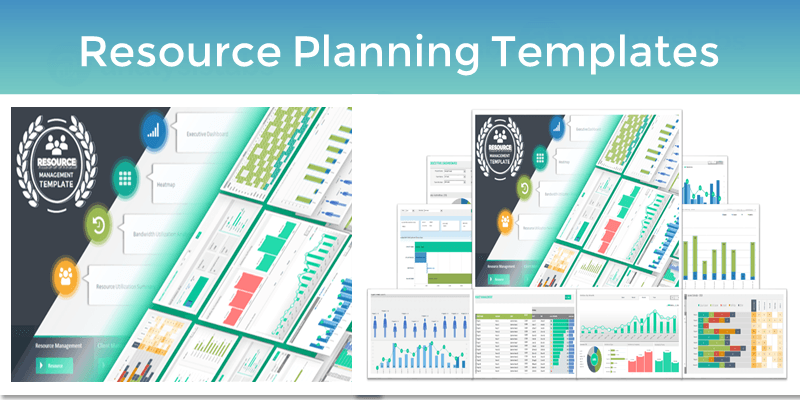
- Resource Name: The full name or identifier of the individual or equipment available for project tasks. Essential for recognizing and assigning resources to specific tasks or activities.
- Role: The designation or primary function of the resource within the project, such as ‘Developer’, ‘Project Manager’, or ‘QA Tester’. Clarifies the main responsibilities and ensures that tasks are allocated to suitable resources.
- Allocation (%): The percentage of a resource’s time or capacity dedicated to the project or specific tasks. It helps in understanding the resource’s workload and ensuring they are neither overburdened nor underutilized.
- Tasks Assigned: A list or reference to specific tasks that the resource is currently responsible for. Provides clarity on a resource’s current responsibilities and aids in balancing workload.
- Availability: Indicates whether a resource is available for task assignment (e.g., Available, Unavailable, On Leave, Part-time). Ensures that tasks are only assigned to resources when they are available and prevents over-commitment.
4. Risk Management
Insert new worksheet of Tracking Risks and Issues of the Project, aproactive approach to potential hurdles. This segment emphasizes recognizing potential project challenges, gauging their potential impact and likelihood, and strategizing ways to either circumvent or manage them if they arise.
- Risk ID: A unique identifier assigned to each risk for easy referencing. Useful for discussions, sorting, filtering, and tracking specific risks within the project documentation or meetings.
- Risk Description: A detailed narrative of the potential risk, outlining what might happen and its context. This description helps team members and stakeholders to understand the nature and potential implications of the risk.
- Probability (Low/Medium/High): An assessment of the likelihood that the risk will occur. It is typically categorized as Low, Medium, or High to provide a quick understanding of how probable it is that a particular risk event might happen.
- Impact (Low/Medium/High): An evaluation of the potential effect or consequence of the risk on the project if it materializes. Like probability, it’s often categorized as Low, Medium, or High to provide clarity on the severity of the risk’s potential outcome.
- Mitigation Plan: Strategies or actions designed to reduce or manage the risk. This might include preventative measures to avoid the risk or contingency plans to address the risk if it does occur. It provides a clear action plan to manage potential challenges.
- Status: The current state or phase of the risk, such as “Active”, “Mitigated”, or “Realized”. This column provides an at-a-glance overview of whether the risk is still a concern, has been addressed, or has already impacted the project.
5. Budgeting
The add Sheet for tracking and managing Project Budgets, a financial compass for the project. This worksheet is instrumental in juxtaposing the initially forecasted costs against the real-time expenditures, offering clarity on the project’s financial health and any deviations that might need attention.
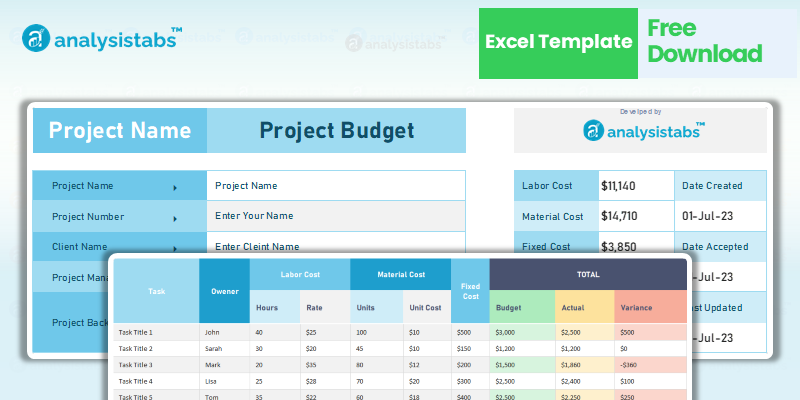
- Item ID: A unique identifier assigned to each budgetary item or expense. Useful for sorting, filtering, referencing, and organizing different costs in the project’s budget documentation.
- Description: A detailed narrative of the particular expense or budgetary item, giving context about what it pertains to. This can include anything from specific equipment, manpower hours, to software licenses. It helps stakeholders understand what the expense is related to.
- Estimated Cost: The initially projected or forecasted cost for the specified budgetary item. This value is typically set during the budget planning phase and serves as a benchmark for expected expenses.
- Actual Cost: The real or actualized cost that was incurred for the item. This value is filled out or updated as the project progresses and real expenses are realized.
- Variance: The difference between the estimated and the actual cost. It provides a quick glance at overruns or savings in the budget. A positive variance indicates an expense was under the estimate, while a negative variance shows it was over the estimate. This is crucial for understanding budgetary performance and making necessary adjustments in future planning.
6. Dashboard Creation
Using Excel’s charts and graphs, you can visually represent important metrics of your PM Tracker. Dashboard is a comprehensive snapshot showcasing the entire project’s current state. This section provides insights into the project’s overall progress, essential performance metrics, and a quick view of tasks that need immediate attention.
![]()
- Overall Project Progress:
- Description: This visualization typically presents a holistic view of the entire project’s advancement. It’s often represented as a progress bar or a pie chart showcasing the percentage of completed tasks versus total tasks or phases of the project. The visualization offers a clear, high-level overview of how far the project has progressed relative to its defined scope and timeline.
- Suggested Visualization Type: Progress bar, pie chart, or gauge chart.
- Task Breakdown by Status:
- Description: This chart provides a breakdown of tasks based on their current status. The categories can include statuses like “Not Started”, “In Progress”, “Completed”, and “Blocked”. It gives stakeholders a quick insight into how many tasks are in each category, helping in resource allocation and priority setting.
- Suggested Visualization Type: Stacked bar chart, column chart, or pie chart.
- Budget Variance:
- Description: This visualization contrasts the estimated budget against the actual expenses. By highlighting the variance, stakeholders can understand if the project is over or under budget and by how much. This is crucial for financial tracking and forecasting.
- Suggested Visualization Type: Bar chart (with bars for estimated and actual costs), waterfall chart, or column chart.
- Upcoming Milestones:
- Description: This section focuses on the key events or milestones that are approaching. It often lists them chronologically, providing a timeline view of what critical project moments are upcoming, including their due dates.
- Suggested Visualization Type: Gantt chart, timeline, or calendar view.
- Top Risks:
- Description: This visualization highlights the most pressing risks that the project currently faces. Each risk can be weighted by factors like its potential impact and its likelihood, allowing project managers and stakeholders to focus on the most critical threats.
- Suggested Visualization Type: Heat map (where x-axis can be probability and y-axis can be impact), or a prioritized list.
Including these visualizations in a dashboard offers stakeholders a comprehensive, yet concise, view of the project’s health and status.
Additional Features:
Our tracker is fortified with features like Conditional Formatting, Data Validation, and Formulas to enhance your tracking experience
- Use Formulas and Functions: Such as, calculate task durations, Determine the % of project completion, and Analyze budget variance.
- Create Alerts or Reminders: Although Excel doesn’t inherently send notifications, you can set up color-coded alerts using conditional formatting for imminent tasks or milestones
- Regularly Update and Review the Tracker: Make it a habit to update the tracker and review the dashboard to stay on top of the project’s status
Finally, always ensure that you back up your Excel file and consider sharing it with your team via cloud storage or collaboration platforms to ensure real-time updates. Also, there are ready-to-use Excel templates available online that can be used as a starting point if you don’t want to start from scratch.
Free Project Management Tracker Excel
Creating an Excel Tracker for Project Management can often be daunting. That’s why we’ve created a Free Project Management Tracker in Excel – a one-stop solution tailored to simplify, streamline, and synergize your project management efforts.
Project Management Tracker Free Download
Here is the Free Excel Project Management Tracker, you can download our Free Excel Template for Free and track your project activities more effectively.
Why Use This Tracker?
Excel, with its user-friendly interface and powerful data manipulation capabilities, is a staple in almost every professional’s toolkit. Our free tracker harnesses these features to offer a holistic project management experience, minus the learning curve of new software.
Features of the Free Project Management Tracker
- Dashboard: Get an at-a-glance snapshot of your project’s health, progress, and key metrics. With easy-to-read visuals, you’re always in the loop with project updates.
- Gantt Chart: Visualize your project timeline seamlessly. Track task progress, spot dependencies, and adjust timelines as needed.
- Project Summary: Delve into the specifics. From project objectives and stakeholders to critical milestones and associated deadlines, everything you need to know is here.
- Tasks: Stay on top of every task. Assign, categorize, and monitor them with ease, ensuring nothing slips through the cracks.
How to Get Started?
- Download the Tracker: Begin by downloading our free Excel template.
- Customize: Adjust columns, rows, or fields based on your project’s unique requirements.
- Input Data: Start populating the tracker with your project details.
- Analyze & Action: Utilize the insights from the dashboard and charts to make informed decisions.
Whether you’re a seasoned project manager or just getting started, this tracker is tailored to fit your needs. Offering a blend of simplicity and functionality, our Free Project Management Tracker in Excel is the ideal companion for projects of all sizes.
Conclusion:
Unlock the potential of structured project management without any added costs. Dive into our tracker and experience a seamless project journey from inception to completion. Remember, successful projects aren’t just about the destination; they’re about the journey and the tools you use along the way.

