Resource Planning Template Excel helps to plan resource capacity planning, utilization and allocation. You can Track and to monitor the bandwidth of the team and manage your resource more effectively. A Project Resource Template can be very helpful to simplify and schedule your Project Resource. Resource allocation template in Microsoft Excel is created for resource tracking. You can download and use this free resource planning spreadsheet template for capacity planning.
Resource Planning Template Excel
You can download the Excel Resource Planning Template and Enter the Data in the Data Sheet.Resource Allocation Template Excel Microsoft Spreadsheet is easy to use and manage your team resource. You can resource utilization template excel is one of the useful resource planning tools excel for resource planning in Excel. You can go to Reports Tab to see the Resource Bandwidth by each month.
- Download the Project Resource Planning Template in Excel Format
- Click on the Resource Report button in the Details sheet
- Click on the ‘Data Entry’ button in the Report Sheet to Enter New Records
- You can change the default format of the template using the built-in tool in Excel
- This Template will work on Excel 2007, 2010,2013,2016.
- This templates also compatible with Mac with Office 2011 or 2016.
Fields in Project Resource Planning Template Data sheet
We have captured minimum required fields in the Resource Data Sheet. You can add more dimensions if required.
- ID: Resource Activity Serial Number
- Resource Name: Name of the Resource
- Project Name: Name of the Project allocated
- Activity: Activity Description assigned to the Resource
- Start Date: Date to start working on the task
- End Date: Due Date to complete the task
- Hours/Day: Hours required per day to complete the activity.
Project Resource Planning Template Report
Report in Resource Planner Excel and Heat Map in Project Resource Planning Template helps to understand the bandwidth used and available for each resource of your team. You can select month and year from the drop-down list and select the required items. This will automatically populate the sum of hours by person per each day of the month.
- Resource Name in the Left side is the list of name of your team
- Month and Year Data Bars: This bar chart represents the overall bandwidth utilization of your team members for the entire month
- White Color represents No Hours allocated on the date, i.e; Resource is completely Free
- Light Orange Pink Color represents fewer hours utilized
- Dark Pink Color represents More hours utilized
Download Free Project Resource Planning Excel Template
Here is the Excel Template for Planning the Project Resource. You can download and make any changes if required to suit you needs.
How to Create a Resource Plan in Excel
Follow the below steps to create a resource plan in Excel.
- Download the Free Resource Plan Excel Template
- Go to Data Sheet to enter the data
- Select data for Resource Name, Activity Fields
- Enter data for in Start Date, End Date Fields
- Also Enter Man Hours in Hours/Day Fields
- Now check the Report Tab to Plan your Resource
More Useful Resource Planning Templates
Here are the more resource planning templates that enhance efficiency and optimize project management. These tools are designed to help you allocate and track resources effectively.
- Top 7 Free Resource Planning Templates by Float.com: List of Free Resource Planning Templates and downloadable sheets you can get and plan your project resource using Excel, Google Sheets.
- Microsoft Office Templates – Provides versatile resource planning templates specifically for use in Excel, ideal for those familiar with the Microsoft Office ecosystem. Visit Microsoft Project Tracking Templates
- ClickUp– Features customizable templates that are great for resource allocation and tracking, facilitating efficient project and team management. Get Your Free Resource Planning Templates for Excel and Google Sheets.
- ProjectManager.com – Provides easy-to-use templates for resource planning that help teams plan projects, allocate resources efficiently, and track progress. Visit ProjectManager.com and Get Free Resource Plan Template.
These Resource tracking templates can help enhance your resource planning processes, ensuring better project outcomes and team productivity.
Please Check Our Premium Project Management Templates
Hope this topic ‘Resource Planning Template Excel – Free Download‘ helps you to understand and create your own Plans using Excel and VBA. We are trying our best to help you in your resource management by creating this free templates.
Feel free to download the Free Resource Scheduling Template and other Excel Templates available in our blog. Please share your valuable feedback and thoughts with us about our Templates and other stuff in our blog and Forums.

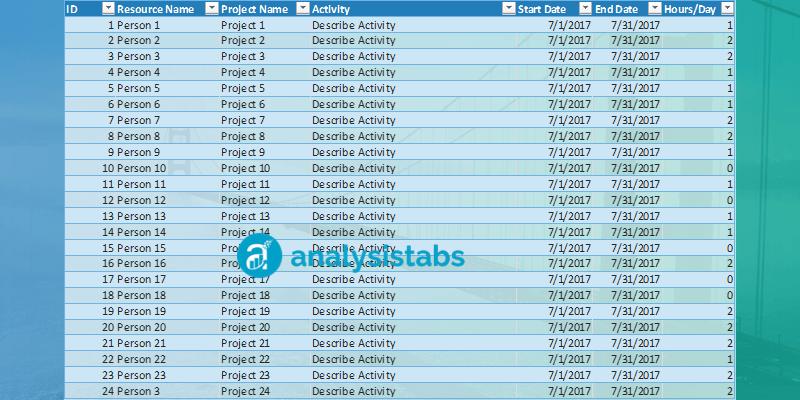
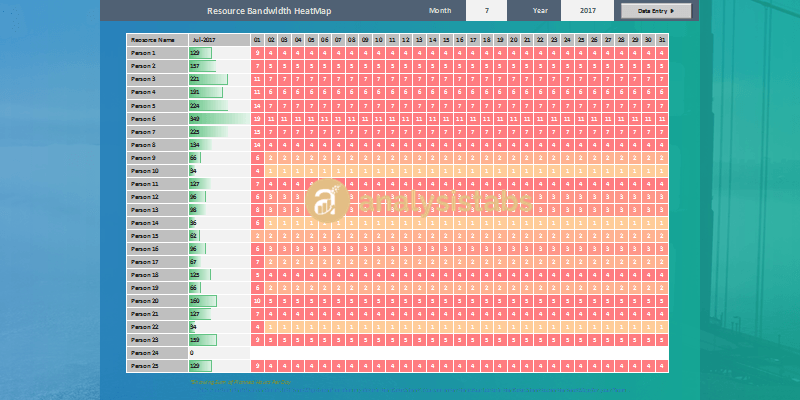


Thank you very much. It is very helpful and an amazing template.
Good afternoon,
Having found your sheet via google, I downloaded a copy. It does say that data can be edited or modified to suit. It appears it cannot.
Please advise?
Kind regards,
Martin Sargeant
Hello,
Thanks for contacting us.
Yes, you can edit formulas and all the sheets to suit your needs. Could you please describe the issue more elaborately.
Thanks!
This is a good start to a template. Biggest feedback would be ability to remove or not count the weekends. Unless there’s a way and I didn’t notice
Hi,
I have downloaded the resource planning worksheet, but something seems not right. When values entered in the data sheet , hours are being spread for the weekends (Sat & Sun) . Rare case scenario and no organisation works 7 days a week.
can you suggest?
Regards,
Prashanth
Hi,
I have a work around for this, I have filtered out the weekends from the dates at the top of the report.
In cell D3 paste:
=IF(WEEKDAY(DATE(Report!$AA$1,Report!$T$1,1),2)<6,DATE(Report!$AA$1,Report!$T$1,1),IF(WEEKDAY(DATE(Report!$AA$1,Report!$T$1,1),2)=6,DATE(Report!$AA$1,Report!$T$1,1)+2,DATE(Report!$AA$1,Report!$T$1,1)+1))
In cell E3 paste:
=IFERROR(IF(MONTH(D3+1)=MONTH($D$3),IF(WEEKDAY(D3,2)=5,IF(MONTH(D3+3)=MONTH($D$3),D3+3,""),D3+1),""),"")
Then drag the formula in E3 across to AH3. It will show only weekdays across the top and the hours below are shown only for weekdays.
I haven't looked at public holidays yet, I think it will be too complicated.
David.
Hi,
Would like to make some changes in the Resource Planning Template. I am unable to insert a column in the data sheet. I would like to have an extra column
Hi PNRao,
Recently I downloaded the Resource planning Excel Template. Now I would like to make some changes in the template to suit my own requirements. I would like to add a new column in the data sheet. However, I am unable to do this. Can you help me out in this.
Regards
Srinivas
How do i add more resources to the Report sheet
I’m attempting to use the heatmap template, but I need weekends and holidays to be excluded. Can someone help me figure out how to do this? Please and thank you! :)
You can simply drag down the last record to add more resource the template.
You can use WeekDay Formula to avoid requred days. For example, the following formula will exclude Sunday and Saturday:
=IF(OR(WEEKDAY(Report!D$3)=1,WEEKDAY(Report!D$3)=7),",SUMIFS(Table1[[Hours/Day]:[Hours/Day]],Table1[[Resource Name]:[Resource Name]],Report!$B4,Table1[[Start Date]:[Start Date]],"<="&Report!D$3,Table1[[End Date]:[End Date]],">="&Report!D$3))Hi All
I have just downloaded the template but I am unable to change any details on the data sheet, can you advise how I can rectify this?
Thanks Laura
I cannot remove the weekdays based on the above tricks…can I getmore detailed help please?
Thanks
JM
how to edit the year in the template?
I need only 2019,2020,2021&2022
Can you please provide the password as the sheets are locked.
In what cell?
Is there a way to make the view months in the year rather than days in the month?
How can I change the view from Days in the Month to Months in a Year?
At Range D4
How can I change the heat map view from daily to monthly?
Hi,
You can calculate the Monthly Values based on the Daily Values. Or, you can change the SUMIFS criteria to aggregate by Month.
Thanks
The year range in heat map is only until 2022. How do I change it to 2023?
Updated! Please download the latest file.
Have loaded in all data but dashboard is blank, can you check it to see where I went wrong?
Please download the latest Resource Plan template.
Hi, downloaded the latest version. But the sheets are protected with password to edit existing data. Can you please provide the password to unlock the sheets.
Thxs,
Please check out premium Templates for UnLcoked Version of the Templates
Hi I’m interested in just using %FTE allocation to project phases.
We have found that e.g. the Data Analyst will need to spend 20% of their time in the Design phase, 40% in the Build phase and 10% in the Test phase.
I was proposing to swop the ‘activity’ for ‘project phase’ and then also swop ‘hours per day’ for ‘%’.
That’s not really working so I’m trying to use 0.1 day for 10%, 0.5 days for 50%.
I’ll check out your calcs to exclude weekends/BHs and to look at monthly stats but otherwise very useful thank you!
are we able to insert more rows on the Resource Summary and Projects tabs please?
Hi,
You can add more records in our Premium Templates, please check our Premium Resource Management Templates.
Thanks!