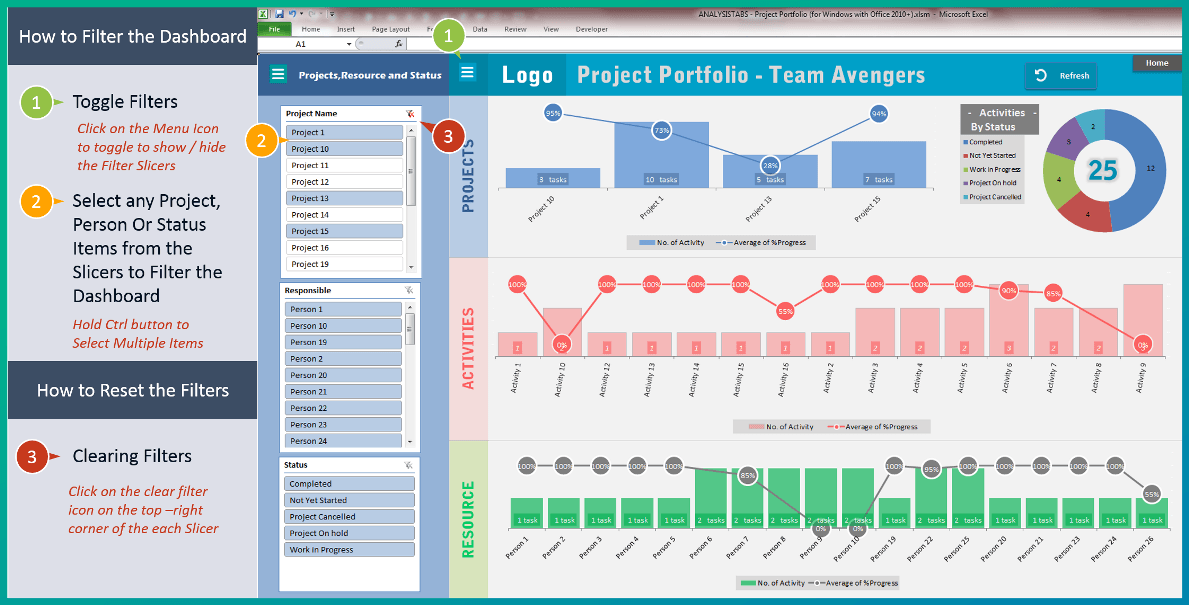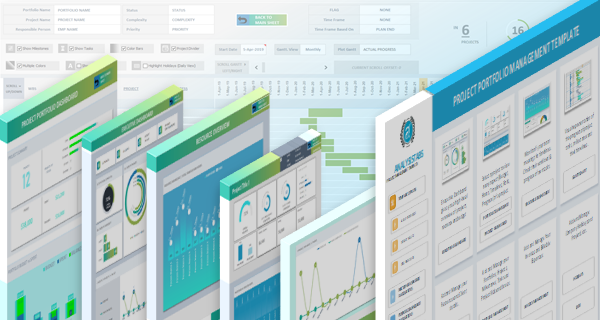Project Portfolio Excel Template developed to help teams to mange multiple projects, resource. You can easily add any number of projects, activities and assign to any individual in your team. This will be your Project Management System to perform and track verity of functions while working on any project.
Core Features of Project Portfolio Excel template:
- You can Handle Multiple Projects
- You can Handle Multiple Resource
- You can Pre-define Tasks List
- You can Define Holidays and Weekends
- You can Decide to consider Week-ends and holidays in project time-lines
- You can track Risks and Issues by task,Person and Critical Level
- You can monitor the Activity Heat-map by Project and Person
- You can monitor the Activity Heat-map by Weekly,Monthly and Yearly View]
- You can monitor the tasks and it’s status by project and Person
- You can monitor the Project Budget Actual vs Spent
- Users with Windows and Office 2010 and Higher users can drill-down by any combination of Projects, Resource, Status and Time.
Requirement: Excel 2007 and higher
Compatible: Windows and Mac
Created On: 17-Jan-2016
Last Updated:17-Jan-2016
Worksheets in the Project Portfolio Excel template Workbook:
- Home: Main Sheet with Navigation Links
- Lists & Settings: You can define your team, project and activities. You can also define Holidays and Weeks and decide to consider in planning
- Data:You will enter your activities here
- Risk or Issue log: You can enter and track the projects risks and issue here
- Activity HeatMap: To View the Activiry Heat By Project and Team Member (Responsible)
- Projects: To View the Status of the all activities of selected Project with Gantt Chart
- Resource: To View the Status of the all activities of selected Person with Gantt Chart
- Projects Executive Dashboard: This is only for Windows users with Excel 2010 and Higher
- Hidden Sheets: You can un-hide the hidden sheets to see the formulas and customize if required
How to use Project Portfolio Excel template
- Go to Lists & Settings: worksheet and change the team, project and task details. Also set update the Holidays and Weekends which your team is availing (select the check boxes to consider the holidays or weeks ends)
- Go to Data: sheet and clear the existing data from column J to S, do not delete calculated Columns (A:I). Now you enter your tasks and project plans in the data sheet (from column J to S)
- Go to Risk or Issue log: sheet and clear the existing data in the table. And the risks and issues of the projects (if any)
- All the sheets (Activity HeatMap,Projects and Projects) will be updated automatically based on your data. And click on the refresh button in the ‘Projects Executive Dashboard’ to see the update data
- All the views (Activity HeatMap,Projects, Projects and Projects Executive Dashboard) worksheets are protected to avoid the accidental changes, you can un-protect the sheets by clicking on the un-protect command in the Review Ribbon menu tab
How to Filter Dashboard by Project, Person or Status (Applicable for Office 2010 and above):
- Click on the Toggle Menu Icons: You can view the Slicers to Filter the Data
- Select Items: Select the required Items to view the data for that particular Items
- You can Reset the Filters by clicking on the clear Filter icon on the top-right corner of each Slicer.