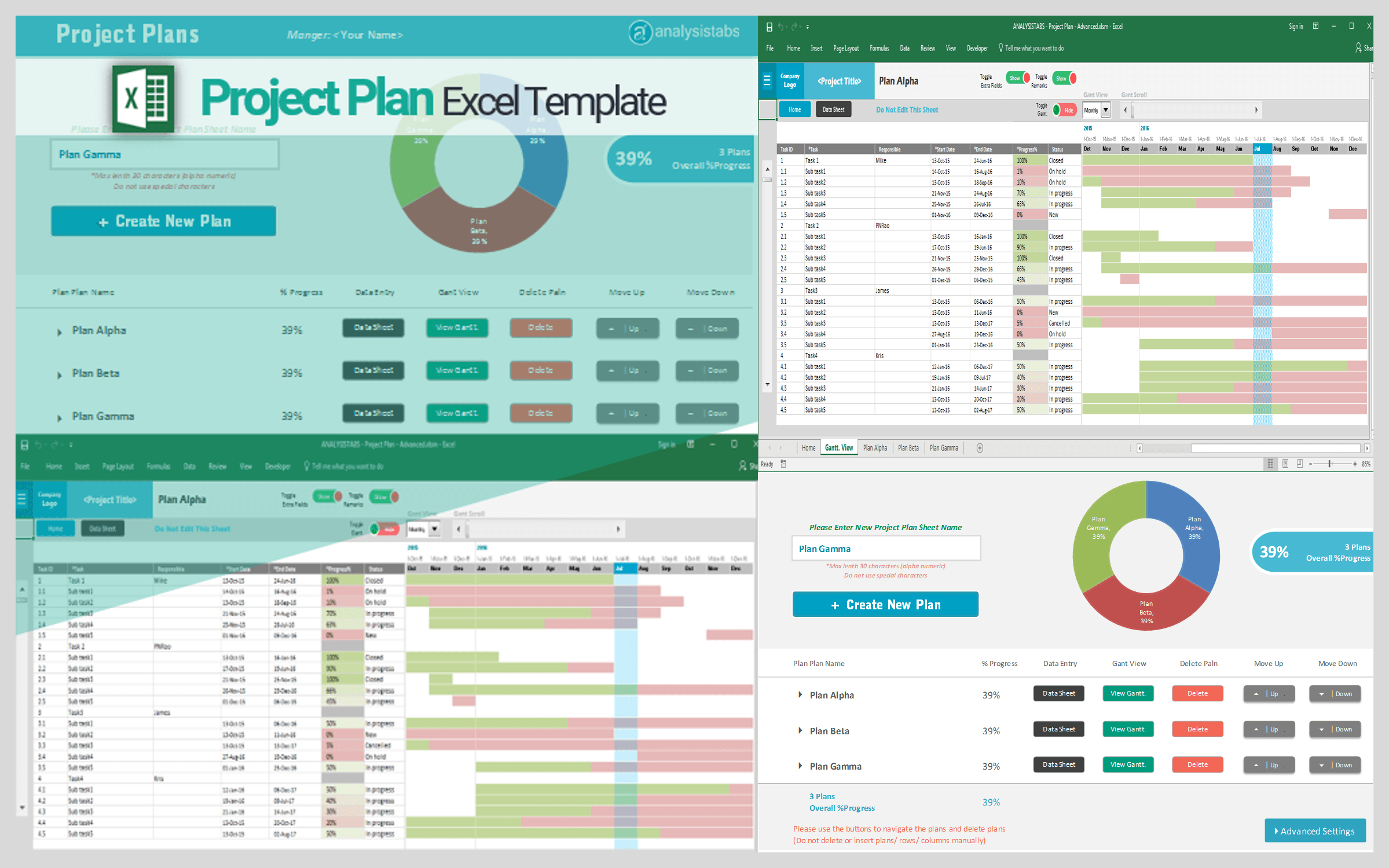Project Plan Templates created to help teams to mange activities of a project and resource more effectively. You can easily add any number of activities and assign to any person in the team. Here are the key features of Advanced Project Plan Template:
Advanced Project Plan Template:DEMO
We have added Advanced Project Plan Template to our Project Management Templates Pack. Here are the main features of the Template:
- Create & Manage Multiple Plans in One File
- Daily, Weekly & Monthly Gantt view
- Uniquely Designed – Easy to customize & Format
- 10 Extra Fields to Capture Additional Data if required
- Advanced Options to Define:Holidays, Team Members & Button Labels
- Visual representation of all plans and progress in Home Tab
- Print Ready Plans (a button click to print Data sheets)
Project Plan Simple Template:DEMO
Project Plan Excel Template created to help teams to mange activities of a project and resource more effectively. You can easily add any number of activities and assign to any person in the team. We have two models of the Project Plan Template:
1. Project Plan Simple: This is to plan a single project. Where you can enter project activities, responsible person and start and end date of an activity and the days complated. Status of each activity is calculated automatically based on your project dates and days combination.
2. Project Plan Dashboard: This is to manage the multiple projects with Phases and Activities. Executive dashboard helps you to understand the project with the effective data charts. Here you pre-define the lists like: Projects, Resource (Project Members), Phases, Tasks.
Core Features of Project Plan – Simple template:
- You can Handle Multiple Activities of a Project (for multiple projects, you can use Project Plan – Dashboard template)
- You can assign Multiple Resource
- You can Define Holidays and Weekends
- You can see the Project Plan Data and Gantt Chart side-by-side
- You can see the Activity Gantt Chart by Daily, Weekly,Monthly View]
Requirement: Excel 2007 and higher
Compatible: Windows and Mac
Created On: 17-Jan-2016
Last Updated:30-Jul-2016
Menu buttons in the Project Plan Excel template:
You can see the three toggle buttons on the top of the worksheet. You click on these buttons to see the respective range in the worksheet).
- Project Details (toggle button): click on ‘Project Details’ button to enter the details (Project Name, Project Lead, Project Manager, Customer Name and Description) of project
- Project Plan & Gant.(toggle button): You can toggle the Project Plan & Gant. chart Area by clicking on ‘Project Plan & Gant’ button.
- Contact Details 9toggle button): click on ‘Contact Details’ button to enter the contact details Project Managers and the Customer (Client) or Stakeholder
How to use Project Portfolio Excel template
- Clear the Dummy Data below the Data Entry Fields: Task ID, *Task,…,*Days Comp.
- Please DO NOT Clear the Calculated Fields (Days Req. and Progress%), Formulas will be updated based on your data of each activity/task(
- You can increase the number of rows from the settings, Please see the step by step guide (‘settings.pdf’) file which you have downloaded while purchasing the templates
- You can Click on the advanced option button to change the holidays list based on your region/country