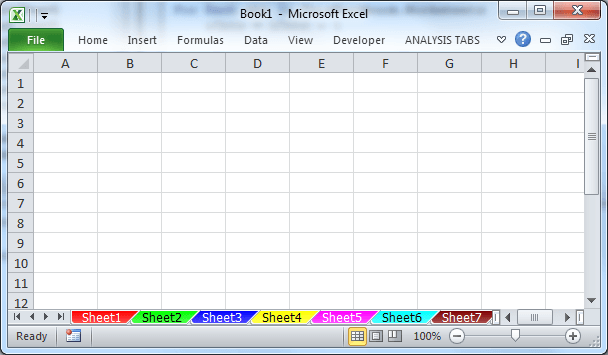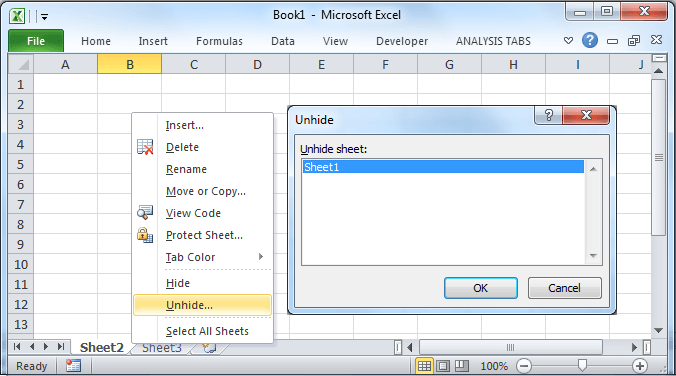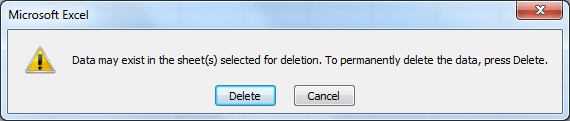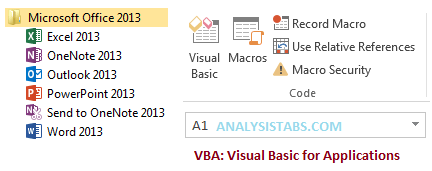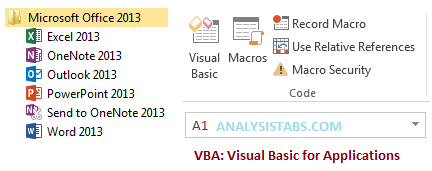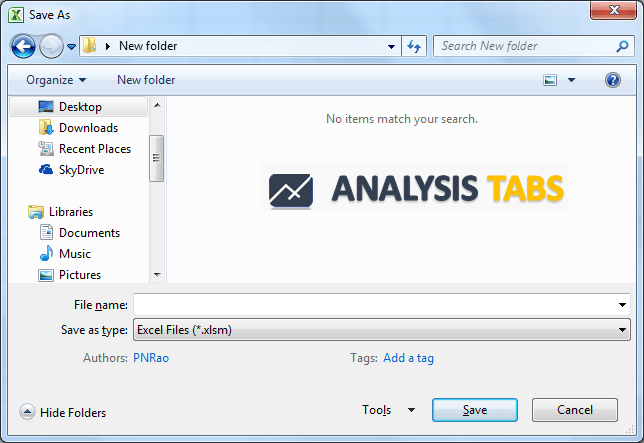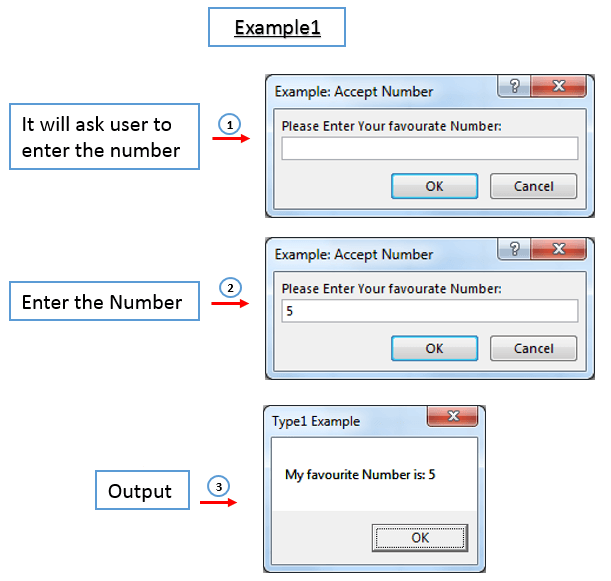Excel VBA is the macro programming language available in the Excel and other MS office tools. It helps to automate the regular tasks, create the dashboards and build the tools to perform certain tasks.
Change Text Case – Upper Lower in Excel VBA
PNRao2022-06-17T03:53:41+05:30We can automate task to Change Text Case - Upper Lower in Excel VBA. See the following examples to know how to do this.