VBA code to delete Columns if cell is 0 (equals to zero) example will help us to delete Columns if cell is 0 (equals to zero) from excel worksheet. We can use Delete method of Columns to delete the Columns if the cell value is 0. In this example we will see how to delete the Columns in excel worksheet using VBA if cell is 0 (equals to zero). VBA code for deleting Columns if cell is 0 (equals to zero) macro should work for all the version of Microsoft Excel 2003, Excel 2007, Excel 2010, and Excel 2013.
VBA code to delete Columns if cell is 0 (equals to zero)
Here is the Example VBA syntax and Example VBA Macro to delete Columns from excel worksheets if cell is 0 (equals to zero). This will help you to know how to delete specific Columns if cell is 0 (equals to zero) from Excel workbook using VBA.
VBA Delete Columns if cell is 0 (equals to zero): Syntax
Following is the VBA syntax and sample VBA code to delete Columns with error cells from worksheet using VBA. We are using the Delete method of the Columns object of worksheet.
If < (cell value)=0> Then Columns(“
Here < (cell value)=0> to check if the cell contains 0 (zero). And Column Numbers are the Column numbers to delete. And EntireColumn.Delete method will delete the Entire Columns from the Excel spreadsheet.
Delete Columns if cell is 0 (equals to zero) using VBA: Examples
The following VBA code is to delete Columns based on cell value with errors from the excel worksheet. This code will delete the Columns (1 to 20) if cell value is 0 (zero).
Sub sbDelete_Columns_IF_Cell_Contains_Error()
Dim lColumn As Long
Dim iCntr As Long
lColumn = 20
For iCntr = lColumn To 1 Step -1
If Cells(1, iCntr)=0 Then
Columns(iCntr).Delete
End If
Next
End Sub
Instructions to run the VBA code to delete Columns if cell is 0 (equals to zero)
Please follow the below steps to execute the VBA code to delete Columns if cell is 0 (equals to zero) from Excel worksheets.
Step 1: Open any Excel workbook
Step 2: Press Alt+F11 – This will open the VBA Editor
Step 3: Insert a code module from then insert menu
Step 4: Copy the above code and paste in the code module which have inserted in the above step
Step 5: Enter some sample data in first row from Column 1 to 20 and enter 0 values in some cells for testing purpose.
Step 6: Now press F5 to execute the code
Now you can observe that the Columns are deleted from worksheet if the cell value is 0 (zero).
Explained VBA Code to Delete Columns based on cell value
Starting program and sub procedure to write VBA code to delete Columns if cell contains 0 value.
Sub sbDelete_Columns_IF_Cell_Cntains_Error_Value_C()
‘Declaring the variable lColumn as long to store the last Column number
Dim lColumn As Long
‘Declaring the variable iCntr as long to use in the For loop
Dim iCntr As Long
‘Assigning the last Column value to the variable lColumn
lColumn = 20
‘Using for loop
‘We are checking the each cell value if it cell is 0 (equals to zero value)
‘And deleting the Column if true
For iCntr = lColumn To 1 Step -1
If Cells(1, iCntr)=0 Then
Columns(iCntr).Delete
End If
Next
End Sub
Ending the macro to delete the Columns if cell is 0 (equals to zero) using VBA.
Here you can observe that we are looping through the cells from bottom to up. This is the best approach to check if cell is 0 (equals to zero) and then delete the Columns.
5 Comments
Leave A Comment
You must be logged in to post a comment.

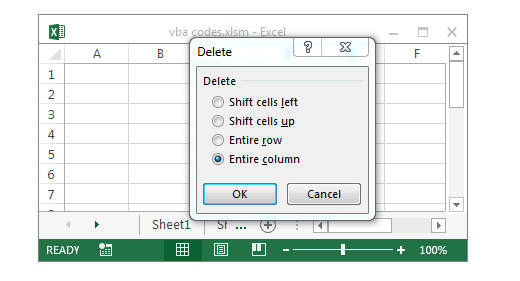






I’m trying to do the above, but I want it to find the last row in the data set and if that is zero to delete that entrie column.
Hi Shawn,
Please refer the below examples:
http://analysistabs.com/excel-vba/codes-examples-macros-how-tos-most-useful-basics-advanced/#bm2
Thanks-PNRao!
Greetings! I know this is kind of off topic but I was wondering if you
knew where I could locate a captcha plugin for my comment form?
I’m using the same blog platform as yours and I’m having difficulty finding one?
Thanks a lot!
Well, after you deleting one column and the index of columns will change. so you should record how many you delete.
Sub sbDelete_Columns_IF_Cell_Contains_Error()
Dim lColumn As Long
Dim iCntr As Long
lColumn = 20
For iCntr = lColumn To 1 Step -1
If Cells(1, iCntr)=0 Then
Columns(iCntr).Delete
End If
Next
End Sub
Hello,
I want the above VBA to be applied to all the sheets at once, is it possible? pl revert