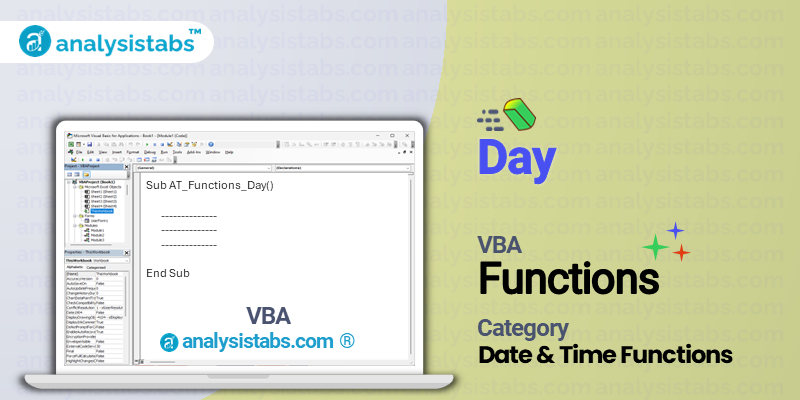The VBA Day function is a built-in function in Microsoft Excel that is used to extract the day of the month from a given date. It is a useful tool for financial and data analysis as it allows users to easily sort and filter data based on specific days of the month.
VBA Day Function – Purpose, Syntax and Arguments
Purpose:
The purpose of the Day function is to return the day of the month from a given date. This can be used for calculations, data manipulation, and formatting in Excel.
Syntax:
The syntax for the Day function is as follows:
Day( date )
‘date’ is a required argument that represents the date from which the day of the month will be extracted.
Where
Arguments:
The Day function only accepts one argument:
date: This is a required argument that represents the date value from which the day of the month will be extracted. It can be entered as a date value in a cell, a cell reference, or as a serial number representing the date.
Example:
Let’s say we have a list of dates in column A and we want to extract the day of the month into column B. We can use the following formula in cell B2:
=DAY(A2)
This will return the day of the month from the date in cell A2. We can then copy the formula down for the remaining cells in column B to get the day for each corresponding date in column A.
Remarks and Important Notes:
- The Day function returns an integer value between 1 and 31, depending on the day of the month.
- If the date argument is not a valid date, the function will return an error.
- If the date argument is a serial number representing a date before January 1, 1900, the function will return a #VALUE error.
- If the date argument is a serial number representing a date after December 31, 9999, the function will return a #NUM error.
- The Day function is dependent on the date format of the system. Therefore, it may return different results when used on different computers with different regional settings.
- The Day function is a useful tool in VBA for extracting the day of the month from a given date. It allows for easy data manipulation, sorting, and filtering based on specific days of the month. However, it is important to be aware of the potential errors and limitations of this function and make sure to use it within its intended purpose.
Understanding VBA Day Function with Examples
The Day function is a built-in function in VBA (Visual Basic for Applications) that is used to extract the day value from a given date. It can be used to manipulate and perform calculations on dates in a VBA program. In this blog post, we will explore the Day function, its syntax, and different examples of how it can be used in VBA.
Extracting the day value from a given date
The basic syntax for using the Day function is as follows:
Day (Date_Value)
‘Date_Value’ can be any date value, such as a date stored in a variable or a cell in a spreadsheet. The function then returns the day value of that date. For example:
Where
Day("12/10/2021")
This will return the value 10, as this is the day value in the date given.
To use the Day function in a macro, we can declare a variable to hold the date value and use it as the argument for the Day function.
Sub Example1() Dim myDate as Date myDate = "12/10/2021" MsgBox "The day is: " & Day(myDate) End Sub
This will display a message box with the value 10, which is the day value from the date stored in the ‘myDate’ variable.
Finding the day of the week from a given date
The Day function can also be used to find the day of the week from a given date. This is done by using the ‘WeekDay’ function in conjunction with the Day function.
WeekDay (Date_Value, FirstDayOfWeek)
‘WeekDay’ function returns a number from 1 to 7, representing the day of the week, starting with Sunday as day 1. We can use the Day function to extract the day value from a given date, and then use this value as the first argument for the ‘WeekDay’ function.
The
‘FirstDayOfWeek’ parameter, is used to specify which day is considered the first day of the week. This parameter can take values from 1 to 7, with Sunday being 1, Monday being 2, and so on. If this parameter is omitted, the default value is assumed to be 1.
The second argument, optional
Sub Example2() Dim myDate as Date myDate = "12/10/2021" MsgBox "The day of the week is: " & WeekDay(myDate) End Sub
This will display a message box with the value 6, representing Friday as the day of the week from the given date.
Using the Day function in a conditional statement
The Day function can also be used in conditional statements to check the day value from a given date. For example:
Sub Example3() Dim myDate as Date myDate = "12/10/2021" If Day(myDate) = 10 Then MsgBox "It's the 10th day of the month!" Else MsgBox "It's not the 10th day of the month." End If End Sub
This will display a message box with the first statement if the day value is 10, and the second statement if it is not 10.
Creating a dynamic date formula using the Day function
One of the most common uses of the Day function is in creating a dynamic date formula. This allows for the calculation of dates based on a given date value. For example, we can create a formula to add or subtract a certain number of days from a given date.
Sub Example4()
Dim myDate as Date
'assuming A1 contains the date value we want to use
myDate = Range("A1").Value
'adds 5 days to the given date
Range("A2").Value = myDate + 5
'subtracts 10 days from the given date
Range("A3").Value = myDate - 10
End Sub
This example uses the ‘Date’ function to add or subtract a specified number of days from the given date. We can replace the numeric values in the code with variables or references to cells for more dynamic calculations.
Counting the number of days in a given month
Using the Day function, we can also determine the number of days in a given month. This can be useful when dealing with reports or calculations that involve dates.
Sub Example5() Dim myDate as Date myDate = "12/10/2021" MsgBox "There are " & Day(DateSerial(Year(myDate), Month(myDate) + 1, 1) - 1) & " days in the current month." End Sub
This example uses the ‘DateSerial’ function to create a new date from the given date by incrementing the month by 1 and setting the day to 1. Then, by subtracting 1 from this date, we get the last day of the current month. The Day function is then used to retrieve the day value from this date, which gives us the total number of days in the current month. In this case, the message box will display 31 as the current month is December, which has 31 days.
Conclusion
In conclusion, the Day function in VBA is a useful tool for manipulating and performing calculations on dates. It allows for the extraction of the day value from a given date and can be used in various scenarios, as shown in the examples above. Understanding how the Day function works can help improve the efficiency and functionality of VBA programs that involve dates.